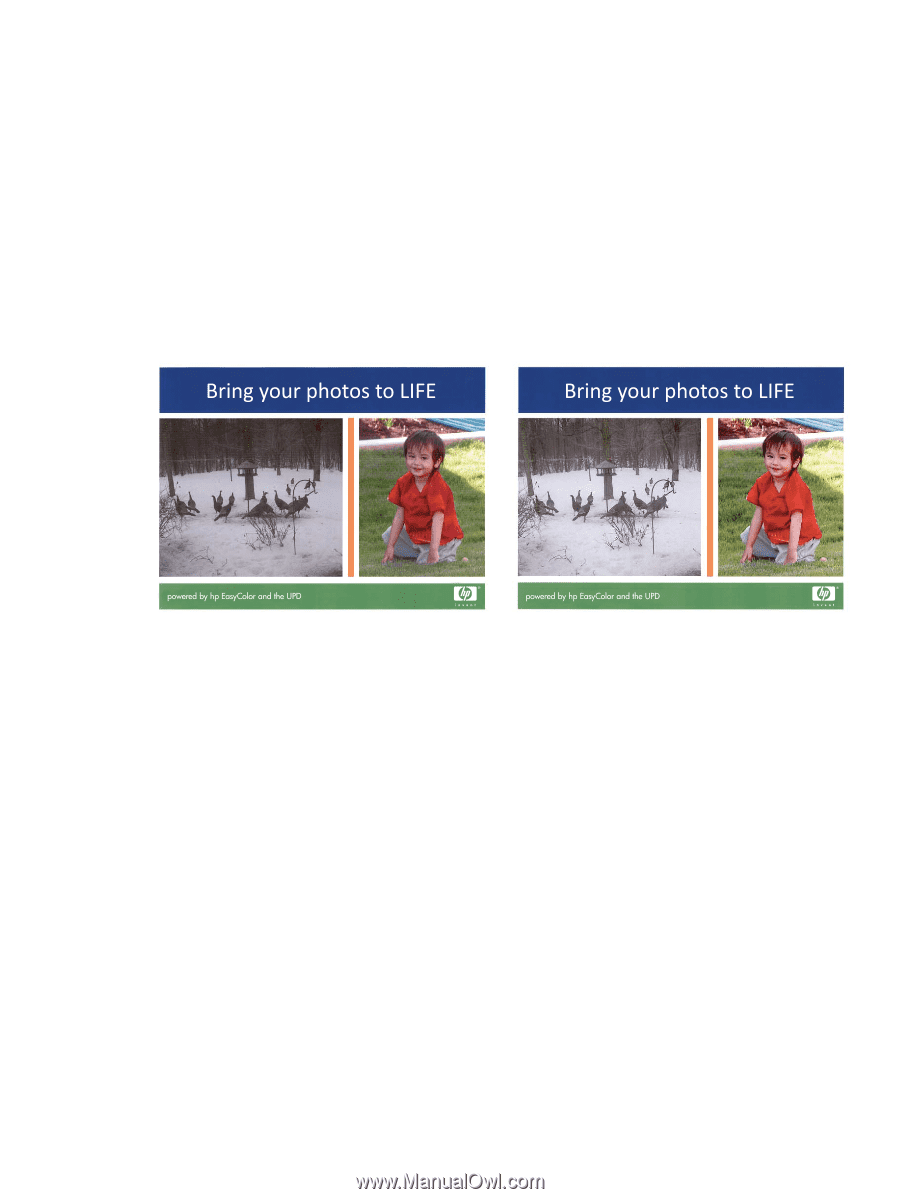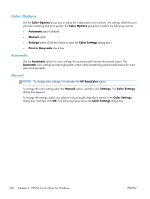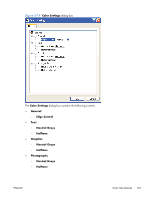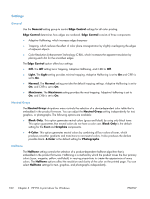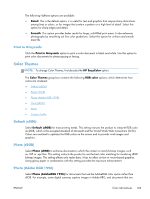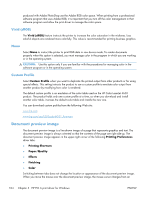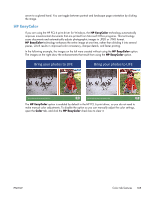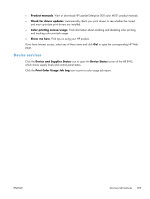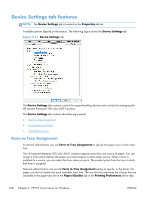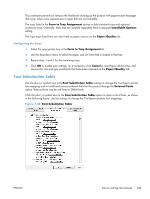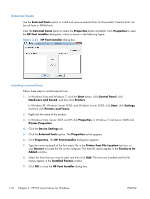HP LaserJet Enterprise 500 HP LaserJet Enterprise 500 Color M551 - Software Te - Page 121
HP EasyColor, Color
 |
View all HP LaserJet Enterprise 500 manuals
Add to My Manuals
Save this manual to your list of manuals |
Page 121 highlights
arrow to a gloved hand. You can toggle between portrait and landscape page orientation by clicking the image. HP EasyColor If you are using the HP PCL 6 print driver for Windows, the HP EasyColor technology automatically improves mixed-content documents that are printed from Microsoft Office programs. This technology scans documents and automatically adjusts photographic images in .JPEG or .PNG format. HP EasyColor technology enhances the entire image at one time, rather than dividing it into several pieces, which results in improved color consistency, sharper details, and faster printing. In the following example, the images on the left were created without using the HP EasyColor option. The images on the right show the enhancements that result from using the HP EasyColor option. The HP EasyColor option is enabled by default in the HP PCL 6 print driver, so you do not need to make manual color adjustments. To disable the option so you can manually adjust the color settings, open the Color tab, and click the HP EasyColor check box to clear it. ENWW Color tab features 105