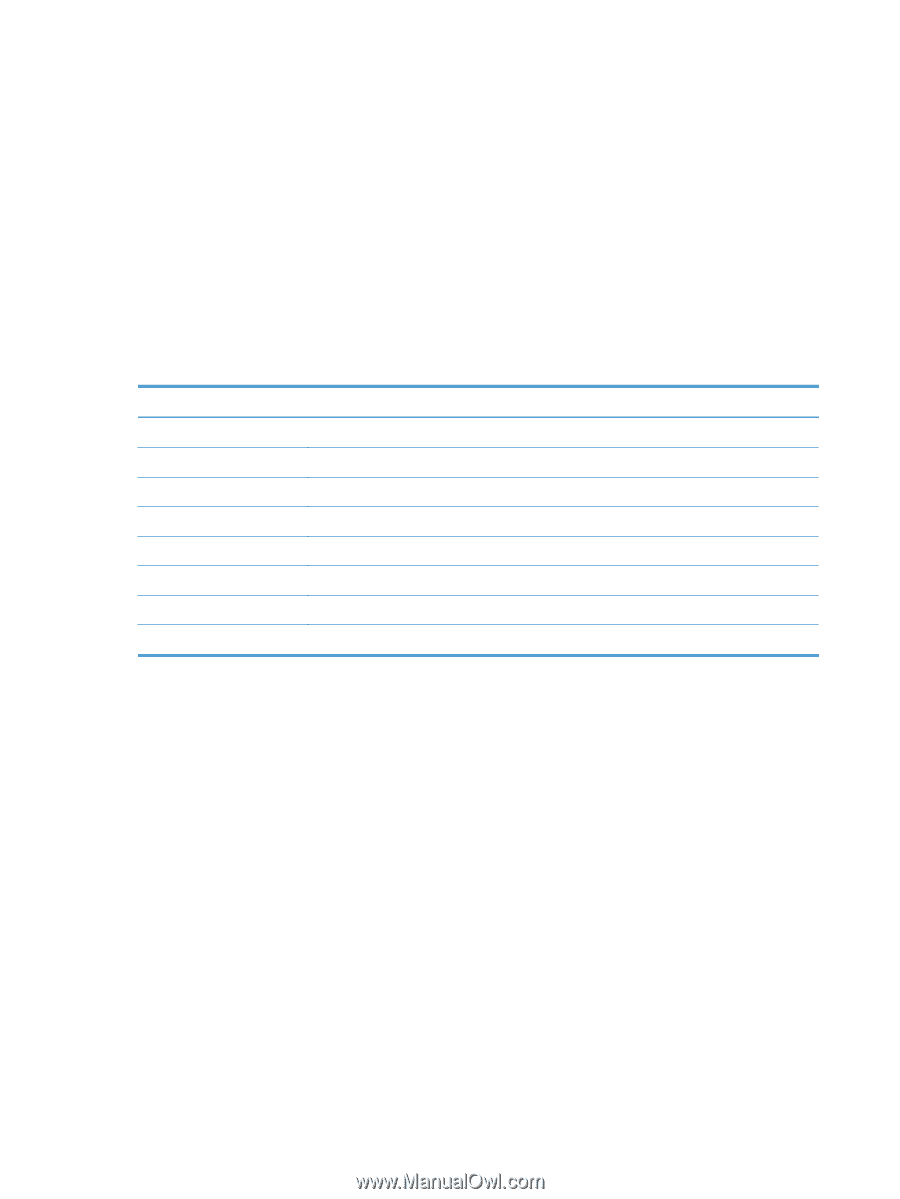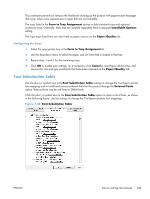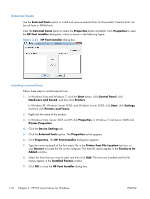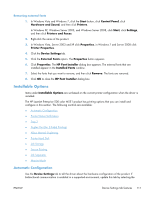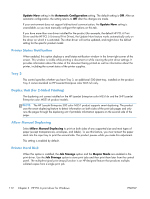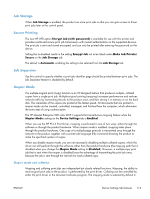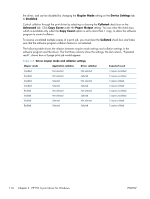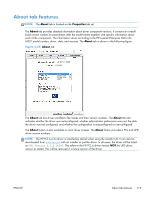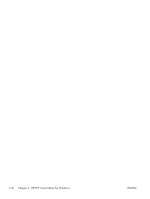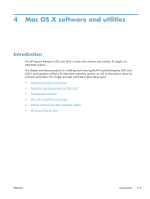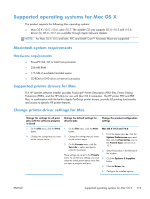HP LaserJet Enterprise 500 HP LaserJet Enterprise 500 Color M551 - Software Te - Page 130
Mopier Mode, Device Settings, Disabled, Collated, Advanced, Copy Count, Paper Output
 |
View all HP LaserJet Enterprise 500 manuals
Add to My Manuals
Save this manual to your list of manuals |
Page 130 highlights
the driver, and can be disabled by changing the Mopier Mode setting on the Device Settings tab to Disabled. Control collation through the print driver by selecting or clearing the Collated check box on the Advanced tab. Click Copy Count under the Paper Output setting. You can clear the check box, which is available only when the Copy Count option is set to more than 1 copy, to allow the software program to control collation. To receive uncollated multiple copies of a print job, you must clear the Collated check box and make sure that the software program collation feature is not selected. The following table shows the relation between mopier mode settings and collation settings in the software program and the driver. The first three columns show the settings; the last column, "Expected result", shows how a 3-page print job would appear. Table 3-5 Driver mopier mode and collation settings Mopier mode Application collation Driver collation Expected result Disabled Disabled Disabled Not selected Not selected Selected Not selected Selected Not selected 3 copies uncollated 3 copies uncollated 3 copies collated Disabled Enabled Enabled Enabled Selected Not selected Not selected Selected Selected Not selected Selected Not selected 3 copies collated 3 copies uncollated 3 copies uncollated 3 copies collated Enabled Selected Selected 3 copies collated 114 Chapter 3 HP PCL 6 print driver for Windows ENWW