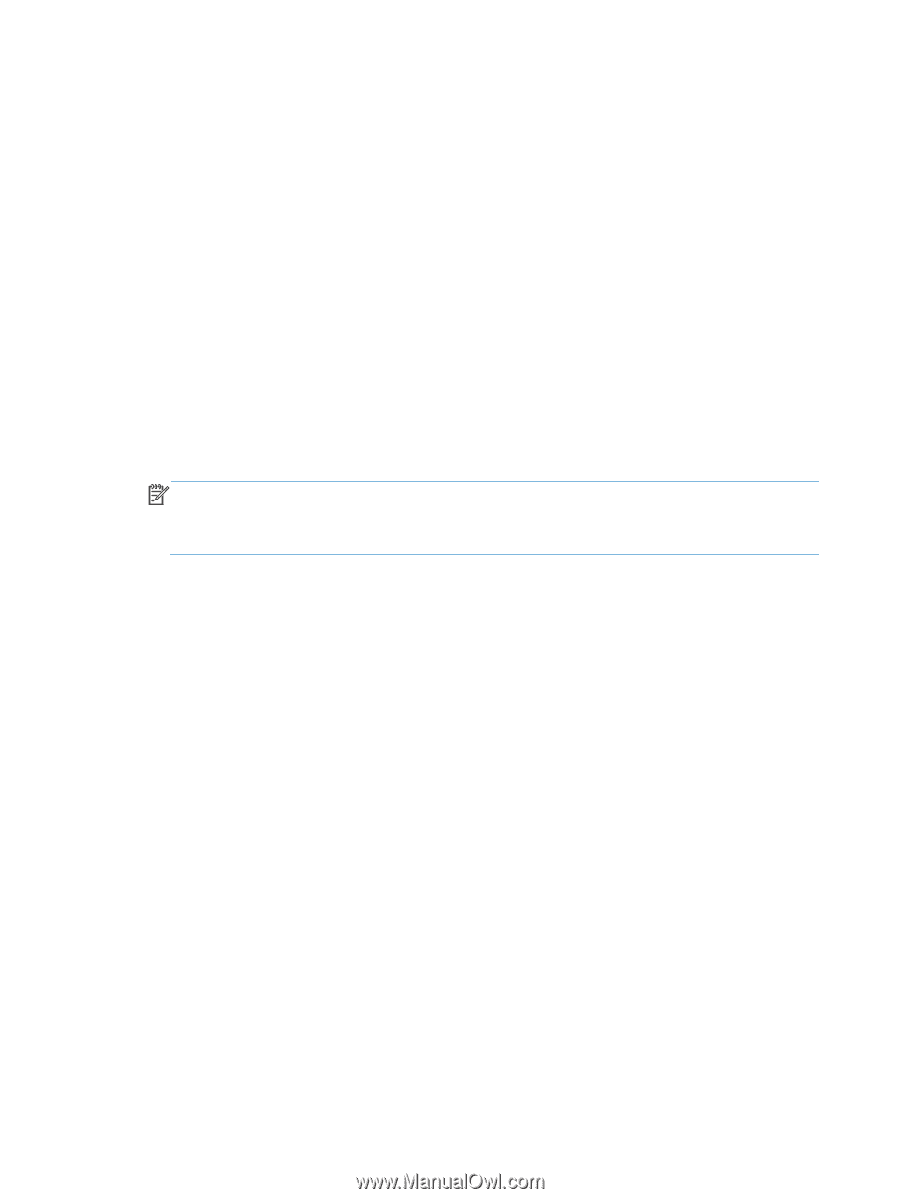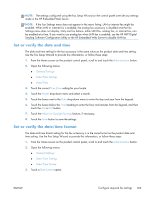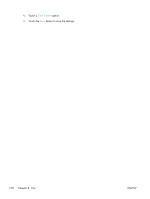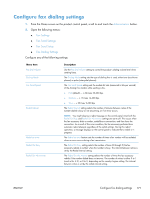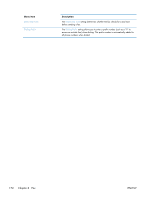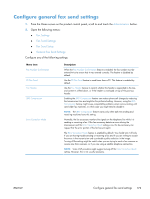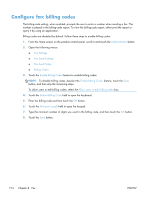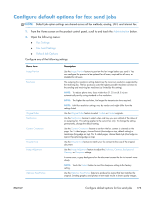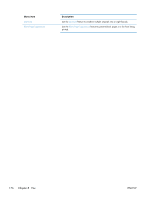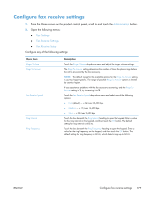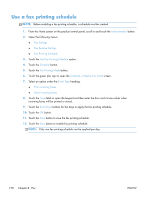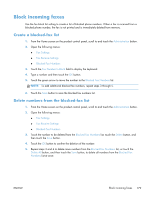HP LaserJet Enterprise MFP M725 HP LaserJet Enterprise MFP M725 - User Guide - Page 188
Con fax billing codes
 |
View all HP LaserJet Enterprise MFP M725 manuals
Add to My Manuals
Save this manual to your list of manuals |
Page 188 highlights
Configure fax billing codes The billing-code setting, when enabled, prompts the user to enter a number when sending a fax. This number is placed in the billing-code report. To view the billing-code report, either print the report or query it by using an application. Billing codes are disabled by default. Follow these steps to enable billing codes: 1. From the Home screen on the product control panel, scroll to and touch the Administration button. 2. Open the following menus: ● Fax Settings ● Fax Send Settings ● Fax Send Setup ● Billing Codes 3. Touch the Enable Billing Codes feature to enable billing codes. NOTE: To disable billing codes, deselect the Enable Billing Codes feature, touch the Save button, and then skip the remaining steps. To allow users to edit billing codes, select the Allow users to edit billing codes box. 4. Touch the Default Billing Code field to open the keyboard. 5. Enter the billing code and then touch the OK button. 6. Touch the Minimum Length field to open the keypad. 7. Type the minimum number of digits you want in the billing code, and then touch the OK button. 8. Touch the Save button. 174 Chapter 8 Fax ENWW