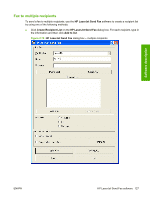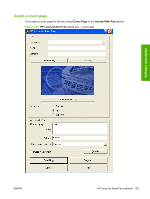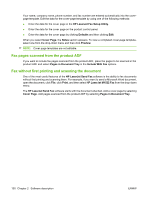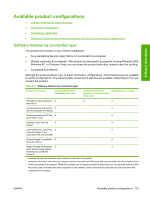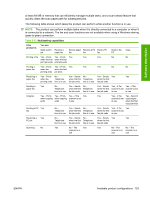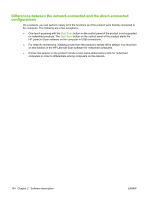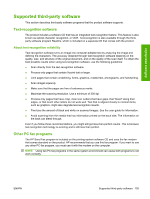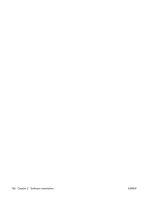HP LaserJet M1522 HP LaserJet M1522 MFP - Software Technical Reference - Page 154
Supported configurations, Direct connection, Network connection options - waiting for pc
 |
View all HP LaserJet M1522 manuals
Add to My Manuals
Save this manual to your list of manuals |
Page 154 highlights
Supported configurations ● Direct connection ● Network connection options Direct connection In the direct (or local) configuration, the product is connected directly to the host computer with a USB cable. In this configuration, the product is not shared. A single user has complete physical control over the product. Most users are familiar with using peripherals that are directly connected to their computers. In this configuration, you have access to all of the product features. Network connection options The following networking options are available for the product: ● Local connection that uses Microsoft peer-to-peer networking (Windows only) ● Printer sharing disclaimer ● Networking requirements Local connection that uses Microsoft peer-to-peer networking (Windows only) Use Microsoft Windows to share a local printer over the network. The operating system handles all of the networking issues. The product prints in this configuration, but only the local computer can use the faxing and scanning functionality. Network faxing and scanning are not supported in this configuration. Because Microsoft peer-to-peer networking is unidirectional, network users do not receive printer-status messages when printing to the product. NOTE: HP does not support vending drivers across operating systems that have different print-driver architectures, such as HP Traditional drivers and HP Unidrivers. To use a mix of operating systems, you must install an alternate printer driver and download the driver for the specific operating system. Printer sharing disclaimer HP does not support peer-to-peer networking, as the feature is a function of Microsoft operating systems and not of the HP printer drivers. Go to Microsoft at www.microsoft.com. Networking requirements The following features are required for the product to work on a network connection: ● An installed network that uses the TCP/IP network protocol ● A cable for your type of network connections (not included) Multitasking capabilities HP LaserJet products are designed to carry out multiple tasks simultaneously. You can initiate tasks when they are needed, without waiting. The product performs multiple tasks such as printing, scanning, copying, faxing, and sending faxes directly from a computer (PC faxing). Depending on which functions are in use, the product can perform many functions at the same time. This high level of multitasking is made possible by the two separate paper paths in the product, a print paper path and a scan paper path. Additionally, these products feature 132 Chapter 2 Software description ENWW