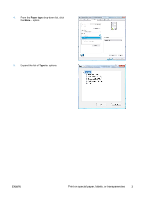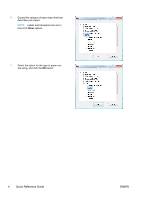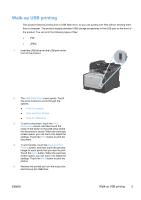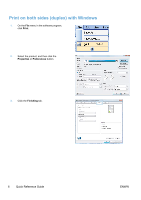HP LaserJet Pro CM1415 HP LaserJet Pro CM1410 - Quick Reference Guide - Page 8
Copy identification cards - color
 |
View all HP LaserJet Pro CM1415 manuals
Add to My Manuals
Save this manual to your list of manuals |
Page 8 highlights
Copy identification cards Use the ID Copy feature to copy both sides of identification cards, or other small-size documents, onto the same side of one sheet of paper. The product prompts you to copy the first side and then to place the second side on a different area of the scanner glass and copy again. The product prints both images at the same time. 1. Load the document onto the scanner glass. 2. From the Home screen, touch the Copy button. 3. Touch the ID Copy button. 4. Touch the Black or Color button to start copying. 5. The product prompts you to place the next page on a different section of the scanner glass. 6. Touch the OK button if you have more pages to copy, or touch the Done button if this is the last page. 7. The product copies all pages onto one side of a sheet of paper. 8 Quick Reference Guide ENWW