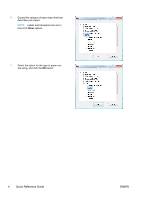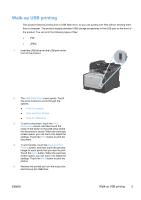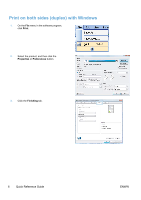HP LaserJet Pro CM1415 HP LaserJet Pro CM1410 - Quick Reference Guide - Page 9
Change copy quality, Auto Select, Mixed, Picture, Optimize, Black, Color
 |
View all HP LaserJet Pro CM1415 manuals
Add to My Manuals
Save this manual to your list of manuals |
Page 9 highlights
Change copy quality The following copy-quality settings are available: ● Auto Select: Use this setting when you are not concerned about the quality of the copy. This is the default setting. ● Mixed: Use this setting for documents that contain a mixture of text and graphics. ● Text: Use this setting for documents that contain mostly text. ● Picture: Use this setting for documents that contain mostly graphics. 1. Load the document onto the scanner glass or into the document feeder. 2. From the Home screen, touch the Copy button. 3. Touch the Settings... button, and then scroll to and touch the Optimize button. Touch the arrow buttons to scroll through the options, and then touch an option to select it. 4. Touch the Black or Color button to start copying. ENWW Change copy quality 9