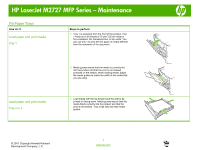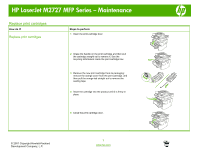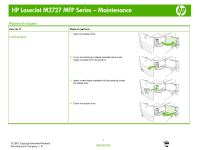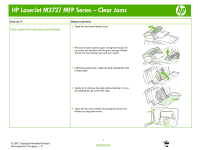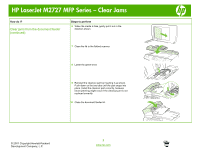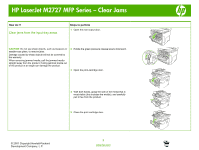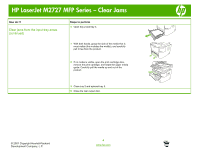HP M2727nf HP LaserJet M2727 MFP - Manage and Maintain - Page 2
Replace print cartridges - laserjet cartridge
 |
UPC - 883585138012
View all HP M2727nf manuals
Add to My Manuals
Save this manual to your list of manuals |
Page 2 highlights
HP LaserJet M2727 MFP Series - Maintenance Replace print cartridges How do I? Replace print cartridges Steps to perform 1 Open the print-cartridge door. 2 Grasp the handle on the print cartridge and then pull the cartridge straight out to remove it. See the recycling information inside the print cartridge box. 3 Remove the new print cartridge from its packaging; remove the orange cover from the print cartridge, and then pull the orange tab straight out to remove the sealing tape. 4 Insert the cartridge into the product until it is firmly in place. 5 Close the print-cartridge door. © 2007 Copyright Hewlett-Packard Development Company, L.P. 1 www.hp.com
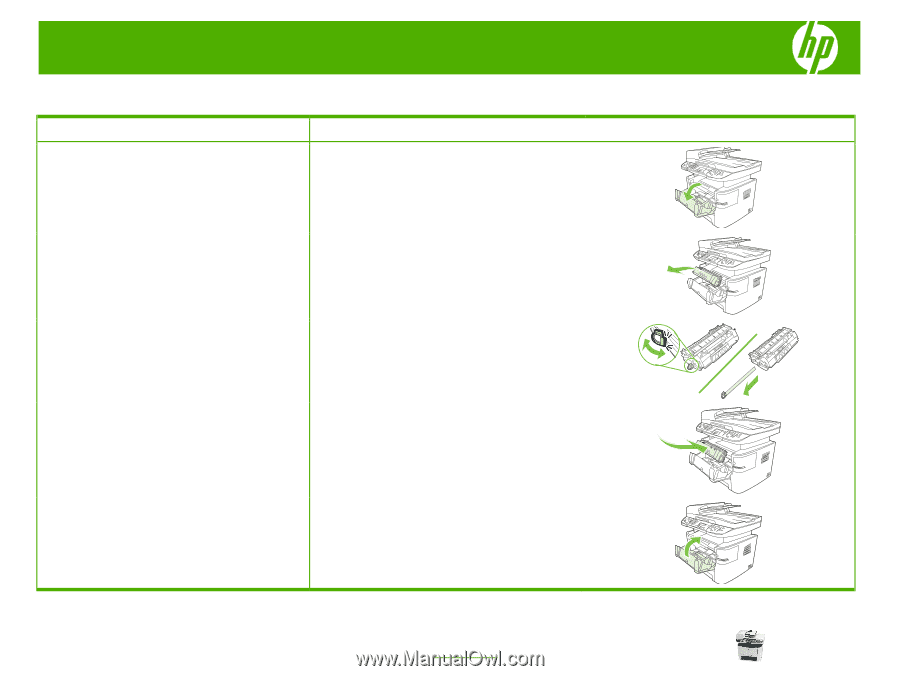
HP LaserJet M2727 MFP Series – Maintenance
© 2007 Copyright Hewlett-Packard
Development Company, L.P.
1
www.hp.com
Replace print cartridges
How do I?
Steps to perform
Replace print cartridges
1
Open the print-cartridge door.
2
Grasp the handle on the print cartridge and then pull
the cartridge straight out to remove it. See the
recycling information inside the print cartridge box.
3
Remove the new print cartridge from its packaging;
remove the orange cover from the print cartridge, and
then pull the orange tab straight out to remove the
sealing tape.
4
Insert the cartridge into the product until it is firmly in
place.
5
Close the print-cartridge door.