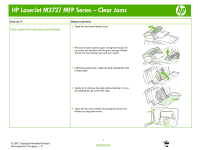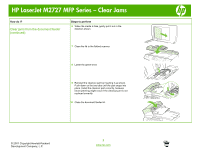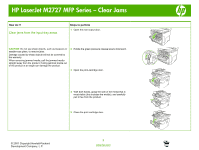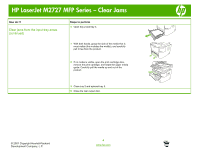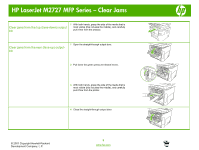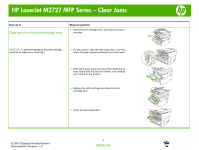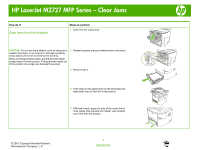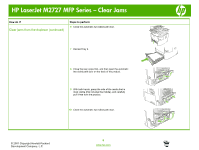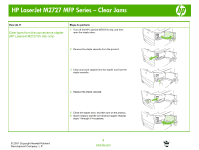HP M2727nf HP LaserJet M2727 MFP - Manage and Maintain - Page 9
Clear jams from the print-cartridge area
 |
UPC - 883585138012
View all HP M2727nf manuals
Add to My Manuals
Save this manual to your list of manuals |
Page 9 highlights
HP LaserJet M2727 MFP Series - Clear Jams How do I? Clear jams from the print-cartridge area Steps to perform 1 Open the print-cartridge door, and remove the print cartridge. CAUTION: To prevent damage to the print cartridge, minimize its exposure to direct light. 2 On the product, open the rear output door, and then rotate the green pressure-release levers downward. 3 With both hands, grasp the side of the media that is most visible (this includes the middle), and carefully pull it free from the product. 4 Replace the print cartridge and close the printcartridge door. 5 Close the rear output door. © 2007 Copyright Hewlett-Packard Development Company, L.P. 6 www.hp.com

HP LaserJet M2727 MFP Series – Clear Jams
© 2007 Copyright Hewlett-Packard
Development Company, L.P.
6
www.hp.com
How do I?
Steps to perform
Clear jams from the print-cartridge area
1
Open the print-cartridge door, and remove the print
cartridge.
CAUTION:
To prevent damage to the print cartridge,
minimize its exposure to direct light.
2
On the product, open the rear output door, and then
rotate the green pressure-release levers downward.
3
With both hands, grasp the side of the media that is
most visible (this includes the middle), and carefully
pull it free from the product.
4
Replace the print cartridge and close the print-
cartridge door.
5
Close the rear output door.