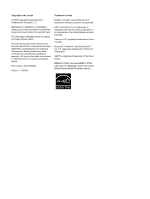HP M3035 Service Manual
HP M3035 - LaserJet MFP B/W Laser Manual
 |
UPC - 883585038466
View all HP M3035 manuals
Add to My Manuals
Save this manual to your list of manuals |
HP M3035 manual content summary:
- HP M3035 | Service Manual - Page 1
- HP M3035 | Service Manual - Page 2
- HP M3035 | Service Manual - Page 3
HP LaserJet M3027/M3035 Multifunction Service Manual - HP M3035 | Service Manual - Page 4
Hewlett-Packard Development Company, L.P. Reproduction, adaptation, or translation without prior written permission is prohibited, except as allowed under the copyright laws. The information contained herein is subject to change without notice. The only warranties for HP products and services - HP M3035 | Service Manual - Page 5
...5 Device parts ...5 Interface ports ...6 Device software ...7 Supported operating systems 7 Minimum system requirements 7 Supported printer drivers ...8 Select the correct printer driver 9 Universal printer drivers 9 Driver Autoconfiguration 9 Update Now ...9 HP Driver Preconfiguration - HP M3035 | Service Manual - Page 6
lid backing 42 Clean the scanner glass ...43 Clean the fuser ...44 Clean spilled toner ...44 Management tools ...45 Use information pages ...45 Use the HP Easy Printer Care software 47 Open the HP Easy Printer Care software 47 HP Easy Printer Care software sections 48 Use the embedded Web server - HP M3035 | Service Manual - Page 7
discharge ...77 User-replaceable parts ...77 Required tools ...78 Before performing service 78 Parts removal order ... cover ...94 Formatter shield ...95 Fax cover ...96 Left-side cover ...97 Legal cover (dust cover 100 Back cover ...101 I/O cover ...103 Fax rail ...104 Top cover ...105 - HP M3035 | Service Manual - Page 8
Chapter contents ...191 Troubleshooting process ...192 Troubleshooting tree ...192 Troubleshooting flowchart 193 1. Does the control-panel display show READY 193 2. Can you print a configuration page 194 3. Does the device copy 195 4. Does the device send a fax 196 5. Does the device - HP M3035 | Service Manual - Page 9
FTP to upgrade the firmware on a network connection 240 Use HP Web Jetadmin to upgrade the firmware 241 Use MS-DOS commands to upgrade the firmware 242 Upgrade the HP Jetdirect firmware 242 Troubleshoot general printing problems 243 Troubleshoot media-handling problems 246 Multiple pages feed - HP M3035 | Service Manual - Page 10
Lines ...252 Gray background ...253 Toner smear ...253 Loose toner ...254 Repeating defects ...254 Repeating parts list ...292 Numerical parts list ...302 Appendix A Supplies and accessories Order parts, accessories, and supplies 314 Order directly from HP ...314 Order through service or support - HP M3035 | Service Manual - Page 11
Order directly through the HP Easy Printer Care software 314 Part numbers ...315 Paper-handling accessories 315 Print cartridge ...315 Memory ...315 Cables and interfaces ...315 Stapler accessories ...316 Print media ...316 Appendix B Service and support Hewlett-Packard limited warranty statement - HP M3035 | Service Manual - Page 12
Material restrictions ...334 Disposal of waste equipment by users in private households in the European Union .... 335 Material Safety Data Sheet (MSDS 335 For more information ...335 Telecom statement ...337 Declaration of conformity ...338 - HP M3035 | Service Manual - Page 13
1 Product Information Chapter contents ● Device configurations ● Features ● Walkaround ● Device software ● Media specifications ENWW Chapter contents 1 - HP M3035 | Service Manual - Page 14
10/100Base-T network ● One open dual inline memory module (DIMM) slot HP LaserJet M3035 HP LaserJet M3035xs ● Prints up to 35 ppm on HP LaserJet M3035, plus: letter-sized media, and up to 33 ppm on A4-sized media ● 33.6 kpbs analog fax ● 256 MB total RAM, upgradable up to 512 MB ● 20-sheet - HP M3035 | Service Manual - Page 15
User interface ● Control-panel help ● Windows® and Macintosh printer drivers ● Embedded Web server to gain access to support and to order supplies (administrator tool for network-connected models only) ● HP Easy Printer Care software (a Web-based status and troubleshooting tool) Printer drivers - HP M3035 | Service Manual - Page 16
Feature Description ● All doors and covers can be opened by using one hand. ● Media can be loaded in tray 1 by using one hand. 4 Chapter 1 Product Information ENWW - HP M3035 | Service Manual - Page 17
Walkaround Device parts Before using the product, familiarize yourself with its components. 12 13 6 5 11 7 4 14 8 3 10 2 9 1 1 Optional tray 3 2 Tray 2 3 Tray 1 (pull to open) 4 Latch to open the - HP M3035 | Service Manual - Page 18
Interface ports 1 2 3 4 5 6 7 1 Fax port (HP LaserJet M3027x and HP LaserJet M3035xs only) 2 Network connection 3 Foreign interface harness (FIH) port 4 Type A Hi-Speed USB 2.0 connection for adding accessories 5 Power connection 6 Type B Hi-Speed USB 2.0 connection for printing 7 - HP M3035 | Service Manual - Page 19
The printing-system software is included with the device. See the getting started guide for installation instructions. The printing system includes software for end users and network administrators, and printer drivers for access to the device features and communication with the computer. NOTE For - HP M3035 | Service Manual - Page 20
-bit), download the PCL 6 driver from www.hp.com/go/LJM3027mfp_software or www.hp.com/go/ LJM3035mfp_software. 4 For Linux, download the postscript level 3 emulation driver from www.hp.com/go/linuxprinting. The printer drivers include online Help that has instructions for common printing tasks and - HP M3035 | Service Manual - Page 21
(IT) administrators can preconfigure the printing and default settings for HP printer drivers before installing the drivers in the network environment. For more information, see the HP Driver Preconfiguration Support Guide, which is available at www.hp.com/go/hpdpc_sw. ENWW Device software 9 - HP M3035 | Service Manual - Page 22
Properties in the Print dialog box to open the printer driver. Settings changed in the Printer Properties dialog box do not override settings anywhere else in the printing software. ● Default printer driver settings: The default printer driver settings determine the settings used in all print jobs - HP M3035 | Service Manual - Page 23
Open the printer drivers Operating System To change the settings for all print jobs until the software program is closed To change the default settings To Printers or and then click Printers or Printers and Faxes. Printers and Faxes. 2. Select the driver, and then 2. Right-click the driver - HP M3035 | Service Manual - Page 24
Description (PPD) files The PPDs, in combination with the Apple PostScript printer drivers, provide access to device features. Use the Apple PostScript printer driver that comes with the computer. ● HP Printer Utility Use the HP Printer Utility to set up device features that are not available in the - HP M3035 | Service Manual - Page 25
-based management tool for HP Jetdirect-connected printers within your intranet, and it should be be installed only on the network administrator's computer. To download a current version of HP Web Jetadmin and for the latest list of supported host systems, visit www.hp.com/go/webjetadmin. When - HP M3035 | Service Manual - Page 26
● Using HP online troubleshooting and maintenance tools You can use the HP Easy Printer Care software when the device is directly connected to your computer or when it is connected to a network. To download the HP Easy Printer Care software, go to www.hp.com/go/easyprintercare. Supported operating - HP M3035 | Service Manual - Page 27
Hewlett-Packard has no control can affect print quality. Before purchasing large quantities of media, make sure that it meets the requirements that are specified in the user guide and in theHP LaserJet Printer Family Print Media Guide, which is available for download athttp://www.hp.com/support - HP M3035 | Service Manual - Page 28
with HP LaserJet printers. ● Do not use any media that produces hazardous emissions, or that melts, offsets, or discolors when exposed to the temperature of the fuser. the heat of the fuser. To order HP LaserJet printing supplies, see Order parts, accessories, and supplies on page 314. - HP M3035 | Service Manual - Page 29
over which Hewlett-Packard has no control. Before purchasing large quantities of media, make sure that it meets the requirements that are specified in this user guide and in the HP LaserJet Printer Family Print Media Guide, which is available for download at www.hp.com/support/ljpaperguide. Always - HP M3035 | Service Manual - Page 30
(duplex) printing is available with the HP LaserJet M3027x, HP LaserJet M3035, and HP LaserJet M3035xs models. Manual 2-sided printing. Most of the supported media sizes and types listed for printing from tray 1 can be manually duplexed. See the user guide for more information. 18 Chapter 1 Product - HP M3035 | Service Manual - Page 31
Supported media types Table 1-3 Tray 1 media types Type Dimensions Weight or thickness Capacity1 Plain for use with HP LaserJet printers. This printer can detect transparencies that were not designed for use with HP LaserJet printers. For more information, see the user guide. Table 1-4 Tray - HP M3035 | Service Manual - Page 32
20 Chapter 1 Product Information ENWW - HP M3035 | Service Manual - Page 33
2 Installation and configuration Chapter contents ● Site preparation ● Install trays ● Install supplies ● Install accessories ENWW Chapter contents 21 - HP M3035 | Service Manual - Page 34
) ● Away from direct sunlight, open flames, and ammonia fumes ● Allow sufficient space around the device for access and ventilation. (See Table C-2 Printer dimensions with all doors and trays fully opened on page 328 for the minimum space requirements.) Operating environment Environmental condition - HP M3035 | Service Manual - Page 35
of paper, up to 75 transparencies, up to 50 sheets of labels, or up to 10 envelopes. For information about loading special media, see the user guide. 1. Open tray 1 by pulling the front cover down. 2. Slide out the plastic tray extender. If the media that is being loaded is longer than 229 - HP M3035 | Service Manual - Page 36
they lightly touch the media stack on both sides without bending it. Make sure that the media fits under the tabs on the media-width guides. NOTE Do not add media to tray 1 while the device is printing. This could cause a jam. Do not close the front door when the device - HP M3035 | Service Manual - Page 37
Load tray 2 and optional tray 3 Trays 2 and 3 support only paper. For supported paper sizes, see Media specifications on page 15. 1. Pull the tray out of the device and remove any paper. 2. On the rear paper-length guide, press the tab and slide it so that the pointer matches the paper size that you - HP M3035 | Service Manual - Page 38
in the tray and make sure that it is flat at all four corners. Keep the paper below the height tabs on the paper-length guide in the rear of the tray. 5. Push down on the paper to lock the metal paper-lift plate in place. 6. Slide the tray into the - HP M3035 | Service Manual - Page 39
instructions on installing supplies, see the installation guides provided with each supply item or see more information at www.hp.com/support/LJM3027mfp or www.hp.com/support/LJM3035mfp. NOTE Hewlett-Packard recommends the use of HP products in this device. Use of nonHP products may cause problems - HP M3035 | Service Manual - Page 40
print cartridge from the bag. Place the used print cartridge in the bag for recycling. 4. Grasp both sides of the print cartridge and distribute the toner by gently rocking the print cartridge. CAUTION Do not touch the shutter or the surface of the roller. 5. Remove the shipping tape from the new - HP M3035 | Service Manual - Page 41
cartridge arrived. See the enclosed recycling guide for recycling instructions. 8. If you are using a non-HP print cartridge, check the device control panel for further instructions. For additional help, go to www.hp.com/support/LJM3027mfp or www.hp.com/support/LJM3035mfp. ENWW Install supplies 29 - HP M3035 | Service Manual - Page 42
either wear an antistatic wrist strap or frequently touch the surface of the DIMM antistatic package, then touch bare metal on the device. The HP LaserJet M3027/M3035 devices come with one DIMM slot. If desired, you can replace a DIMM installed in the slot with a higher memory DIMM. If you have not - HP M3035 | Service Manual - Page 43
3. Remove the right side panel by sliding it towards the rear of the device until the side slides from the device. 4. Open the access door by pulling on the metal tab. 5. Remove the DIMM from the antistatic package. CAUTION To reduce the possibility of damage caused by static electricity, always - HP M3035 | Service Manual - Page 44
6. Hold the DIMM by the edges, and align the notches on the DIMM with the DIMM slot. (Check that the locks on each side of the DIMM slot are open.) 7. Press the DIMM straight into the slot, and press firmly. Make sure the locks on each side of the DIMM snap into place. NOTE To remove a DIMM, first - HP M3035 | Service Manual - Page 45
8. Close the access door, and press firmly until it snaps into place. 9. To replace the right side panel, line up the alignment arrows and slide the panel toward the front of the device until it latches into place. 10. Reconnect the interface cable(s) and the power cord. 11. Turn the device on. - HP M3035 | Service Manual - Page 46
on the configuration page. This area should list the new device language. Enable memory for Windows 1. On the Start menu, Settings, and Printers or Printers and Faxes. 2. Select this device and select Properties. 3. On the Configure tab, click More. 4. In the Total Memory field, type or select the - HP M3035 | Service Manual - Page 47
print server cards Follow these procedures to install or remove an EIO card. Install an HP Jetdirect print server card 1. Turn off the device. 2. Remove the two screws and cover plate from the EIO slot on the back of the device. - HP M3035 | Service Manual - Page 48
. See Use information pages on page 45. NOTE When you print a configuration page, an HP Jetdirect configuration page that contains network configuration and status information also prints. Remove an HP Jetdirect print server card 1. Turn off the device. 2. Disconnect the network cable from the - HP M3035 | Service Manual - Page 49
3 Maintenance Chapter contents ● Manage supplies ● Clean the device ● Management tools ENWW Chapter contents 37 - HP M3035 | Service Manual - Page 50
or proofs. Hewlett-Packard does not recommend full-time use of Economode. If Economode is used full-time, the toner supply might outlast the mechanical parts in the To order supplies online, go to www.hp.com/support/LJM3027mfp or www.hp.com/support/ LJM3035mfp . 38 Chapter 3 Maintenance ENWW - HP M3035 | Service Manual - Page 51
Hewlett-Packard Company cannot recommend the use of non-HP print cartridges, either new or remanufactured. Because they are not HP products, HP cannot influence their design or control their quality. NOTE Any damage caused by a non-HP print cartridge is not covered under the HP warranty and service - HP M3035 | Service Manual - Page 52
toner and paper accumulate inside the device. This can cause print-quality problems during printing. Cleaning the device eliminates or reduces these problems exterior of the device. Clean the ADF If the ADF has trouble feeding documents, clean the ADF pickup roller assembly. 1. Turn Maintenance ENWW - HP M3035 | Service Manual - Page 53
4. Remove the assembly, and then wipe the assembly with a soft, dry, lint-free cloth. 5. Replace the assembly, with the largest roller down, in the upright holder, and then press until the assembly snaps into place. 6. Make sure that both sides of the assembly are secured by the blue hooks. 7. Lower - HP M3035 | Service Manual - Page 54
use isopropyl alcohol to dampen the cloth or sponge, and then wipe the backing thoroughly with a damp cloth to remove any residual alcohol. 42 Chapter 3 Maintenance ENWW - HP M3035 | Service Manual - Page 55
lid. 2. Clean the glass by using a damp, lint-free cloth. CAUTION Do not use abrasives, acetone, benzene, ammonia, ethyl alcohol, or carbon tetrachloride on any part of the device; these can damage the device. Do not place liquids directly on the glass. They might seep under it and damage the device - HP M3035 | Service Manual - Page 56
Calibration/Cleaning. 4. Touch Create Cleaning Page. The device prints a cleaning page. 5. Follow the instructions printed on the cleaning page. Clean spilled toner If you spill toner on your clothes, wash them in cold water. Hot water sets the toner into the fabric. 44 Chapter 3 Maintenance ENWW - HP M3035 | Service Manual - Page 57
below provides the instructions for printing and possible values, see the user guide. 1. From the Home screen, HP Jetdirect print server or an optional hard disk drive, additional configuration pages print that provide information about those devices. Supplies status page Shows print-cartridge toner - HP M3035 | Service Manual - Page 58
print the corresponding report: ● Fax Activity Log ● Fax Call Report ● Billing Codes Report ● Blocked Fax List ● Speed Dial List 5. Touch Print. For more information, see the fax guide that came with the device. which fonts reside on a hard disk accessory or DIMM. 46 Chapter 3 Maintenance ENWW - HP M3035 | Service Manual - Page 59
Gain access to problem-solving and maintenance tools. You can use the HP Easy Printer Care software when HP Easy Printer Care software Use one of the following methods to open HP Easy Printer Care software: ● On the Start menu, select Programs, select Hewlett-Packard, and then select HP Easy Printer - HP M3035 | Service Manual - Page 60
recycling information. Support tab ● Provides device information, including alerts for items needing attention. Provides help information ● Provides links to troubleshooting and maintenance tools. and links Find Other Printers window Allows you to add more printers to your printer list Clicking - HP M3035 | Service Manual - Page 61
When the device is directly connected to a computer, use the HP Easy Printer Care software to view the device status. ● View device control status connected to an IP-based network. The embedded Web server does not support IPX-based or AppleTalk device connections. You do not need Internet access to - HP M3035 | Service Manual - Page 62
the life remaining of HP supplies, with 0% indicating tray. To change the default settings, click Change Settings HP supplies, with 0 percent indicating that a supply is empty. This page also provides supplies part set a password that must be Settings tab can be password-protected. If this device - HP M3035 | Service Manual - Page 63
set the default e-mail address for the device. ● Send to Fax: Allows you to configure the send-to-fax features for password-protected. Other links ● Contains links that connect you to the Internet ● ● HP Instant Support™: Connects you to the HP Web site to help you find solutions. This service - HP M3035 | Service Manual - Page 64
must be Java-enabled. Browsing from an Apple PC is not supported. Use the HP Printer Utility for Macintosh Use the HP Printer Utility to configure and maintain a device from a Mac OS X computer. Open the HP Printer Utility Open the HP Printer Utility in Mac OS X V10.2.8 1. Open the Finder, and then - HP M3035 | Service Manual - Page 65
HP Printer Utility consists of pages that you open by clicking in the Configuration Settings list. The following table describes the tasks that you can perform from these pages. Item Configuration Page Supplies Status HP Support File Upload Upload Fonts Firmware Update Duplex Mode Economode & Toner - HP M3035 | Service Manual - Page 66
54 Chapter 3 Maintenance ENWW - HP M3035 | Service Manual - Page 67
4 Theory of operation Chapter contents ● Basic operation ● Internal components ● Timing ● Print cartridge memory system ENWW Chapter contents 55 - HP M3035 | Service Manual - Page 68
-formation system Figure 4-1 Block diagram on page 56 illustrates the relationships between the systems. ENGINE CONTROL UNIT HOST COMPUTER ADF/SCANNER CONTROL PANEL DISK DRIVE FAX ACCESSORY Figure 4-1 Block diagram 56 Chapter 4 Theory of operation ENWW - HP M3035 | Service Manual - Page 69
ADF/scanner system ADF If the ADF fails, it can be replaced as a whole-unit replacement part. Sensors in the ADF The ADF contains the following sensors: ● ADF-cover sensor. Detects whether the ADF cover is open or closed. ● Top-of-page - HP M3035 | Service Manual - Page 70
The scanner replacement part does not include the ADF or the control panel. The scanner is a carriage-type platen scanner, which includes the frame, glass, an internal powersupply, a scanner-controller PCA, and internal electronics and firmware. The ADF and control panel are attached to the scanner - HP M3035 | Service Manual - Page 71
4-4 Formatter connections 1 Disk drive power 2 Disk drive interface 3 ECU power 4 ECU interface 5 ADF/scanner interface 6 Control panel interface 7 Fax accessory interface ENWW 8 9 10 11 8 Network port 9 FIH port 10 Type A Hi-Speed USB 2.0 connection for adding accessories 11 - HP M3035 | Service Manual - Page 72
bin LASER/SCANNER SYSTEM Scanning mirror Laser diode BD circuit Scanner motor IMAGE Primary charging FORMATION roller SYSTEM Developing unit Fuser PhotoCleaning unit sensitive drum Transfer charging roller Duplex feed unit Tray 2 Tray 2 pickup unit ECU Engine controller PCA High - HP M3035 | Service Manual - Page 73
control circuit Sequence control circuit Laser driver Scanner motor Laser/scanner unit Motors Switches Sensors Solenoids Option Figure 4-6 Engine control unit circuit diagram NOTE Figure 6-11 ECU connections on page 268 shows the ECU connections. ECU Fuser heater control circuit Figure 4-7 LVPS - HP M3035 | Service Manual - Page 74
jam has occurred and alerts the formatter. The following components work together to feed media through the device: ● M1, main motor ● M2, fuser motor ● SL1, tray 1 pickup solenoid ● SL2, tray 2 pickup solenoid ● PS502, duplexer media-detection sensor ● Output-bin-full sensor ● PS901, top-of-page - HP M3035 | Service Manual - Page 75
Laser/scanner system The laser/scanner system receives video signals from the ECU and the formatter and converts the signals into latent images on the photosensitive drum. Figure 4-9 Laser/scanner system ENWW Basic operation 63 - HP M3035 | Service Manual - Page 76
Image-formation system Laser printing requires the interaction of several different technologies, including electronics, optics, and electrophotographics, to provide a printed page. Figure 4-10 Print cartridge diagram Each process functions independently and must be coordinated with the other - HP M3035 | Service Manual - Page 77
laser beam scans the photosensitive drum to neutralize negative charges on parts of the drum. An electrostatic latent image is formed on The developing cylinder comes in contact with the photosensitive drum to deposit toner onto the electrostatic latent image. NOTE The charges on the exposed area - HP M3035 | Service Manual - Page 78
latent image. The image on the drum becomes visible because of the toner. Step 4: Transfer The transfer charging roller, to which a dc When the print media comes in contact with the photosensitive drum, the toner is transferred to the print media. Photosensitive drum Media Transfer roller Figure - HP M3035 | Service Manual - Page 79
The dc negative bias applied to the fusing film strengthens the holding force of the toner on the print media and prevents the toner from scattering. Figure 4-16 Fusing Step 7: Drum cleaning The cleaning blade scrapes the residual toner off of the photosensitive drum and deposits it into the waste - HP M3035 | Service Manual - Page 80
Tray 2 separation pad 11 Tray 2 pickup roller 12 Duplexer pickup roller 13 Feed roller 14 Transfer roller 15 Duplexer feed roller 16 Oblique roller 17 Fuser pressure-roller 18 Fuser delivery-roller 68 Chapter 4 Theory of operation ENWW - HP M3035 | Service Manual - Page 81
WAIT (power-on) period. Also see Figure 4-20 Timing diagram, HP LaserJet M3027/M3035 on page 71 for detailed information about device timing. STBY (standby) drum and sensor detects the trailing edge of the media. transfers the toner image to the media. LSTR (last rotation) From the end of the - HP M3035 | Service Manual - Page 82
Power ON Initialize Wait Failure Standby Print Jam Door open Figure 4-19 Operational sequences 70 Chapter 4 Theory of operation ENWW - HP M3035 | Service Manual - Page 83
Timing 71 Figure 4-20 Timing diagram, HP LaserJet M3027/M3035 ENWW SEQUENCE Power Switch ON WAIT 1 Print Command 2 Main Motor (M1) 3 Fuser Heater (H1) 4 Fuser Motor (M2) 5 Scanner Motor(M3) 6 Cassette Pickup Solenoid (SL1) 7 Tray 1 Pickup Solenoid (SL2) 8 Paper Feeder Pickup Solenoid (SL3) 9 Top - HP M3035 | Service Manual - Page 84
of the transfer roller after the primary charging ac bias is turned on Failure/abnormality check: detection of laser/scanner failure, fuser failure, and open covers Communication with the memory tag Table 4-3 Power-on sequence for the ADF/scanner assembly Step 1 2 3 4 5 6 7 8 Action Power - HP M3035 | Service Manual - Page 85
Print cartridge memory system The memory tag is a nonvolatile memory built into the print cartridge. The cartridge usage condition is detected as the engine controller reads or writes the data stored on the memory tag. The engine controller renews the information in the prescribed timing and reads - HP M3035 | Service Manual - Page 86
74 Chapter 4 Theory of operation ENWW - HP M3035 | Service Manual - Page 87
Fax accessory ● Disk drive ● Formatter ● Stapler ● Stapler power-supply ● Right-side fan ● Engine control unit (ECU) ● Left-side riser ● Fuser ● Laser/scanner ● Access plate ● Oblique-roller assembly ● Left-side fan ● High-voltage power supply (HVPS) ● Feed-guide assembly ● Main - HP M3035 | Service Manual - Page 88
● Pickup assembly ● Tray 1 media-present sensor and top-of-page sensor ● E-label reader (memory tag) ● Face-down-roller shaft ● Cartridge door ● Transfer roller ● Registration assembly ● Tray 1 pickup roller ● Tray 2 pickup roller ● Separation pad 76 Chapter 5 Removal and replacement ENWW - HP M3035 | Service Manual - Page 89
When reconnecting the cables, always use the provided wire loops, lance points, or cable guides. Electrostatic discharge CAUTION The device contains parts that are sensitive to electrostatic discharge (ESD). Always service the device at an ESD-protected workstation, or use an ESD mat. Watch for the - HP M3035 | Service Manual - Page 90
on an ESD mat. If an ESD mat or an ESD-protected workstation is not available, discharge body static and ground the device chassis before servicing the device. 3. Unplug the power cord and the interface cable. 4. Lift the device off of any installed optional trays. 5. Remove the print cartridge - HP M3035 | Service Manual - Page 91
Parts Fax cover Left-side cover Back cover I/O cover Fuser Access plate Oblique-roller assembly ADF/scanner assembly Fax accessory Registration assembly Stapler Back cover I/O cover Fax rail Top cover Fax High-voltage power supply (HVPS) Feed-guide assembly Main motor Gear assembly Tray 2 solenoid - HP M3035 | Service Manual - Page 92
assemblies Automatic document feeder (ADF) and scanner assemblies ADF assembly The ADF cover and the ADF input tray need not be removed unless they require service. ADF cover 1. Open the ADF cover. 2. Rotate the ADF cover firmly toward the left side of the device and down to release three tabs - HP M3035 | Service Manual - Page 93
Figure 5-3 Reinstalling the ADF cover Reinstallation tip When reinstalling the ADF cover, firmly press the three tabs until they click into place. When the three tabs are installed correctly, the cover should close easily. If it does not, open the ADF cover and check the tabs. Do not force the ADF - HP M3035 | Service Manual - Page 94
ADF input tray 1. Open the ADF cover. 2. Pull the ADF input tray up firmly to release one tab (callout 1). 1 Figure 5-4 Removing the ADF input tray 82 Chapter 5 Removal and replacement ENWW - HP M3035 | Service Manual - Page 95
Figure 5-5 Reinstalling the ADF input tray Reinstallation tip When reinstalling the ADF input tray, slide the tray straight into place. ADF jams and skew can result from incorrect reinstallation. ENWW Automatic document feeder (ADF) and scanner assemblies 83 - HP M3035 | Service Manual - Page 96
Control panel 1. Insert a flat-blade screwdriver into the gap at the left side of the control panel to disengage the control panel and then lift up the front of the control panel. Figure 5-6 Removing the control panel (1 of 2) 84 Chapter 5 Removal and replacement ENWW - HP M3035 | Service Manual - Page 97
2. Disconnect one cable (callout 1). 1 Figure 5-7 Removing the control panel (2 of 2) 3. Lift the control panel off of the device. ENWW Automatic document feeder (ADF) and scanner assemblies 85 - HP M3035 | Service Manual - Page 98
2 Figure 5-8 Reinstalling the control panel Reinstallation tip Make sure that you insert the tabs at the back of the control panel (callout 2) into the slots. 86 Chapter 5 Removal and replacement ENWW - HP M3035 | Service Manual - Page 99
ADF 1. Unscrew the thumb screws (callout 1) on the ADF cable at the back of the device and then unplug the cable. 1 Figure 5-9 Removing the ADF (1 of 3) ENWW Automatic document feeder (ADF) and scanner assemblies 87 - HP M3035 | Service Manual - Page 100
2. Lift the ADF lid and then press the hinge-release tab (callout 2) toward the right side of the device. 2 Figure 5-10 Removing the ADF (2 of 3) 88 Chapter 5 Removal and replacement ENWW - HP M3035 | Service Manual - Page 101
3. Lift the ADF off of the device. Figure 5-11 Removing the ADF (3 of 3) ENWW Automatic document feeder (ADF) and scanner assemblies 89 - HP M3035 | Service Manual - Page 102
to assemblies inside the printer portion of the Fax cover on page 96), and the left-side cover (see Left-side cover on page 97). 3. Remove one cable from the cable guide (callout 1) and then disconnect the cable (callout 2) from the formatter. CAUTION Failure to remove the cable from the cable guide - HP M3035 | Service Manual - Page 103
5. Remove one screw (callout 5) at the left side and two screws (callouts 6 and 7) at the back of the device. 5 6 7 Figure 5-13 Removing the scanner assembly (2 of 4) ENWW Automatic document feeder (ADF) and scanner assemblies 91 - HP M3035 | Service Manual - Page 104
6. Slide the scanner assembly toward the back of the device until it stops. Figure 5-14 Removing the scanner assembly (3 of 4) Reinstallation tip Upon reinstallation, the stapler can block the scanner assembly from moving into the correct position. If the assembly is blocked, open the stapler door - HP M3035 | Service Manual - Page 105
7. Lift the assembly straight up and off of the device. Figure 5-15 Removing the scanner assembly (4 of 4) ENWW Automatic document feeder (ADF) and scanner assemblies 93 - HP M3035 | Service Manual - Page 106
Covers Not all covers have to be removed to get to various FRUs. Use the list provided in each section to determine which covers and other components must be removed. Right-side cover 1. Slide the right-side cover toward the back of the device. Figure 5-16 Removing the right-side cover 2. Lift the - HP M3035 | Service Manual - Page 107
Formatter shield 1. Remove the right-side cover (see Right-side cover on page 94). 2. Rotate the formatter shield away from the front of the device, and then lift it off of its hinges (callout 1) at the back of the device. 1 Figure 5-17 Removing the formatter shield ENWW Covers 95 - HP M3035 | Service Manual - Page 108
Fax cover Pull the fax cover away from the back of the device. Figure 5-18 Removing the fax cover 96 Chapter 5 Removal and replacement ENWW - HP M3035 | Service Manual - Page 109
Left-side cover 1. Remove two screws (callout 1). 1 Figure 5-19 Removing the left-side cover (1 of 3) 2. Open the cartridge door. 3. Open the rear output bin all the way, and then press the output bin down firmly to disengage two door-stops (callout 2 in Figure 5-20 Removing the left-side cover (2 - HP M3035 | Service Manual - Page 110
4. Use a flat-blade screwdriver to press one tab (callout 3) toward the back of the device, and then rotate the cover away from the back of the device. 3 2 Figure 5-20 Removing the left-side cover (2 of 3) 98 Chapter 5 Removal and replacement ENWW - HP M3035 | Service Manual - Page 111
5. Slide the cover toward the front of the device to clear tabs at the front (callout 4), and then lift the cover away from the device. 4 Figure 5-21 Removing the left-side cover (3 of 3) ENWW Covers 99 - HP M3035 | Service Manual - Page 112
Legal cover (dust cover) 1. Rotate the cover up to the horizontal position. 2. Flex the middle of the cover until one of the hinges is released from its slot. 3. Slide the cover toward the released hinge to release the other hinge. 100 Chapter 5 Removal and replacement ENWW - HP M3035 | Service Manual - Page 113
Back cover 1. Remove the left-side cover (see Left-side cover on page 97) and leave the rear output bin all the way open. 2. Remove two screws (callout 1). 1 Figure 5-22 Removing the back cover (1 of 2) ENWW Covers 101 - HP M3035 | Service Manual - Page 114
3. Release one tab (callout 2) inside the device and then rotate the bottom of the cover away from the device. 2 Figure 5-23 Removing the back cover (2 of 2) 4. Lift the cover away from the device. 102 Chapter 5 Removal and replacement ENWW - HP M3035 | Service Manual - Page 115
I/O cover 1. Remove the back cover (see Back cover on page 101). 2. Rotate the I/O cover to clear tabs at the right side of the cover. Figure 5-24 Removing the I/O cover 3. Lift the cover off of the device. ENWW Covers 103 - HP M3035 | Service Manual - Page 116
1. Remove the following components: ● Right-side cover (see Right-side cover on page 94) ● Formatter shield (see Formatter shield on page 95) ● Fax cover (see Fax cover on page 96) ● Left-side cover (see Left-side cover on page 97) ● Back cover (see Back cover on page 101) ● I/O cover (see I/O cover - HP M3035 | Service Manual - Page 117
Top cover 1. Remove the following components: ● Right-side cover (see Right-side cover on page 94) ● Formatter shield (see Formatter shield on page 95) ● Fax cover (see Fax cover on page 96) ● Left-side cover (see Left-side cover on page 97) ● Back cover (see Back cover on page 101) ● I/O cover (see - HP M3035 | Service Manual - Page 118
3. Squeeze the cover at the back of the device to release two tabs and lift up the cover slightly. Figure 5-27 Removing the top cover (2 of 3) 106 Chapter 5 Removal and replacement ENWW - HP M3035 | Service Manual - Page 119
4. Slide the cover toward the front of the device to clear the tabs (callout 2) at the front of the device. 2 3 Figure 5-28 Removing the top cover (3 of 3) 5. Lift the cover off of the device. Reinstallation tip The grounding connection (callout 3) can become caught in the chassis when lifting the - HP M3035 | Service Manual - Page 120
4 Figure 5-29 Reinstalling the top cover Reinstallation tip After reinstalling the cover, make sure that the exit-sensor flag (callout 4) moves freely. 108 Chapter 5 Removal and replacement ENWW - HP M3035 | Service Manual - Page 121
Front, right cover 1. Remove the right-side cover (see Right-side cover on page 94). 2. Remove two screws (callout 1). 1 Figure 5-30 Removing the front, right cover (1 of 2) ENWW Covers 109 - HP M3035 | Service Manual - Page 122
3. Rotate the cover away from the back of the device to clear two tabs (callout 2) at the front of the device. 2 Figure 5-31 Removing the front, right cover (2 of 2) 4. Lift the cover away from the device. 110 Chapter 5 Removal and replacement ENWW - HP M3035 | Service Manual - Page 123
on page 94) ● Formatter shield (see Formatter shield on page 95) ● Fax cover (see Fax cover on page 96) ● ADF/scanner assembly (see Scanner assembly on page 90) 2. Disconnect one cable (callout 1) from the fax accessory. 1 Figure 5-32 Removing the fax accessory (1 of 2) ENWW Fax accessory 111 - HP M3035 | Service Manual - Page 124
3. Slide the fax accessory toward the back and out of the device. Figure 5-33 Removing the fax accessory (2 of 2) 112 Chapter 5 Removal and replacement ENWW - HP M3035 | Service Manual - Page 125
are replacing the disk drive, complete the additional steps below. If you are removing the disk drive in order to replace the formatter or other parts, there is no need to complete the remaining steps in this section. ENWW Disk drive 113 - HP M3035 | Service Manual - Page 126
4. Remove two screws (callout 4) from the metal housing. 3 4 Figure 5-35 Removing the disk drive (2 of 3) 114 Chapter 5 Removal and replacement ENWW - HP M3035 | Service Manual - Page 127
5. Open the metal-housing door, remove the disk drive from the metal housing, and then disconnect two cables (callout 5). 5 Figure 5-36 Removing the disk drive (3 of 3) ENWW Disk drive 115 - HP M3035 | Service Manual - Page 128
Formatter 1. Remove the following components: ● Right-side cover (see Right-side cover on page 94) ● Formatter shield (see Formatter shield on page 95) ● Disk drive (see Disk drive on page 113) NOTE Removing the disk drive is not a required step. However, you might find it easier to remove the - HP M3035 | Service Manual - Page 129
Stapler 1. Remove the following components: ● Right-side cover (see Right-side cover on page 94) ● Formatter shield (see Formatter shield on page 95) ● Fax cover (see Fax cover on page 96) ● Left-side cover (see Left-side cover on page 97) ● ADF/scanner assembly (see Scanner assembly on page 90) 2. - HP M3035 | Service Manual - Page 130
3. Remove two screws (callout 2) from the stapler bracket. 2 Figure 5-39 Removing the stapler (2 of 3) Reinstallation tip Be careful not to pinch the stapler cables when reinstalling and tightening the screws. 118 Chapter 5 Removal and replacement ENWW - HP M3035 | Service Manual - Page 131
4. Lift the stapler out of the device and then disconnect one cable (callout 3) from the back of the stapler. 3 Figure 5-40 Removing the stapler (3 of 3) ENWW Stapler 119 - HP M3035 | Service Manual - Page 132
4 5 Figure 5-41 Reinstalling the stapler (1 of 3) Reinstallation tip For correct placement, insert the metal tab at the back of the stapler (callout 4) into the slot in the chassis (callout 5). The following figure shows correct placement of the metal tab in callout 6 and incorrect placement of the - HP M3035 | Service Manual - Page 133
8 Figure 5-43 Reinstalling the stapler (3 of 3) Reinstallation tip Make sure that the actuator rod (callout 8) is inserted into the hole in the stapler and that it moves freely. Stapler testing - to be performed after the device is fully reassembled WARNING! Incorrect reinstallation of the stapler - HP M3035 | Service Manual - Page 134
and then reinstall it by carefully following the installation steps shown in this manual. If the stapler continues to fail one or both tests, replace the door is open, and the stapler cannot be repaired without ordering parts, disconnect the stapler power supply before reassembling the device and - HP M3035 | Service Manual - Page 135
for the top cover and the right, front cover (see Covers on page 94) ● ADF/scanner assembly (see Scanner assembly on page 90) ● Fax accessory (see Fax accessory on page 111) ● Formatter (see Formatter on page 116) ● Stapler (see Stapler on page 117) 2. Remove two screws (callout 1) from the side - HP M3035 | Service Manual - Page 136
3. Lift the I/O plate up slightly to dislodge it from the tabs (callout 3) on the ECU plate, and then slide it toward the back and off of the device. 3 Figure 5-45 Removing the stapler power supply (2 of 5) 124 Chapter 5 Removal and replacement ENWW - HP M3035 | Service Manual - Page 137
4. Remove three screws (callout 4) from the stapler-power-supply plate. 4 Figure 5-46 Removing the stapler power supply (3 of 5) ENWW Stapler power-supply 125 - HP M3035 | Service Manual - Page 138
stapler-power-supply plate while lifting the plate straight away from the device. Figure 5-47 Removing the stapler power supply (4 of 5) Reinstallation tip Guide the cables through the hole in the stapler-power-supply plate before attaching the plate. 126 Chapter 5 Removal and replacement ENWW - HP M3035 | Service Manual - Page 139
6. Unplug the power-supply cable (callout 5) and then remove one screw (callout 6) to release the power-supply cover. 5 6 Figure 5-48 Removing the stapler power supply (5 of 5) 7. Lift the cover off of the power supply and then lift the power supply off of the plate. ENWW Stapler power-supply 127 - HP M3035 | Service Manual - Page 140
the following components: ● All covers except for the top cover (see Covers on page 94) ● ADF/scanner assembly (see Scanner assembly on page 90) ● Fax accessory (see Fax accessory on page 111) ● Disk drive (see Disk drive on page 113) ● Formatter (see Formatter on page 116) ● Stapler (see Stapler on - HP M3035 | Service Manual - Page 141
3. Remove three screws (callout 2) from the clip-tray/stapler housing assembly and then lift the assembly off of the device. 3 2 Figure 5-50 Removing the right-side fan (2 of 3) Reinstallation tip When reinstalling the clip-tray/stapler-housing assembly, route the scanner power cable (callout 3) - HP M3035 | Service Manual - Page 142
4. Disconnect the fan cable (callout 4) at the ECU and then remove two screws (callout 5). 5 4 Figure 5-51 Removing the right-side fan (3 of 3) 5. Slide the fan out of the device. 130 Chapter 5 Removal and replacement ENWW - HP M3035 | Service Manual - Page 143
Remove the following components: ● All of the covers (see Covers on page 94) and the ADF/scanner assembly (see Scanner assembly on page 90) ● Fax accessory (see Fax accessory on page 111) ● Disk drive (see Disk drive on page 113) ● Formatter (see Formatter on page 116) ● Stapler (see Stapler on page - HP M3035 | Service Manual - Page 144
4. Remove five screws (callout 3) at the back of the device. 3 Figure 5-53 Removing the ECU (2 of 6) 132 Chapter 5 Removal and replacement ENWW - HP M3035 | Service Manual - Page 145
5. Remove three screws (callout 4) from the right-side riser and then lift the riser off of the device. Also remove two screws (callout 5) from the ECU plate. 4 5 Figure 5-54 Removing the ECU (3 of 6) ENWW Engine control unit (ECU) 133 - HP M3035 | Service Manual - Page 146
6. Disconnect two sensor cables (callout 6) and the fuser power cable (callout 7). 6 7 Figure 5-55 Removing the ECU (4 of 6) 134 Chapter 5 Removal and replacement ENWW - HP M3035 | Service Manual - Page 147
cable (callout 8) from the laser/scanner and disconnect one inline connector (callout 9). Then, unwind the front-door microswitch cable from the cable guides and then remove the microswitch (callout 10) from its housing. 9 10 Figure 5-56 Removing the ECU (5 of 6) Figure 5-57 Reinstalling the front - HP M3035 | Service Manual - Page 148
8. Lift up the ECU slightly and rotate the top of the ECU away from the device. After it is rotated, disconnect one ribbon cable (callout 11) from the ECU. 11 Figure 5-58 Removing the ECU (6 of 6) 9. Lift the ECU off of the device. NOTE The ECU and the ECU pan together are a single FRU. You do not - HP M3035 | Service Manual - Page 149
13 12 Figure 5-59 Reinstalling the ECU Reinstallation tip Make sure that the power switch (callout 12) fits into the correct position in the switch link (callout 13). ENWW Engine control unit (ECU) 137 - HP M3035 | Service Manual - Page 150
Left-side riser 1. Remove all covers (see Covers on page 94) and the ADF/scanner assembly (see Scanner assembly on page 90) 2. Remove four screws (callout 1). 1 Figure 5-60 Removing the left-side riser 3. Lift the left-side riser off of the device. 138 Chapter 5 Removal and replacement ENWW - HP M3035 | Service Manual - Page 151
101) and the I/O cover (see I/O cover on page 103). 2. Remove the duplexer inlet guide by releasing two tabs (callout 1) on the guide, and then sliding the guide toward the back of the device. 1 Figure 5-61 Removing the fuser (1 of 3) Reinstallation tip Make sure that both tabs snap into place when - HP M3035 | Service Manual - Page 152
cable (callout 2) and remove the cable from the cable guide (callout 3). Also disconnect two cables (callout 4) at the right side of the fuser and remove one of the cables from the cable guide (callout 5). 2 4 5 3 Figure 5-62 Removing the fuser (2 of 3) 140 Chapter 5 Removal and replacement ENWW - HP M3035 | Service Manual - Page 153
4. Remove three self-tapping screws (callout 6) and one grounding screw (callout 7). 6 7 Figure 5-63 Removing the fuser (3 of 3) 5. Tilt the fuser slightly toward the back of the device, and then slide the fuser out of the back of the device. ENWW Fuser 141 - HP M3035 | Service Manual - Page 154
Laser/scanner 1. Remove all covers (see Covers on page 94) and the ADF/scanner assembly (see Scanner assembly on page 90). 2. Release one tab (callout 1) on the air duct, and then lift the air duct out of the device. 1 Figure 5-64 Removing the laser/scanner (1 of 2) 142 Chapter 5 Removal and - HP M3035 | Service Manual - Page 155
3. Disconnect two cables (callout 2) and then remove four screws (callout 3). Figure 5-65 Removing the laser/scanner (2 of 2) 4. Lift the laser/scanner out of the device. ENWW Laser/scanner 143 - HP M3035 | Service Manual - Page 156
Left-side cover on page 97) ● Back cover (see Back cover on page 101) ● I/O cover (see I/O cover on page 103) ● Duplexer inlet guide (see Figure 5-61 Removing the fuser (1 of 3) on page 139) 2. At the front of the device, push the green button on the top, right front of the tray 2 opening - HP M3035 | Service Manual - Page 157
3. At the back of the device, press one tab (callout 1) to release the access plate, and then lower the access plate until the other side slides off of the other tab (callout 2). NOTE You might have to pry the tab with a flat-blade screwdriver. If you bend the tab, straighten the tab before you - HP M3035 | Service Manual - Page 158
Left-side cover on page 97) ● Back cover (see Back cover on page 101) ● I/O cover (see I/O cover on page 103) ● Duplexer inlet guide (see Figure 5-61 Removing the fuser (1 of 3) on page 139) ● Access plate (see Access plate on page 144) 2. At the bottom of the device, remove the two screws (callout - HP M3035 | Service Manual - Page 159
3 2 Figure 5-69 Reinstalling the oblique-roller assembly Reinstallation tip To reinstall the oblique-roller assembly, first make sure that the tab (callout 2) is parallel to the assembly. Then line up the the roller shaft (callout 3) with its hole on the assembly and rotate the assembly into place. - HP M3035 | Service Manual - Page 160
Left-side fan 1. Remove all of the covers (see Covers on page 94) and the ADF/scanner assembly (see Scanner assembly on page 90). 2. Disconnect the left-side-fan cable from the ECU. 3. Remove two screws (callout 1) at the left side of the device and then lift the fan plate and fan straight away from - HP M3035 | Service Manual - Page 161
) 1. Remove the following components: ● All covers (see Covers on page 94) and the ADF/scanner assembly (see Scanner assembly on page 90) ● Fax accessory (see Fax accessory on page 111) ● Disk drive (see Disk drive on page 113) ● Formatter (see Formatter on page 116) ● Stapler (see Stapler on page - HP M3035 | Service Manual - Page 162
3. Remove one grounding screw from inside the slot (callout 1) for the flat ribbon cable. 1 Figure 5-71 Removing the HVPS (1 of 5) 150 Chapter 5 Removal and replacement ENWW - HP M3035 | Service Manual - Page 163
4. At the left side of the device, disconnect one cable (callout 2) and then remove two screws (callout 3). 3 2 Figure 5-72 Removing the HVPS (2 of 5) Reinstallation tip Remember how the cable is threaded and connected to the device. ENWW High-voltage power supply (HVPS) 151 - HP M3035 | Service Manual - Page 164
5. Remove two screws (callout 4) from the ribbon-cable protector (callout 5) and then lift the protector out of the device. 5 4 Figure 5-73 Removing the HVPS (3 of 5) 152 Chapter 5 Removal and replacement ENWW - HP M3035 | Service Manual - Page 165
6. Guide the ribbon cable (callout 6) through the hole in the chassis and then remove the remaining three screws (callout 7) from the HVPS pan. 6 7 Figure 5-74 Removing the HVPS (4 of 5) ENWW High-voltage power supply (HVPS) 153 - HP M3035 | Service Manual - Page 166
7. Lift the edge of the HVPS pan and then disconnect two cables (callout 8) from the HVPS. 8 Figure 5-75 Removing the HVPS (5 of 5) NOTE The HVPS pan and the HVPS together are a single FRU. You do not have to separate the HVPS from the pan. 154 Chapter 5 Removal and replacement ENWW - HP M3035 | Service Manual - Page 167
9 Figure 5-76 Grounding-spring locations Reinstallation tip As you remove the power supply, note the locations of the grounding springs. You might need to reinstall one non-captive spring (callout 9) before reinstalling the power supply. ENWW High-voltage power supply (HVPS) 155 - HP M3035 | Service Manual - Page 168
guide assembly 1. Remove the following components: ● All of the covers (see Covers on page 94) and the ADF/scanner assembly (see Scanner assembly on page 90) ● Fax accessory (see Fax Access plate (see Access plate on page 144) ● Fuser (see Fuser on page 139) ● Oblique-roller assembly (see Oblique- - HP M3035 | Service Manual - Page 169
4. Remove two screws (callout 2). 2 1 Figure 5-77 Removing the feed-guide assembly (1 of 2) ENWW Feed-guide assembly 157 - HP M3035 | Service Manual - Page 170
is farthest from you, lift the right corner up, twist the assembly counterclockwise, and remove the assembly from the device. Figure 5-78 Removing the feed-guide assembly (2 of 2) Reinstallation tip Make sure that the loosened grounding wire is out of the way before reinstalling the feed - HP M3035 | Service Manual - Page 171
on page 90) ● Fax accessory (see Fax accessory on page 111) Fuser on page 139) ● Oblique-roller assembly (see Oblique-roller assembly on page 146) ● Left-side fan (see Left-side fan on page 148) Tip You do not have to unroute the left-side-fan cable in order to remove the HVPS, the feed-guide - HP M3035 | Service Manual - Page 172
2. Remove three screws (callout 1) from the main motor cover and then lift the cover out of the device. 1 Figure 5-79 Removing the main motor (1 of 2) WARNING! The teeth on the static-eliminator sheet are sharp. Be careful not to cut yourself on the static-eliminator teeth when removing screws in - HP M3035 | Service Manual - Page 173
3. Remove three screws (callout 2), unroute the main-motor cable, and then lift the motor out of the device. 2 Figure 5-80 Removing the main motor (2 of 2) NOTE Do not attempt to disconnect the cable at the main motor. The cable is permanently connected to the main motor. ENWW Main motor 161 - HP M3035 | Service Manual - Page 174
on page 90) ● Fax accessory (see Fax accessory on page 111) Fuser on page 139) ● Oblique-roller assembly (see Oblique-roller assembly on page 146). ● Left-side fan (see Left-side fan on page 148) Tip You do not have to unroute the left-side-fan cable in order to remove the HVPS, the feed-guide - HP M3035 | Service Manual - Page 175
2. Remove two screws (callout 1) from the switch-link assembly, slide the assembly toward the front of the device, and then lift it out of the device. 1 Figure 5-81 Removing the gear assembly (1 of 2) ENWW Gear assembly 163 - HP M3035 | Service Manual - Page 176
3. Remove cables from four cable guides (callout 2) and then remove four screws (callout 3) from the gear-assembly plate. NOTE Make sure that you duplicate the cable routing when you reinstall the - HP M3035 | Service Manual - Page 177
Reinstallation notes for the gear assembly Reinstallation tip Close the cartridge door and press the large gear against the device chassis before you start to reinstall the gear assembly. Reinstallation tip The spring (callout 4) has a locating pin that must be inserted into the small hole in the - HP M3035 | Service Manual - Page 178
solenoid 1. Remove the following components: ● All covers (see Covers on page 94) and the ADF/scanner assembly (see Scanner assembly on page 90) ● Fax accessory (see Fax accessory on page 111) ● Disk drive (see Disk drive on page 113) ● Formatter (see Formatter on page 116) ● Stapler (see Stapler on - HP M3035 | Service Manual - Page 179
solenoid 1. Remove the following components: ● All covers (see Covers on page 94) and the ADF/scanner assembly (see Scanner assembly on page 90) ● Fax accessory (see Fax accessory on page 111) ● Disk drive (see Disk drive on page 113) ● Formatter (see Formatter on page 116) ● Stapler (see Stapler on - HP M3035 | Service Manual - Page 180
plate on page 144) ● Fuser (see Fuser on page 139) ● Oblique- roller assembly (see Oblique-roller assembly on page 146). ● Left-side fan (see Left-side fan on page 148) Tip You do not have to unroute the left-side-fan cable in order to remove the HVPS, the feed-guide - HP M3035 | Service Manual - Page 181
2. Remove the cables from the cable guide (callout 1) and then remove two screws (callout 2) from the tray 2 solenoid plate. Press the tab on the pickup shaft gear (callout 3) and then slide the gear off of the shaft. NOTE Keep the parts of the pickup-shaft gear together to make sure that the small - HP M3035 | Service Manual - Page 182
the right side of the device and then lift the guides out of the device. Repeat the procedure to remove the tray guides at the left side of the device. 4 Figure 5-87 Removing the pickup assembly (2 of 4) 4. Tip the device so that it rests on its top. 170 - HP M3035 | Service Manual - Page 183
5. Press in the green tab (callout 5), remove two screws (callout 6) from the roller-stay assembly, and then lift the assembly out of the device. 6 5 Figure 5-88 Removing the pickup assembly (3 of 4) NOTE After removing the roller-stay assembly, the media-present sensor for tray 1 is exposed. To - HP M3035 | Service Manual - Page 184
6. Use a short screwdriver to remove two screws (callout 7) and then remove the remaining two screws (callout 8) from the pickup assembly. 7 8 Figure 5-89 Removing the pickup assembly (4 of 4) 7. Lift the assembly out of the device starting at the opposite end from the gear-end of the assembly. NOTE - HP M3035 | Service Manual - Page 185
Tray 1 media-present sensor and top-of-page sensor The tray 1 media-present sensor is exposed when the roller-stay assembly is removed in step 5 of the pickup assembly removal (see Pickup assembly on page 168). To remove the sensor, remove one screw (callout 1), unthread the sensor cable, and then - HP M3035 | Service Manual - Page 186
removing the high-voltage powersupply (see High-voltage power supply (HVPS) on page 149) Top-of-page sensor (callout 4), which can be removed according to instructions in this section Tray 1 media-present sensor (callout 5), which can be removed according to - HP M3035 | Service Manual - Page 187
E-label reader (memory tag) 1. Remove all of the covers (see Covers on page 94) and the ADF/scanner assembly (see Scanner assembly on page 90). 2. Disconnect one cable (callout 1), and then thread the cable through the hole in the device chassis. Figure 5-92 Removing the e-label reader (1 of 2) - HP M3035 | Service Manual - Page 188
3. Remove one screw (callout 2). Figure 5-93 Removing the e-label reader (2 of 2) 4. Lift the e-label reader out of the device. Reinstallation tip Insert the tab at the front of the reader into the metal slot first. 176 Chapter 5 Removal and replacement ENWW - HP M3035 | Service Manual - Page 189
Face-down-roller shaft 1. Remove all of the covers (see Covers on page 94) and the ADF/scanner assembly (see Scanner assembly on page 90). 2. Rotate the bushings (callout 1) at both ends of the face-down-roller shaft . NOTE The bushing on the left side of the device rotates to a horizontal position. - HP M3035 | Service Manual - Page 190
3. Lift the end at the right side of the device, and then slide the shaft toward the right side to clear the hole on the left side of the device chassis. Figure 5-95 Removing the face-down-roller shaft (2 of 2) 178 Chapter 5 Removal and replacement ENWW - HP M3035 | Service Manual - Page 191
Cartridge door 1. Remove the left-side cover (see Left-side cover on page 97). 2. With the cartridge door closed, unhook the spring (callout 1) at the device chassis, and then remove one screw (callout 2). Figure 5-96 Removing the cartridge door (1 of 3) ENWW Cartridge door 179 - HP M3035 | Service Manual - Page 192
3. Open the cartridge door, and then use a flatblade screwdriver to release the cartridge-door arm (callout 3) at the right side of the cartridge door. 3 Figure 5-97 Removing the cartridge door (2 of 3) 180 Chapter 5 Removal and replacement ENWW - HP M3035 | Service Manual - Page 193
4. Slide the cartridge door to the left, off of the hinges, and then pull the door away from the device. Figure 5-98 Removing the cartridge door (3 of 3) ENWW Cartridge door 181 - HP M3035 | Service Manual - Page 194
Transfer roller 1. Open the cartridge door. 2. Release the left end of the transfer roller by using needle-nose pliers or a small flatblade screwdriver to pinch two tabs at the left end of the transfer roller. Figure 5-99 Removing the transfer roller 3. Use the needle-nose pliers or flatblade - HP M3035 | Service Manual - Page 195
assembly 1. Remove the following components: ● Right-side cover (see Right-side cover on page 94) ● Formatter shield (see Formatter shield on page 95) ● Fax cover (see Fax cover on page 96) ● Left-side cover (see Left-side cover on page 97) ● ADF/scanner assembly (see Scanner assembly on page 90 - HP M3035 | Service Manual - Page 196
3. Remove two screws (callout 2) from the registration-assembly cover, and then lift the cover out of the device. Figure 5-101 Removing the registration assembly (2 of 3) 184 Chapter 5 Removal and replacement ENWW - HP M3035 | Service Manual - Page 197
4. Remove four screws (callout 3). Figure 5-102 Removing the registration assembly (3 of 3) 5. Lift the registration assembly out of the device, gear-end first. ENWW Registration assembly 185 - HP M3035 | Service Manual - Page 198
Tray 1 pickup roller 1. Spread the pickup-roller locks (callout 1) on each side of the tray 1 pickup roller to release the roller. Figure 5-103 Removing the tray 1 pickup roller 2. Rotate the top of the roller off of the shaft, and then lift the roller out of the device. 186 Chapter 5 Removal and - HP M3035 | Service Manual - Page 199
Tray 2 pickup roller NOTE Also follow these instructions to remove any optional-tray pickup rollers. 1. Tip the device over on its rear side, with the top of the device facing you. 2. Rotate the - HP M3035 | Service Manual - Page 200
5. Slide the roller and shaft toward the right, and then lift the roller and shaft together out of the device. Figure 5-105 Removing the tray 2 pickup roller (2 of 2) 188 Chapter 5 Removal and replacement ENWW - HP M3035 | Service Manual - Page 201
Separation pad NOTE To replace a separation pad, replace the entire separation-pad assembly. 1. Pull the tray out of the device. 2. Remove two screws (callout 1) from the separation-pad assembly. Figure 5-106 Removing the separation pad 3. Lift the assembly out of the tray. ENWW Separation pad - HP M3035 | Service Manual - Page 202
190 Chapter 5 Removal and replacement ENWW - HP M3035 | Service Manual - Page 203
-panel messages ● Clear jams ● Interface troubleshooting ● Service mode functions ● Troubleshooting tools ● Firmware updates and recovery ● Troubleshoot general printing problems ● Troubleshoot media-handling problems ● Troubleshoot print-quality problems ● Diagrams ENWW Chapter contents 191 - HP M3035 | Service Manual - Page 204
Troubleshooting process Troubleshooting tree Figure 6-1 Basic troubleshooting 192 Chapter 6 Troubleshooting ENWW - HP M3035 | Service Manual - Page 205
flowchart If the device is not responding correctly, use the flowchart to determine the problem. If the device does not pass a step, follow the corresponding troubleshooting suggestions. 1. Does the control-panel display show READY? YES Go to step 2. NO The control-panel ● display - HP M3035 | Service Manual - Page 206
print queue or print spooler to see if the device has been paused. If problems exist with the current print job, or if the device is paused, a tape was removed from print cartridge. (See the getting started guide or the instructions that came with the print cartridge.) The print cartridge might - HP M3035 | Service Manual - Page 207
through the ADF path. 2. Make sure that the media HP specifications. See Media specifications on page 15. Clean the ADF roller and maintenance, the problem persists, see the user guide. 3. If the problem persists, replace the scanner assembly (see Scanner assembly on page 90). ENWW Troubleshooting - HP M3035 | Service Manual - Page 208
the user guide. incomplete or of poor quality. The device fax settings are set incorrectly. Review the device fax settings. See the HP LaserJet Analog Fax Accessory 300 User Guide. If the error persists, replace the fax accessory (see Fax accessory on page 111. 196 Chapter 6 Troubleshooting - HP M3035 | Service Manual - Page 209
meet specifications. Verify that the device is connected to an analog fax line. The device fax settings are set incorrectly. Review the device fax settings. See the user guide. If the error persists, replace the fax accessory (see Fax accessory on page 111). ENWW Troubleshooting process 197 - HP M3035 | Service Manual - Page 210
.) If an HP Jetdirect print server no network problem exists, connect printer port, for example). Make sure that you are using the correct printer driver. (See the user guide.) Reinstall the printer driver. (See the getting started guide solve the problem. On the using the PS driver. The device might - HP M3035 | Service Manual - Page 211
job is not ● formatted correctly. ● ● ● Media does not feed ● correctly or is damaged. ● ● Print-quality ● problems occur. ● ● Make sure that you are using the correct printer driver. (See the user guide.) The data file that was sent to the device might be corrupt. To check, try printing - HP M3035 | Service Manual - Page 212
. (The printer driver and program settings override the device control-panel settings.) By default, media loaded in tray 1 will be printed first. If you do not want to print from tray 1, remove any media loaded in the tray or change the USE REQUESTED TRAY setting. (See the user guide.) Change TRAY - HP M3035 | Service Manual - Page 213
can indicate the status of or problems with the device. Message type Status setting. If a critical error persists, service is required. Resolve control-panel messages Table missing from the print cartridge. 1. Verify that a genuine HP print cartridge is installed in the device. 2. Verify that the - HP M3035 | Service Manual - Page 214
the Time/Scheduling menu in the user guide. If the error persists, you might the paper path. 2. Follow the instructions in the onscreen dialog box, or HP specifications. (See Media specifications on page 15.) 3. Verify that the media is loaded correctly and that the guides Troubleshooting ENWW - HP M3035 | Service Manual - Page 215
initiated. When troubleshooting paper jams, always observe where the leading edge of the paper stops in the jam. 2. Follow the instructions in the motor connector is free-standing behind the ECU. To see if the fuser motor is functional, observe the output stacker rollers while turning on the - HP M3035 | Service Manual - Page 216
buffer overflow To continue touch OK Too much data was sent to the embedded HP Jetdirect print server. Touch OK to print the transferred data. (Some data detect misprint 8 fuser too hot 2. If the message persists, replace the fuser (see Fuser on page 139). 204 Chapter 6 Troubleshooting ENWW - HP M3035 | Service Manual - Page 217
. 2. Go to www.hp.com/support/ LJM3027mfp or www.hp.com/support/ LJM3035mfp to check the latest firmware image version. If the latest firmware image version is newer than to the ECU. The main and sub thermistors monitor the fuser assembly hot-roller temperature and provide feedback to regulate the - HP M3035 | Service Manual - Page 218
to allow the fuser to cool. 2 fuser warmup service 3 fuser over-temperature 4 faulty fuser 5 incorrect fuser is installed 6 open fuser circuit 3. Verify that the correct model fuser is installed in the laser/scanner, the message persists, replace the ECU 206 Chapter 6 Troubleshooting ENWW - HP M3035 | Service Manual - Page 219
on page 131). 53.XY.ZZ CHECK RAM DIMM SLOT To A problem exists with the device memory. continue turn off then on The DIMM that occurred while performing a remote 2. Try again to perform the remote firmware upgrade. firmware upgrade. 55.XX.YY DC CONTROLLER ERROR To continue turn off then - HP M3035 | Service Manual - Page 220
To continue turn off then A problem exists with the device firmware. on 1. Turn the device off, and then turn the device on. 2. Go to www.hp.com/support/ LJM3027mfp or www.hp.com/support/ LJM3035mfp to check the latest firmware image version. If the latest firmware image version is newer than the - HP M3035 | Service Manual - Page 221
have been reset to the factory defaults. Printing can continue, but some unexpected 3. Perform an NVRAM initialization (see Service mode functions on page 226). Make sure hp.com/support/ LJM3027mfp or www.hp.com/support/ LJM3035mfp to check the latest firmware image version. If the latest firmware - HP M3035 | Service Manual - Page 222
by YYYY. 2. Turn the device off, and then turn the device on. Go to www.hp.com/support/ LJM3027mfp or www.hp.com/support/ LJM3035mfp to check the latest firmware image version. If the latest firmware image version is newer than the one installed on the device, upgrade the device, if possible - HP M3035 | Service Manual - Page 223
the job by using a printer driver for a different printer language, or add the than 50 pages. Follow the instructions in the onscreen dialog box. the SMTP IP address. See the user guide. E-mail Gateway rejected the job send the job again. delivered. HP digital sending: delivery error A digital - HP M3035 | Service Manual - Page 224
printing. cannot continue. Password or name is incorrect. Please enter correct login. The user name or password was typed incorrectly. Retype the user name and password. PIN is incorrect. Please re-enter PIN. The PIN was typed incorrectly. Retype the PIN. 212 Chapter 6 Troubleshooting ENWW - HP M3035 | Service Manual - Page 225
the network administrator. Unable to send fax. Please check fax configuration. The device is unable to send a fax job. Contact the network administrator. Also see the HP LaserJet Analog Fax Accessory 300 User Guide for additional configuration and troubleshooting information. Unable to store job - HP M3035 | Service Manual - Page 226
tray. See Install trays on page 23. The media is skewed. The input-tray guides are not adjusted correctly. Adjust them so they hold the stack firmly in place device still continues to jam, contact HP Customer Support or your authorized HP service provider. 214 Chapter 6 Troubleshooting ENWW - HP M3035 | Service Manual - Page 227
Jam locations Use this illustration to locate media jams in the device. For instructions about clearing jams, see the section listed for each jam location. 1 2 5 3 4 1 Automatic document feeder (ADF) 2 Print cartridge 3 Input trays 4 Duplex path (for two-sided printing) 5 - HP M3035 | Service Manual - Page 228
a delivery-delay jam if PS4 does not detect the leading edge of the media within a specified time after PS901 detects the leading edge. 216 Chapter 6 Troubleshooting ENWW - HP M3035 | Service Manual - Page 229
Clear jams from the ADF 1. Open the ADF cover. 2. Lifting the green lever, rotate the pick mechanism until it stays open. 3. Gently try to remove the page without tearing it. If you feel resistance, go to the next step. 4. Open the scanner lid and gently loosen the media by using both hands. When - HP M3035 | Service Manual - Page 230
5. Close the scanner lid, and then lower the roller assembly. 6. Close the ADF lid. 7. If any media is visible in the output bin area, gently pull it out. 218 Chapter 6 Troubleshooting ENWW - HP M3035 | Service Manual - Page 231
to not tear the media. CAUTION Avoid spilling loose toner. Use a dry, lint-free cloth, to clean any toner that might have fallen into the device. If loose toner falls into the device, it might cause temporary problems with print quality. Loose toner should clear from the paper path after a few pages - HP M3035 | Service Manual - Page 232
easily. If the paper is stuck in a tray, try removing it through the tray above (if applicable) or through the front door area. 220 Chapter 6 Troubleshooting ENWW - HP M3035 | Service Manual - Page 233
3. Before replacing the tray, make sure the paper is flat in the tray at all four corners and below the tabs on the guides. 4. Open and close the front door, and then touch OK on the touchscreen to clear the jam message. If a jam message persists, there is still - HP M3035 | Service Manual - Page 234
the bottom of the duplex access plate back up until it clicks into place on both sides (both sides need to be engaged). 222 Chapter 6 Troubleshooting ENWW - HP M3035 | Service Manual - Page 235
output-bin areas NOTE If media is jammed in the top output area, but most of the media is still inside the device, it is best to remove it through the rear door. 1. Open the rear output bin. 2. Push down on the bin door to unclip the door stops, and then - HP M3035 | Service Manual - Page 236
sides of the media, and slowly pull the media out of the device. (There might be loose toner on the media. Be careful not to spill it on yourself or into the device.) NOTE If media persists, there is still media in the device. Look for media in other locations. 224 Chapter 6 Troubleshooting ENWW - HP M3035 | Service Manual - Page 237
resolve these problems might not be covered by the Hewlett-Packard product warranty. Refer the customer to the network administrator for assistance in troubleshooting network problems. LAN hardware NOTE For a complete list of Jetdirect menus, see the user guide. ENWW Interface troubleshooting 225 - HP M3035 | Service Manual - Page 238
panel menu items (including EIO settings) back to the factory defaults. However, it does not clear the values in the SERVICE menu (such as the serial number and page counts). of the total page count, maintenance count, and the serial number. ● Skip calibration. 226 Chapter 6 Troubleshooting ENWW - HP M3035 | Service Manual - Page 239
, NVRAM init, manufacturing, and skip calibration) and then press the 6 key to select the option you want. The device continues the power-on sequence. ENWW Service mode functions 227 - HP M3035 | Service Manual - Page 240
. 2. Touch Service. 3. Enter the service PIN code and then touch OK. Use the PIN code 11303506 for the HP LaserJet M3027/M3035 Series MFP. 4. Use replacement formatter is installed. See Service ID on page 228. ● Cold reset. Select this item to reset the default paper size when you replace the - HP M3035 | Service Manual - Page 241
DDD. If the calendar day is 31, use 30 instead. For instance, if the printer was first used on October 17, calculate DDD as follows: a. Subtract 1 from 10 from the calculation in step 2 is the day of the month. Using the Service ID 12287 as an example, the date conversion is as follows: ● 12 + - HP M3035 | Service Manual - Page 242
menu to troubleshoot print-quality issues. Table 6-2 Print Quality menu Menu item Optimize Sub-menu item High Transfer More Separation Values Normal (default) Increased Off (default) On Description Set High Transfer to Increased if parts of the printed image appear to have extra toner. Set More - HP M3035 | Service Manual - Page 243
(default) Diagnostic Use this feature to disable V.34 modulations if several fax failures have occurred or if phone line conditions require it. This feature is used by a service technician to evaluate and diagnose fax issues by listening to the sounds of fax modulations. ENWW Troubleshooting - HP M3035 | Service Manual - Page 244
be sent from the specified source as part of the Paper Path test. This menu item is used by a service technician to diagnose potential problems with the device scanner. Use this feature to make sure the components of the control panel are functioning correctly. 232 Chapter 6 Troubleshooting ENWW - HP M3035 | Service Manual - Page 245
1. Power on 2. Early boot 3. Memory test 4. Initialization (formatter support package) ready 5. Power supplied by line to power supplies, fans on 6. Control panel 7. Control panel LEDs 8. Memory count 9. HP "blooming" logo If the power-on sequence stops with no control Troubleshooting tools 233 - HP M3035 | Service Manual - Page 246
1). 1 Figure 6-3 Locating the engine-test-page switch The test page should have a series of horizontal lines. The test page prints from the last tray that the device pulled , the problem is in the formatter, the control panel, or the cable that connects them. 234 Chapter 6 Troubleshooting ENWW - HP M3035 | Service Manual - Page 247
the embedded Web server In a supported Web browser on your computer, tray. To change the default settings, click Change Settings. HP supplies (0% represents that a supply is empty). This page also provides supplies part numbers. To order new supplies, click Order Supplies in ENWW Troubleshooting - HP M3035 | Service Manual - Page 248
Settings tab can be password protected. If the device Security. Use this page to set a password that must be typed to gain access Other Links area: HP Instant Support, Order Supplies, and Product Support. ● Device network with anything other than an HP Jetdirect print server. Other links This - HP M3035 | Service Manual - Page 249
and support information that is specific to your device. ● Order Supplies connects to the HP Web site so that you can order genuine HP supplies, such as print cartridges and paper. ● Product Support connects to the support site for the device, where you can search for help. ENWW Troubleshooting - HP M3035 | Service Manual - Page 250
a ruler to measure occurrences of repetitive image defects to help solve image quality problems. Place the ruler next to the first occurrence of the defect on the TRANSFER ROLLER 43.6mm DEVELOPER 47mm PRESSURE ROLLER 62mm FUSER 76mm OPTICAL PHOTO CONDUCTOR 96mm 238 Chapter 6 Troubleshooting ENWW - HP M3035 | Service Manual - Page 251
25, 2004. Download the new firmware from the HP Web site To find the most recent firmware upgrade for the device, go to www.hp.com/support/LJM3027mfp or www.hp.com/support/LJM3035mfp. This page provides instructions for downloading the new firmware version. ENWW Firmware updates and recovery 239 - HP M3035 | Service Manual - Page 252
HP Jetdirect page. The HP Jetdirect page is the second page that prints when you print the configuration page. NOTE Before upgrading the firmware the user name, press Enter. 6. When prompted for the password, press For example, type put C:\LJ\M3035FW.RFU, and then LJ\M3035FW.RFU" The following series - HP M3035 | Service Manual - Page 253
Web Jetadmin server. After the upload is complete, the browser window refreshes. 7. Select the .RFU file from the Printer Firmware Update drop-down menu. 8. Click Update Firmware. HP Web Jetadmin sends the selected .RFU file to the device. The control panel shows messages that indicate the progress - HP M3035 | Service Manual - Page 254
Tools drop-down list, select Jetdirect Firmware Update again. 11. On the HP Jetdirect firmware page, the new firmware version is listed under Jetdirect Firmware Available on HP Web Jetadmin. Click the Update Firmware Now button to update the Jetdirect firmware. 242 Chapter 6 Troubleshooting ENWW - HP M3035 | Service Manual - Page 255
HP LaserJet problem occurs frequently, add memory to the device. Printing speeds might be automatically reduced when printing on custom-sized media. Note: Slower speeds are expected when printing on narrow paper, when printing from tray 1, or when using the HIGH 2 fuser mode. ENWW Troubleshoot - HP M3035 | Service Manual - Page 256
quickly. However, if you are using heavy media, for best results leave the printer driver set to heavy even though printing might be slower. Print job prints on both sides of the paper. Cause The device is set for duplexing. Solution See the user guide to change the setting, or see the online Help - HP M3035 | Service Manual - Page 257
that you know works. The wrong driver was selected in the software. The software be in the manual-feed mode. Add media. Change the device from manual-feed mode. for the device is not configured for the printer port. Check the software device-selection menu Troubleshoot general printing problems 245 - HP M3035 | Service Manual - Page 258
path exit Cause The fuser inlet guide is dirty. The fuser pressure roller is dirty or damaged. Solution Replace the fuser (see Fuser on page 139). Run several cleaning pages through the device. If the problem persists, replace the fuser (see Fuser on page 139). 246 Chapter 6 Troubleshooting ENWW - HP M3035 | Service Manual - Page 259
. Replace the affected roller. The registration assembly is defective. Tray 2 is defective. Replace the registration assembly (see Registration assembly on page 183). Replace tray 2. ENWW Troubleshoot media-handling problems 247 - HP M3035 | Service Manual - Page 260
the checklist to solve general print-quality problems. ● Process a cleaning page to clean the fuser (see Clean the fuser on page 44). ● Check the printer driver to make sure that you are using the best available print-quality option (see the user guide). ● Try printing with one of the alternative - HP M3035 | Service Manual - Page 261
Mr. Scmehnjcj See Gray background See Toner smear on page 253 on page 253 AaBbCc AaBbCc AaBbCc AaBbCc AaBbCc AaBbCc See Repeating defects on page 254 See Repeating image on page 255 See Misformed characters on page 255 See Page skew on page 256 ENWW Troubleshoot print-quality problems 249 - HP M3035 | Service Manual - Page 262
) Light print (partial page) 1. Make sure that the print cartridge is fully installed. 2. The toner level in the print cartridge might be low. Replace the print cartridge. 3. The media might not meet HP specifications (for example, the paper is too moist or too rough). See Media specifications on - HP M3035 | Service Manual - Page 263
printer driver. 3. Open the Print Quality menu at the device control panel. Open the Toner Density submenu and increase the toner density setting. See the user guide print cartridge. 6. The fuser might be defective. Replace the fuser Fuser on page 139. ENWW Troubleshoot print-quality problems 251 - HP M3035 | Service Manual - Page 264
. Change the setting to HIGH 1 or HIGH 2, which helps the toner fuse more completely onto the paper. See the user guide. 3. Try using a smoother paper. 4. The print cartridge might be defective. Replace the print cartridge. 5. Fuser rollers might be dirty. Run a cleaning page (several pages might be - HP M3035 | Service Manual - Page 265
device on page 40.) 5. Replace the print cartridge. 6. The fuser might be defective. Replace the fuser (see Fuser on page 139). 7. The ECU might be defective. Replace the ECU (see Engine control unit (ECU) on page 131). Also see Loose toner on page 254. ENWW Troubleshoot print-quality problems 253 - HP M3035 | Service Manual - Page 266
Fuser Modes submenu and then select the paper type that you are using. Change the setting to HIGH 1 or HIGH 2, which helps the toner fuse more completely onto the paper. See the user guide if the problem corrects itself. 2. Clean the inside of the device and run a cleaning page to clean the fuser. ( - HP M3035 | Service Manual - Page 267
then print a few more pages to see if the problem persists. 3. Make sure that type and quality of the media that you are using meet HP specifications. (See Media specifications on page 15.) 4. Measure the ECU (see Engine control unit (ECU) on page 131). ENWW Troubleshoot print-quality problems 255 - HP M3035 | Service Manual - Page 268
problem corrects itself. 2. Verify that there are no torn pieces of media inside the device. 3. Make sure that media is loaded correctly and that all adjustments have been made. (See the user guide.) Make sure that the guides media that you are using meet HP specifications. (See Media specifications - HP M3035 | Service Manual - Page 269
device control panel. Open the Fuser Modes submenu and then select the paper type that you are using. Change the setting to Low, which helps reduce the heat in the fusing process. See the user guide. Wrinkles or creases 1. Print a few more pages to see if the problem corrects itself. 2. Make sure - HP M3035 | Service Manual - Page 270
with very little toner coverage. 1. Fuser on page 139.) 3. If the image defect persists, check the device for other sources of contamination or damage in the paper path and clean or replace parts problem corrects itself. 2. Make sure that the type and quality of the media that you are using meet HP - HP M3035 | Service Manual - Page 271
using meet HP specifications. ( Toner Density submenu and decrease the toner density setting. See the user guide. 6. Open the Print Quality menu at the device control panel. Open the Optimize submenu and set High Transfer to Increased. See the user guide. ENWW Troubleshoot print-quality problems - HP M3035 | Service Manual - Page 272
the top of the page (in solid black) repeats farther down the page (in a gray field), the toner might not have been completely erased from the last job. (The repeated image might be lighter or darker than the then turn the device on to restart the print job. 260 Chapter 6 Troubleshooting ENWW - HP M3035 | Service Manual - Page 273
Diagrams Device component locations Main assemblies 1 2 3 Figure 6-4 Main assemblies, HP LaserJet M3027/M3035 1 Fuser 2 Engine controller assembly (ECU) 3 Drive assembly 4 Pick-up assembly 5 Tray 2 4 5 ENWW Diagrams 261 - HP M3035 | Service Manual - Page 274
Main parts Figure 6-5 Main parts, HP LaserJet M3027/M3035 1 Fuser film 2 Pressure roller 3 Transfer charging roller 4 Tray 1 pick-up roller 5 Tray 1 separation pad 6 Tray 2 pick-up roller 7 Tray 2 Memory tag contact 8 Memory tag contact 262 Chapter 6 Troubleshooting ENWW - HP M3035 | Service Manual - Page 275
Sensors and switches 1 23 4 56 10 98 7 Figure 6-6 Sensors and switches 1 Delivery sensor (SR2) 2 Output-bin-full sensor (PS4) 3 Face-up cover sensor (PS1) 4 Power switch (SW101) on ECU PCA 5 Door switch (SW501) 6 Engine-test-print button (SW401) on test print switch PCA 7 Tray 1 media-present - HP M3035 | Service Manual - Page 276
Motors, fans, and solenoids Figure 6-7 Motors, fans, and solenoids, HP LaserJet M3027/M3035 1 Fuser motor (M2) 2 Main motor (M1) 3 Tray 1 pickup solenoid (SL1) 4 Main fan (right-side fan; FM1) 5 Tray 2 pickup solenoid (SL2) 6 Sub fan (left-side fan; FM2) 264 Chapter 6 Troubleshooting ENWW - HP M3035 | Service Manual - Page 277
PCAs 1 5 Figure 6-8 PCAs 1 ECU 2 Tray 1 sensor PCA (PS902) 3 Paper-width sensor PCA (PS903) 4 Top-of-page sensor PCA (PS901) 5 High-voltage PCA 2 3 4 ENWW Diagrams 265 - HP M3035 | Service Manual - Page 278
and circuitry layout of the HP LaserJet M3027/M3035. Fuser motor Laser/scanner unit Laser driver PCA Bin-full Rear output sensor bin sensor Fuser Tray 3 paper sensor Figure 6-9 Circuit diagram (1 of 2) Tray 3 feeder PCA Tray 3 pickup solenoid Tray 3 266 Chapter 6 Troubleshooting ENWW - HP M3035 | Service Manual - Page 279
Tray 1 sensor PCA Tray 2 sensor ECU A Tray 1 pickup solenoid Tray 2 pickup solenoid Test print switch PCA Top-of-page sensor PCA Width sensor PCA Figure 6-10 Circuit diagram (2 of 2) ENWW Diagrams 267 - HP M3035 | Service Manual - Page 280
6 Power cable connector 17 J509 - Right-side fan (FM1) 7 Dc power to fuser 18 J503 - Tray 1 media-present sensor (PS902) 8 To fuser motor (wired to ECU) 19 J502 - Tray 2 media-present sensor (PS3) 9 switch (wired to ECU) 22 J406 - To optional tray 3 268 Chapter 6 Troubleshooting ENWW - HP M3035 | Service Manual - Page 281
7 Parts and diagrams Chapter contents ● Ordering parts and supplies ● Consumables and accessories ● ADF/scanner assembly ● Covers ● Internal components ● Tray 2 pickup assembly ● Alphabetical parts list ● Numerical parts list ENWW Chapter contents 269 - HP M3035 | Service Manual - Page 282
the following Web sites. Table 7-1 Technical support Web sites HP Customer Care Online Software drivers, support documentation, and answers to frequently asked questions HP Technical Training (North America) Classes and schedules www.hp.com/support education.itrc.hp.com/TrainerII/en-US/index.jsp - HP M3035 | Service Manual - Page 283
and supplies are available for the HP LaserJet M3027/M3035. Consumables and accessories Product name HP Jetdirect print server multiprotocol EIO network cards. HP Jetdirect Connectivity card for USB, serial, and LocalTalk connections J4135A USB cable 2-meter A to B cable C6518A Part - HP M3035 | Service Manual - Page 284
ADF/scanner assembly 2 1 3 4 5 6 Figure 7-1 ADF/scanner assembly 272 Chapter 7 Parts and diagrams ENWW - HP M3035 | Service Manual - Page 285
Table 7-2 ADF/scanner assembly Ref Description Part number Qty 1 Control panel CB414-60101 1 2 Cover, ADF CB414-67902 1 3 ADF feed roller kit CB414-67904 1 4 Input tray, ADF CB414-67903 1 5 ADF assembly CB414-67916 1 6 Scanner assembly (ADF assembly is not included) CB414- - HP M3035 | Service Manual - Page 286
Covers Figure 7-2 Covers 274 Chapter 7 Parts and diagrams ENWW - HP M3035 | Service Manual - Page 287
Table 7-3 Covers Ref Description Part number Qty 1 Cover, right-side (DIMM cover) RC2-0722-000CN 1 2 Cover, right lower RC2-0603-000CN 1 3 Cover, right front RL1-1723-000CN 1 4 Cover, fax RC2-0726-000CN 1 5 Cover, I/O RC2-0612-000CN 1 6 Top cover assembly RM1-3772-000CN 1 - HP M3035 | Service Manual - Page 288
Internal components Figure 7-3 Internal components (1 of 6) 276 Chapter 7 Parts and diagrams ENWW - HP M3035 | Service Manual - Page 289
Spring, compression 27 Guide, cassette, left front 28 Guide, cassette, left rear 29 Guide, center plate, left 30 Stopper, feed guide, left 31 Guide, cartridge, left upper 32 Guide, cartridge, left lower 33 Lever, drive release 34 Lever, cartridge clamp ENWW Part number Qty RC1 - HP M3035 | Service Manual - Page 290
, cartridge, left Spring, tension Spring, torsion Connector, snap-tight, black Tray, staple Plate, I/O Cable assembly Stapler Power-supply, stapler Formatter Part number Qty RC2-0707-000CN 1 RU5-2403-000CN 1 RU5-2410-020CN 1 VS1-7177-003CN 1 RC2-0725-000CN 1 RC2-0736-000CN 1 RM1 - HP M3035 | Service Manual - Page 291
ENWW Internal components 279 - HP M3035 | Service Manual - Page 292
Figure 7-4 Internal components (2 of 6) 280 Chapter 7 Parts and diagrams ENWW - HP M3035 | Service Manual - Page 293
Film, fuser drive side plate 6 Duct, cartridge 7 Pendulum assembly 8 Drive release assembly 9 Guide, air 10 Stopper, fuser 11 Motor, dc, 26.2 W 29 Gear, 16T 30 Gear, 43T 31 Gear, 31T ENWW Part number Qty RC1-4115-000CN 1 RC1-4114-000CN 1 RC1-4116-000CN 1 RC1-4117-000CN - HP M3035 | Service Manual - Page 294
Figure 7-5 Internal components (3 of 6) 282 Chapter 7 Parts and diagrams ENWW - HP M3035 | Service Manual - Page 295
Registration assembly 20 Tray 1 pickup roller assembly 21 Transfer guide assembly, lower 22 Stopper, gear 23 Spring, compression 24 29 Gear, 14T 30 Gear, 30T 501 Screw, tapping, truss head, M4x10 ENWW Part number Qty RC1-0922-000CN 1 RM1-1508-000CN 1 RC1-0939-000CN 1 RC1- - HP M3035 | Service Manual - Page 296
Figure 7-6 Internal components (4 of 6) 284 Chapter 7 Parts and diagrams ENWW - HP M3035 | Service Manual - Page 297
, duplex inlet 2 Feed assembly, lower 3 Power supply 4 Feed guide assembly 5 Plate, grounding 6 Position guide assembly 7 Sensor PCA, top-of-page 8 Sensor PCA, width 501 Screw, tapping, truss head, M4x10 502 Screw w/washer, M3x6 Part number Qty RC1-4096-000CN 1 RM1-3759-000CN - HP M3035 | Service Manual - Page 298
Figure 7-7 Internal components (5 of 6) 286 Chapter 7 Parts and diagrams ENWW - HP M3035 | Service Manual - Page 299
7-8 Internal components (5 of 6) Ref Description Part number Qty 1 Solenoid, tray 1 RK2- Guide RC1-4083-000CN 16 Cable guide WT2-5678-000CN 1 17 Tray 2 pickup assembly (also see Tray 2 pickup assembly RM1-3762-000CN 1 on page 290) 18 Fuser, 110-127 V RM1-3740-000CN 1 18 Fuser - HP M3035 | Service Manual - Page 300
Figure 7-8 Internal components (6 of 6) 288 Chapter 7 Parts and diagrams ENWW - HP M3035 | Service Manual - Page 301
Guide, cartridge, upper-right 12 Mount, solenoid 13 Guide, cassette, front-right 14 Guide, cassette, back-right 15 Guide, center plate, right 16 Holder, option connector 17 Guide delivery 501 Screw, tapping, truss head, M4x10 ENWW Part number Qty RC2-0631-000CN 1 RC2-0632-000CN - HP M3035 | Service Manual - Page 302
Tray 2 pickup assembly Figure 7-9 Tray 2 pickup assembly 290 Chapter 7 Parts and diagrams ENWW - HP M3035 | Service Manual - Page 303
2 pickup assembly 1 Pickup roller assembly, tray 2 2 Sensor flag assembly, tray 2 3 Cable, sensor, tray 2 4 Pickup roller, tray 2 5 Photo-interrupter, tray 2 Part number Qty RM1-3762-000CN 1 RM1-3763-000CN 1 RM1-3769-000CN 1 RM1-4060-000CN 1 RL1-1370-000CN 1 WG8-5624-000CN - HP M3035 | Service Manual - Page 304
list Table 7-11 Alphabetical parts list Description ADF assembly ADF feed roller kit Arm, door Arm, pad Arm, width-sensor Bushing Bushing, inner Bushing, transfer, right Cable assembly Cable guide Cable guide Cable guide Cable guide Cable, delivery sensor Cable, memory tag Cable, option interface - HP M3035 | Service Manual - Page 305
list (continued) Description Clip, cable Part number WT2-5812-000CN Clip, cable WT2-5056-000CN , ADF RC2-0727-000CN CB414-67902 Cover, face-up-sensor cable RC2-0739-000CN Cover, fax Cover, fax internal (fax rail) Cover, gear RC2-0726-000CN RC2-0729-000CN RC2-0579-000CN Cover, I/O Cover - HP M3035 | Service Manual - Page 306
Table 7-11 Alphabetical parts list (continued) Description E-ring ECU, 110-127 V ECU, 220-240 V Eliminator, static charge Fan, left-side Fan, right-side Feed assembly, lower Feed guide assembly Film, fuser drive side plate Fixing drive side plate assembly Flag assembly, face-down Flag assembly, full - HP M3035 | Service Manual - Page 307
, cartridge, left upper Guide, cartridge, lower-right Guide, cartridge, upper-right Guide, cassette, back-right Guide, cassette, front-right Guide, cassette, left front Guide, cassette, left rear Guide, center plate, left Guide, center plate, right Guide, door arm ENWW Part number RU5-0958-000CN - HP M3035 | Service Manual - Page 308
Table 7-11 Alphabetical parts list (continued) Description Guide, duplex inlet Guide, feed Hinge, left Hinge, right Holder Holder Lever, grounding contact Lever, grounding contact Lever, sensor 296 Chapter 7 Parts and diagrams Part number RC1-4096-000CN RC1-3935-000CN RC1-4057-000CN RC1-4058-000CN - HP M3035 | Service Manual - Page 309
assembly Pickup roller assembly, tray 2 Pickup roller, tray 2 Plate, face-up shield Plate, fan shield, left Plate, grounding Plate, I/O Plate, protective Position guide assembly ENWW Part number RC1-3939-000CN RC1-4117-000CN RC1-4125-000CN RC2-0633-000CN RK2-0534-000CN RK2-1488-000CN RK2-1489-000CN - HP M3035 | Service Manual - Page 310
Screw w/washer, M3x6 Screw, D, M3x8 Screw, D, M3x8 Screw, D, M3x8 Screw, D, M3x8 Screw, D, M3x8 Screw, RS, M3x8 Screw, tapping, M3x6 Screw, tapping, truss head, M4x10 Part number RM1-3758-000CN RC2-0631-000CN Q7429-69501 RM1-3724-000CN RM1-3715-000CN RM1-3727-000CN RM1-1497-000CN RM1-3749-000CN RM1 - HP M3035 | Service Manual - Page 311
compression Spring, compression Spring, compression Spring, compression Spring, compression Spring, compression Spring, compression Spring, leaf Spring, tension Spring, tension ENWW Part number XB4-7401-005CN XB4-7401-005CN XB4-7401-005CN RM1-3769-000CN RM1-4041-000CN RM1-4040-000CN RM1-4042-000CN - HP M3035 | Service Manual - Page 312
tag holder Stopper, cartridge, left Stopper, cartridge, right Stopper, feed guide, left Stopper, fuser Stopper, gear Top cover assembly Transfer guide assembly, lower Transfer roller assembly Tray, staple Tray 1 assembly Tray 1 cover assembly Part number RU5-2403-000CN RU5-2410-020CN RC1-4028-000CN - HP M3035 | Service Manual - Page 313
(continued) Description Tray 1 pickup roller assembly Tray 2 pickup assembly Tray 2 pickup assembly (also see Tray 2 pickup assembly on page 290) Washer Part number RM1-3716-000CN RM1-3762-000CN RM1-3762-000CN RC2-0652-000CN Table and page Internal components (3 of 6) on page 283 Tray 2 pickup - HP M3035 | Service Manual - Page 314
included) CB414-67916 ADF assembly CB414-67904 ADF feed roller kit Q7429-69501 Power-supply, stapler Q7819-60001 Formatter RA0-1003-000CN 3935-000CN Guide, feed RC1-3936-020CN Cover, registration RC1-3937-000CN Arm, pad RC1-3939-000CN Lever, sensor 302 Chapter 7 Parts and diagrams - HP M3035 | Service Manual - Page 315
Table 7-12 Numerical parts list (continued) Part number Description RC1-3994-000CN Roller, face-down RC1-4009-000CN Holder RC1-4025-000CN Eliminator, static charge RC1-4027-000CN Lever, sensor RC1-4028-000CN Spring, torsion RC1-4055-000CN Arm, door RC1-4056-000CN Guide, door arm RC1 - HP M3035 | Service Manual - Page 316
back-right RC2-0561-000CN Guide, center plate, right RC2-0565-000CN Guide, cassette, left front RC2-0566-000CN Guide, cassette, left rear RC2-0567-000CN Guide, center plate, left RC2-0575-000CN Arm, width-sensor RC2-0576-000CN Spring, torsion 304 Chapter 7 Parts and diagrams Table and - HP M3035 | Service Manual - Page 317
7-12 Numerical parts list (continued) Part number Description RC2-0579-000CN Cover, gear RC2-0585-000CN Stopper, feed guide, left RC2- link RC2-0648-000CN Guide, air RC2-0649-000CN Film, fuser drive side plate RC2-0652-000CN Washer RC2-0657-000CN Stopper, fuser RC2-0665-000CN Spring - HP M3035 | Service Manual - Page 318
parts list (continued) Part number Description RC2-0702-000CN Stopper, cartridge, right RC2-0703-000CN Guide, cartridge, left upper RC2-0704-000CN Guide RC2-0736-000CN Cover, fax Cover (replaces the stapler door for devices without staplers) Cover, fax internal (fax rail) Plate, I/O RC2 - HP M3035 | Service Manual - Page 319
parts list (continued) Part number Description RL1-1723-000CN Cover, right front RM1-1485-000CN Roller stay assembly RM1-1490-000CN RM1-1497-000CN Tray 1 assembly Roller assembly, delivery RM1-1506-000CN Position guide RM1-3740-000CN Fuser, 110-127 V RM1-3741-000CN Fuser, 220-240 V - HP M3035 | Service Manual - Page 320
Table 7-12 Numerical parts list (continued) Part number Description RM1-3758-000CN Power supply RM1-3759-000CN Feed assembly, lower RM1-3760-000CN Feed guide assembly RM1-3762-000CN RM1-3762-000CN Tray 2 pickup assembly (also see Tray 2 pickup assembly on page 290) Tray 2 pickup assembly - HP M3035 | Service Manual - Page 321
Table 7-12 Numerical parts list (continued) Part number Description RU5-0409-000CN Gear, 14T RU5-0950-000CN Gear, 201t RU5-0951-000CN Gear, 16T Internal components (1 of 6) on page 277 Internal components (2 of 6) on page 281 Internal components (1 of 6) on page 277 Numerical parts list 309 - HP M3035 | Service Manual - Page 322
Part number Description VS1-7177-004CN Connector, snap-tight, black VS1-7257-007CN Connector, drawer WG8-5624-000CN Photo-interrupter WG8-5624-000CN Photo-interrupter, tray 2 WT2-5056-000CN Clip, cable WT2-5056-000CN Cable guide WT2-5678-000CN Cable guide WT2-5678-000CN Cable guide - HP M3035 | Service Manual - Page 323
Table 7-12 Numerical parts list (continued) Part number Description XB4-7401-005CN Screw, tapping, truss head, M4x10 XB4-7401-005CN Screw, tapping, truss head, of 6) on page 287 Internal components (6 of 6) on page 289 Internal components (2 of 6) on page 281 ENWW Numerical parts list 311 - HP M3035 | Service Manual - Page 324
312 Chapter 7 Parts and diagrams ENWW - HP M3035 | Service Manual - Page 325
A Supplies and accessories This section provides information about ordering parts, supplies, and accessories. Use only parts and accessories that are specifically designed for this device. ● Order parts, accessories, and supplies ● Part numbers ENWW 313 - HP M3035 | Service Manual - Page 326
Select the part numbers that you want to order, and follow the instructions on the screen. Order directly through the HP Easy Printer Care software HP Easy Printer Care software is a printer management tool designed to make printer configuration, monitoring, supplies ordering, troubleshooting, and - HP M3035 | Service Manual - Page 327
. Q7817A Holds Letter, A4, Legal, A5, B5 (JIS), Executive, and 8.5 x 13 paper sizes. Print cartridge Item HP LaserJet print cartridge Description 6,500-page cartridge 13,000-page cartridge Part number Q7551A Q7551X Memory Item Description 100-pin 133MHz DDR DIMM 64 MB Boosts the ability of - HP M3035 | Service Manual - Page 328
more information about media supplies, go to http://www.hp.com/go/ljsupplies. Item Description Part number HP Soft Gloss laser paper Letter (220 x 280 mm), 50 sheets/box C4179A/Asia-Pacific countries/regions For use with HP LaserJet devices. This is coated paper, good for business documents - HP M3035 | Service Manual - Page 329
Item Description Part number HP Printing paper For use with HP LaserJet and inkjet devices. This has been sheets/ream, 5- CHP213/Europe ream carton HP Multipurpose paper For use with all office equipment-laser and inkjet devices, copiers, and fax machines. This has been created for businesses - HP M3035 | Service Manual - Page 330
Item Description Part number HP Office recycled paper For use with all office equipment-laser and inkjet printers, copiers, and fax machines. This is lb, 30% post-consumer content. HP LaserJet transparencies For use only with HP LaserJet monochrome printers. For crisp, sharp text and graphics - HP M3035 | Service Manual - Page 331
B Service and support Hewlett-Packard limited warranty statement HP PRODUCT HP LaserJet M3027, M3027x, M3035, and M3035xs DURATION OF LIMITED WARRANTY One-year on-site warranty HP warrants to you, the end-user customer, that HP hardware and accessories will be free from defects in materials and - HP M3035 | Service Manual - Page 332
use. To obtain warranty service, please return the product to place of purchase (with a written description of the problem and print samples) or contact HP customer support. At HP's option, HP will either replace products that prove to be defective or refund your purchase price. TO THE EXTENT - HP M3035 | Service Manual - Page 333
THE WARRANTY TERMS CONTAINED IN THIS STATEMENT, EXCEPT TO THE EXTENT LAWFULLY PERMITTED, DO NOT EXCLUDE, RESTRICT OR MODIFY AND ARE IN ADDITION TO THE MANDATORY STATUTORY RIGHTS APPLICABLE TO THE SALE OF THIS PRODUCT TO YOU. ENWW Print cartridge limited warranty statement 321 - HP M3035 | Service Manual - Page 334
shipped with the device, or visit www.hp.com/support/. Before calling HP, have the following information ready: the product name and serial number, the date of purchase, and a description of the problem. Software utilities, drivers, and electronic information www.hp.com/go/LJM3027mfp_software or www - HP M3035 | Service Manual - Page 335
in order to use the HP Easy Printer Care software. See Use the embedded Web server on page 49. HP support and information for Macintosh computers Go to www.hp.com/go/macosx for Macintosh OS X support information and HP subscription service for driver updates. Go to www.hp.com/go/mac-connect for - HP M3035 | Service Manual - Page 336
support needs. Maintenance agreements are not part of the standard warranty. Support services may vary by area. Check with your local HP dealer to determine the services available to you. On-site service agreements To provide you with the level of support best and other parts with toner. To prevent - HP M3035 | Service Manual - Page 337
, use the original packing material, if possible. Hewlett-Packard recommends insuring the equipment for shipment. Extended warranty HP Support provides coverage for the HP hardware product and all HP-supplied internal components. The hardware maintenance covers a 1- to 3-year period from date of - HP M3035 | Service Manual - Page 338
326 Appendix B Service and support ENWW - HP M3035 | Service Manual - Page 339
C Specifications ● Physical specifications ● Electrical specifications ● Acoustic emissions ● Operating environment ENWW 327 - HP M3035 | Service Manual - Page 340
) 27.6 kg (60.6 lb) 670 mm (26.4 in) 33.4 kg (73.5 lb) Table C-2 Printer dimensions with all doors and trays fully opened Printer model Height HP LaserJet M3027, M3027x, and M3035 MFPs 870 mm (34.3 in) HP LaserJet M3035xs MFP 1,010 mm (39.8 in) Depth 978 mm (38.4 in) Width 464 mm (19.3 in - HP M3035 | Service Manual - Page 341
9296 Printing3 LpAm=56 dB (A) Ready Essentially Inaudible 1 Values subject to change. See www.hp.com/support/LJM3027mfp or www.hp.com/support/LJM3035mfp for current information. 2 Configuration tested: base printer, simplex printing with A4 paper size. 3 Print speed is 27 or 35 ppm. Operating - HP M3035 | Service Manual - Page 342
330 Appendix C Specifications ENWW - HP M3035 | Service Manual - Page 343
D Regulatory information This section contains the following regulatory information: ● FCC regulations ● Environmental product stewardship program ● Telecom statement ● Declaration of conformity ● Safety statements ENWW 331 - HP M3035 | Service Manual - Page 344
a Class B digital device, pursuant to Part 15 of the FCC rules. These limits installed and used in accordance with the instructions, it may cause harmful interference to radio changes or modifications to the printer that are not expressly approved by HP could void the user's authority to operate this - HP M3035 | Service Manual - Page 345
, Hewlett-Packard Company has determined that this product meets ENERGY STAR Guidelines for energy efficiency. For more information, see www.energystar.gov. Toner consumption Economode uses significantly less toner, which might extend the life of the print cartridge. Paper use This device's manual - HP M3035 | Service Manual - Page 346
-of-life. The batteries contained in or supplied by Hewlett-Packard for this product include the following: HP LaserJet M3027/M3035 device Type Carbon monofluoride lithium battery BR1632 Weight 1.5 g Location On formatter board User-removable No 334 Appendix D Regulatory information ENWW - HP M3035 | Service Manual - Page 347
hp.com/recycle, or contact your local authorities or the Electronics Industries Alliance: www.eiae.org. Disposal of waste equipment by users office, your household waste disposal service or the shop where you toner) can be obtained by contacting the HP Web site at www.hp.com/go/msds or www.hp - HP M3035 | Service Manual - Page 348
Visit http://www.hp.com/go/environment or http://www.hp.com/hpinfo/community/environment/ productinfo/safety. 336 Appendix D Regulatory information ENWW - HP M3035 | Service Manual - Page 349
Telecom statement The HP LaserJet M3027x and HP LaserJet M3035xs models have the HP LaserJet Analog Fax Accessory 300 already installed to provide communication to the public switch telephone network (PSTN) for fax functionality. See the HP LaserJet Analog Fax Accessory 300 User Guide for all - HP M3035 | Service Manual - Page 350
/IEC Guide 22 and EN 45014 Manufacturer's Name: Manufacturer's Address: Hewlett-Packard Company 11311 Chinden Boulevard, Boise, Idaho 83714-1021, USA declares, that the product Product Name: HP LaserJet M3027 / M3035 Series Accessories5): Q7817A - Optional 1x500 Sheet Tray BOISB-0308-00 - Fax - HP M3035 | Service Manual - Page 351
Class 1" laser product under the U.S. Department of Health and Human Services (DHHS) Radiation Performance Standard according to the Radiation Control for Health , or performing procedures other than those specified in this user guide may result in exposure to hazardous radiation. Canadian DOC - HP M3035 | Service Manual - Page 352
sätt än i bruksanvisning specificerats, kan användaren utsättas för osynlig laserstrålning, som överskrider gränsen för laserklass 1. HUOLTO HP LaserJet M3027, M3027x, M3035, M3035xs - kirjoittimen sisällä ei ole käyttäjän huollettavissa olevia kohteita. Laitteen saa avata ja huoltaa ainoastaan sen - HP M3035 | Service Manual - Page 353
E Working with memory and print server cards This section explains the device memory features and provides steps for expansion. ● Overview ENWW 341 - HP M3035 | Service Manual - Page 354
supported. For ordering information, see Order parts, accessories, and supplies on page 314. NOTE Single inline memory modules (SIMMs) used in previous HP LaserJet printers . See Use information pages on page 45. NOTE If memory problems occur when you are printing complex graphics, you can make more - HP M3035 | Service Manual - Page 355
appears as "PS" in many menus. firmware Programming instructions that are stored in a read-only memory unit inside the printer. font A complete set of letters, numerals, and symbols in a typeface. fuser The assembly that uses heat to fuse the toner onto the print media. grayscale Various shades - HP M3035 | Service Manual - Page 356
for "PostScript printer description." printer driver A software program that a computer uses to gain access to printer features. RAM The supply item for this printer is the print cartridge. TCP/IP An internet protocol that has become the global standard for communications. toner The fine black or - HP M3035 | Service Manual - Page 357
both sides, printing on error messages 210 Macintosh settings 53 paper sizes supported 18 troubleshooting 244 browsers supported, HP Toolbox 14 buffer overflow errors 204 C cable, USB 271 calibrating scanner 231 call report, fax 46 Canadian DOC regulations 339 capacities, trays 2, 19 cardstock 19 - HP M3035 | Service Manual - Page 358
, 256 curled paper, troubleshooting 256 custom paper sizes supported 18 customer support embedded Web server links 51 HP Printer Utility pages 53 online 322 repacking device 324 D date code, service ID 228 declaration of conformity 338 Default Job Options menu 230 default settings Device Behavior - HP M3035 | Service Manual - Page 359
2 part number 271 part numbers 315 removing 36 HP Jetdirect print servers firmware updates 242 HP media, ordering 316 HP Printer Utility 52, 53 HP Printer Utility, Macintosh 12, 52 HP SupportPack 325 HP Technical Training 270 HP Toolbox browsers supported 14 opening 47 HP Universal Print Driver 9 HP - HP M3035 | Service Manual - Page 360
Resources, Macintosh 53 loose toner, troubleshooting 254 M Macintosh driver settings 11 drivers supported 8 HP Printer Utility 52 removing software 12 software 12 software components 14 support 323 supported operating systems 7 main motor, removing 159 maintenance agreements 324 Management menu 230 - HP M3035 | Service Manual - Page 361
embedded Web server access 235 HP Jetdirect print server error messages 210 HP Jetdirect print servers, models including 2 HP Web Jetadmin 52 Macintosh settings 53 part numbers 271, 315 troubleshooting 225 next-day on-site service 324 noise specifications 329 non-HP supplies 39, 212 not responding - HP M3035 | Service Manual - Page 362
199 print quality image defect ruler 238 settings 230 troubleshooting 248 Print Quality menu, control panel 230 printer drivers. See drivers printing system software 7 priority, settings 10 problem-solving control panel messages, numerical 201 e-mail alerts 53 event log 231 messages, types - HP M3035 | Service Manual - Page 363
328 slow printing, troubleshooting 199, 243 smeared toner, troubleshooting 253 SMTP gateway errors 213 software embedded Web server 13, 235 HP Easy Printer Care 14 HP Printer Utility 52 HP Toolbox 47 HP Web Jetadmin 13 Macintosh 12, 14 ordering 270 settings 10 supported operating systems 7 system - HP M3035 | Service Manual - Page 364
repair 320 extended 325 print cartridge 320 product 319 service ID 228 transfer unit and fuser 320 wavy paper, troubleshooting 243, 256 Web Jetadmin firmware updates 241 Web sites customer support 322 firmware updates 239 fraud reports 39 HP Easy Printer Care 14 HP Web Jetadmin, downloading 52 Linux - HP M3035 | Service Manual - Page 365
software, downloading 7 universal print driver 9 weekly on-site service 324 white lines or spots, troubleshooting 257 Windows driver settings 11 drivers supported 8 memory, enabling 34 software components 14 supported operating systems 7 universal print driver 9 wire harnesses, replacing 77 wiring - HP M3035 | Service Manual - Page 366
354 Index ENWW - HP M3035 | Service Manual - Page 367
- HP M3035 | Service Manual - Page 368
© 2006 Hewlett-Packard Development Company, L.P. www.hp.com *CB414-90940* *CB414-90940* CB414-90940