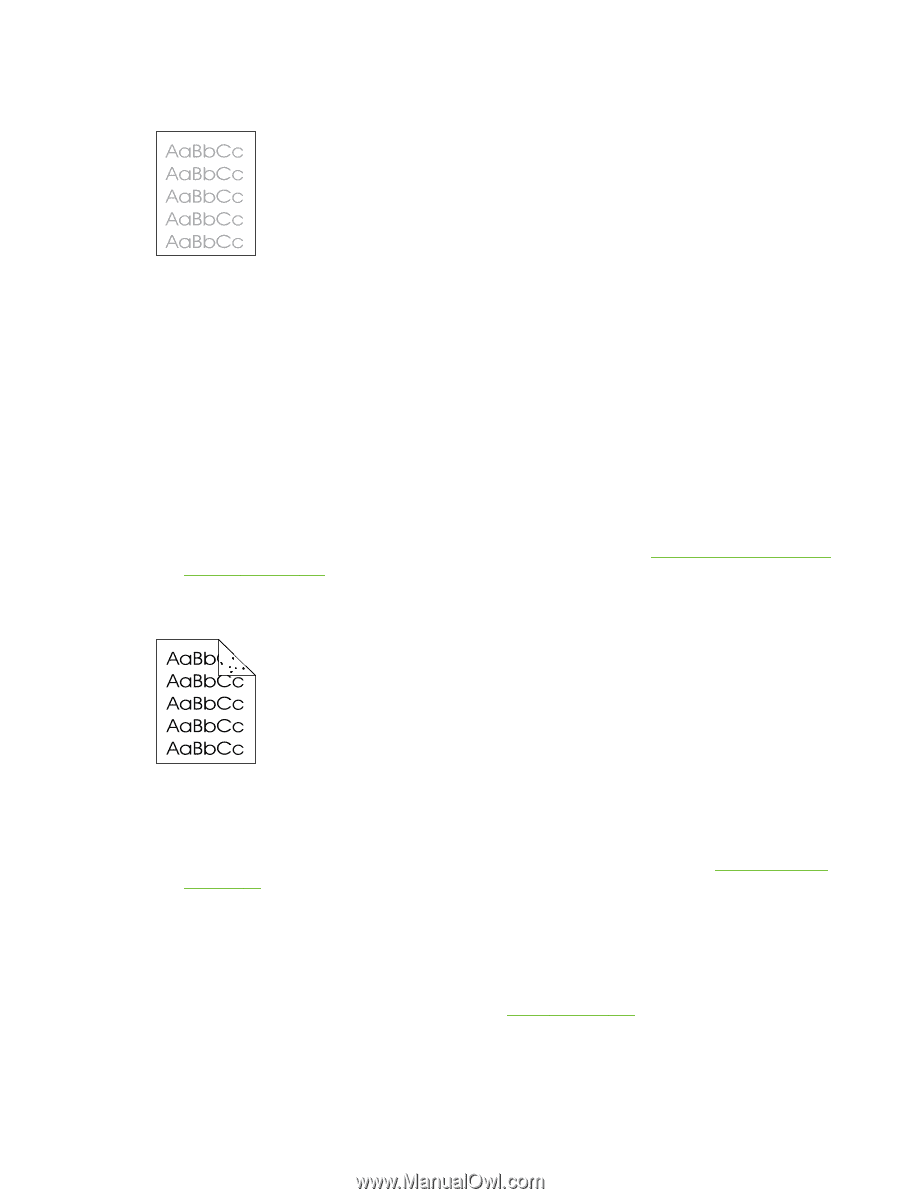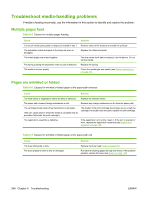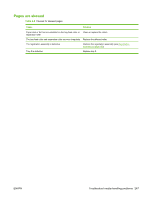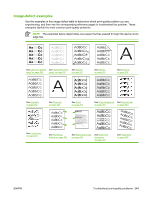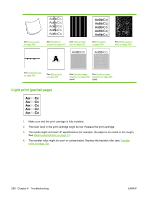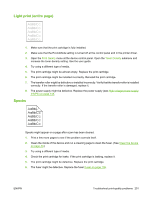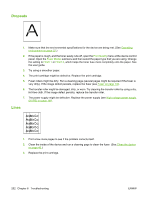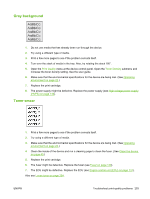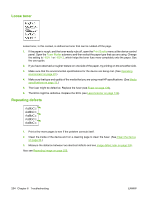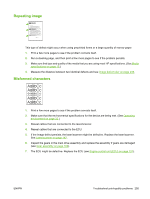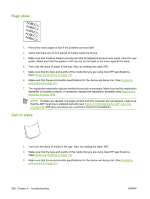HP M3035 Service Manual - Page 263
Light print (entire Specks, Print Quality, Toner Density, High-voltage power supply,
 |
UPC - 883585038466
View all HP M3035 manuals
Add to My Manuals
Save this manual to your list of manuals |
Page 263 highlights
Light print (entire page) 1. Make sure that the print cartridge is fully installed. 2. Make sure that the EconoMode setting is turned off at the control panel and in the printer driver. 3. Open the Print Quality menu at the device control panel. Open the Toner Density submenu and increase the toner density setting. See the user guide. 4. Try using a different type of media. 5. The print cartridge might be almost empty. Replace the print cartridge. 6. The print cartridge might be installed incorrectly. Reinstall the print cartridge. 7. The transfer roller might be defective or installed incorrectly. Verify that the transfer roller is installed correctly. If the transfer roller is damaged, replace it. 8. The power supply might be defective. Replace the power supply (see High-voltage power supply (HVPS) on page 149. Specks Specks might appear on a page after a jam has been cleared. 1. Print a few more pages to see if the problem corrects itself. 2. Clean the inside of the device and run a cleaning page to clean the fuser. (See Clean the device on page 40.) 3. Try using a different type of media. 4. Check the print cartridge for leaks. If the print cartridge is leaking, replace it. 5. The print cartridge might be defective. Replace the print cartridge. 6. The fuser might be defective. Replace the fuser Fuser on page 139. ENWW Troubleshoot print-quality problems 251