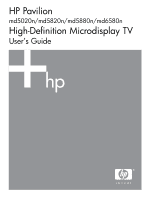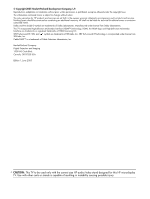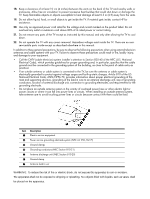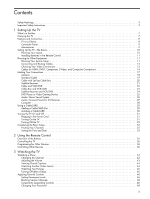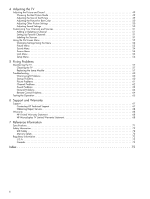HP MD5020n User Guide
HP MD5020n - Pavilion - Microdisplay TV Manual
 |
View all HP MD5020n manuals
Add to My Manuals
Save this manual to your list of manuals |
HP MD5020n manual content summary:
- HP MD5020n | User Guide - Page 1
HP Pavilion md5020n/md5820n/md5880n/md6580n High-Definition Microdisplay TV User's Guide - HP MD5020n | User Guide - Page 2
of Cable Television Laboratories, Inc. Hewlett-Packard Company Digital Projection and Imaging 1000 NE Circle Blvd. Corvalis, OR 97330 USA Edition 1, June 2005 CAUTION: This TV to be used only with the correct size HP audio/video stand designed for this HP microdisplay TV. Use with other carts or - HP MD5020n | User Guide - Page 3
. This symbol on the TV is intended to alert the user to the presence of important operating and maintenance (servicing) instructions in the literature accompanying the TV. Important Safety Instructions WARNING! Read and observe these precautions and all others in this manual to reduce the risk of - HP MD5020n | User Guide - Page 4
, contact HP for assistance. 20. Use only an approved power cord rated for the voltage and current marked on the product label. Do not overload any outlet or extension cord above 80% of its rated power or current rating. 21. Do not remove any parts of the TV except as instructed by this manual, and - HP MD5020n | User Guide - Page 5
3 Important Safety Instructions 3 1 Setting Up the TV What's in the Box 7 Carrying the TV 7 Features and Connectors 8 TV at a Glance 8 Connector Panel 9 Acccessories 9 Setting Up the TV-The Basics 10 Planning Your Layout 10 Installing Batteries in the Remote Control 11 Planning for - HP MD5020n | User Guide - Page 6
the TV 57 Replacing the Lamp Module 57 Troubleshooting 60 Warning Light Problems 60 Startup Problems 60 Picture Problems 61 Channel Problems 62 Sound Problems 63 General Problems 64 Remote Control Problems 64 Testing the Operation 65 6 Support and Warranty Support 67 Contacting HP - HP MD5020n | User Guide - Page 7
following items. If the shipping box does not contain all of the following items, contact HP. • TV • Power cord • Remote control with two AAA batteries • Quick setup guide • User's guide NOTE: The TV does not include audio/video cables because most external equipment comes with the required cables - HP MD5020n | User Guide - Page 8
panel and lamp module. To open, press in above HP logo and release. Cover for replaceable lamp module. 4 Status lights Shows power status, plus lamp and temperature problems, even when the access door is closed. 5 Front cable tunnel Path for cables coming out the front of the TV. 6 Back cable - HP MD5020n | User Guide - Page 9
.hpshopping.com or through your TV dealer. • HP TV stand-Sets the TV at an ideal viewing height, manages cables, and houses other home entertainment equipment. • HP replacement lamp-Installs easily and brings your TV up to factory-fresh brightness. • HP CableCARD module-Lets you add a CableCARD to - HP MD5020n | User Guide - Page 10
. • Design the room so you can control the ambient light. Many people prefer viewing with minimal lighting, but you can have good results if you avoid shining bright light directly onto the screen. • Two common input sources are a TV antenna and cable service, but other common sources are DVD player - HP MD5020n | User Guide - Page 11
Installing Batteries in the Remote Control 1. On the back of the remote control, press the latch on the battery cover and lift individual video and audio paths between devices. TV source (cable, antenna) TV decoder (cable box, satellite receiver) TV recorder (VCR, digital video recorder) Player - HP MD5020n | User Guide - Page 12
the access door by pushing and releasing the door. Push above the HP logo. • For permanent connections, run the cables through the tunnel toward the back of the TV 1. • For temporary connections or for devices in front of the TV, run the cables through the tunnel that comes out the front of the - HP MD5020n | User Guide - Page 13
port. When you connect a device to the TV, choose the connection that provides the best picture Standard for picture and sound from antenna or cable service. Digital signals can carry high-definition programs and the instructions for the video device. This provides maximum compatibility between the - HP MD5020n | User Guide - Page 14
. Use the highest quality connection available on the device. HDMI connection • HDMI cable NOTE: You can connect to the HDMI 1 and HDMI 2 inputs on the TV. The HDMI cable carries both the video and audio signals. 14 Setting Up the - HP MD5020n | User Guide - Page 15
(or HDMI cable with DVI-to-HDMI adapter) • Stereo RCA cable (two RCA) NOTE: If you are using the TV speakers, connect a DVI device only to the HDMI 2 input on the TV. If you are connecting audio directly to a sound system, you can connect DVI devices to the HDMI 1 and HDMI 2 inputs - HP MD5020n | User Guide - Page 16
cable • Stereo RCA cable (two RCA) NOTE: You can connect to the Video 1, Video 2, and Video 3 inputs on the TV. Only one S-video or composite-video connection is supported for each of these three inputs. Composite-video connection • Composite-video/audio cable (three RCA) or separate video and audio - HP MD5020n | User Guide - Page 17
Making Your Connections If you have a TV antenna or cable service, use one of the basic connections listed in the following tables. If you have other equipment, find the following examples that match your equipment. Basic - HP MD5020n | User Guide - Page 18
has flat, twin-lead cable or other type of cable, connect the antenna cable to a coaxial adapter; then connect the adapter to the TV antenna input. To do this... Watch channels received by the antenna Scan for available channels Connect additional equipment Do this... Press Source and select - HP MD5020n | User Guide - Page 19
Cable If your cable service does not require a set-top cable box (STB), connect the cable to the TV as shown in the following illustration. This setup enables you to watch unscrambled channels. NOTE: Use this same connection if you install a CableCARD in your TV. See "Installing a CableCARD" on - HP MD5020n | User Guide - Page 20
service requires a set-top cable box (STB) to view scrambled channels, connect the components to the TV as TV. See "Installing a CableCARD" on page 30. To do this... Watch cable-box channels Watch cable channels directly Program the remote control to operate the cable box Use the remote control - HP MD5020n | User Guide - Page 21
those shown, use the highest quality video connection available. Observe the color-coding on connectors. To do this... Watch satellite channels Program the remote control to operate the satellite receiver Use the remote control to operate the satellite receiver Do this... Press Source and select - HP MD5020n | User Guide - Page 22
cable service or highest quality video connection available. Observe the color coding on connectors. If all cable TV cable input). To do this... Watch cable channels Watch VCR or DVR program Scan for available channels Program the remote control to operate the VCR or DVR Use the remote control - HP MD5020n | User Guide - Page 23
video connections available. Observe the color coding on connectors. For digital TV. See "Installing a CableCARD" on page 30. To do this... Watch cable-box channels Watch VCR or DVR programs Watch cable channels directly Program the remote control to operate these devices Use the remote control - HP MD5020n | User Guide - Page 24
quality video connections available. Observe the color coding on connectors. To do this... Watch satellite channels Watch VCR or DVR channels Program the remote control to operate these devices Use the remote control to operate the satellite receiver Use the remote control to operate the VCR or DVR - HP MD5020n | User Guide - Page 25
. Observe the color coding on connectors. For a device connected temporarily, such as a camcorder or gaming device, run the cable through the tunnel under the front of the TV. To do this... Watch video from the DVD player Watch video from the gaming device Program the remote control to operate the - HP MD5020n | User Guide - Page 26
as shown in the following illustration. NOTE • Observe the color coding on connectors. You can disable the TV speakers and listen to only the stereo speakers. The volume buttons on the TV remote control normally adjust the volume of the TV stereo output. This means you do not have to adjust - HP MD5020n | User Guide - Page 27
AV receiver also supports multiple video connections, you can connect video outputs from other equipment to that device and then connect the video output from the receiver to the TV. Use the highest quality video connections available. To do this... Program the remote control to operate the sound - HP MD5020n | User Guide - Page 28
example, on some computers you must press Fn+F4 or Fn+F5. For instructions, refer to the user documentation provided with your computer. The mini-phone cable is needed only if you want to hear computer sound on the TV. To do this... View the computer display Adjust the picture of the computer - HP MD5020n | User Guide - Page 29
channels in your TV. NOTE: The availability, setup, and pricing of CableCARD service is determined by your local cable provider, not by HP. Contact your cable provider for information about this service in your area. NOTE: Current CableCARD technology does not support interactive features requiring - HP MD5020n | User Guide - Page 30
module 1 into the opening and firmly press it into place until the front plate is flush with the panel. 5. Tighten the two screws 2. Installing a CableCARD You must obtain the CableCARD from your local cable provider. After installing the card, follow any setup instructions . 30 Setting Up the TV - HP MD5020n | User Guide - Page 31
on the side of the TV. or • On the remote control, press Device until TV is selected, and then press the power button. The TV might take a minute or so to warm up and display a bright picture. The blue power light blinks during warm up. NOTE: It is normal for parts of the TV and the air coming - HP MD5020n | User Guide - Page 32
Off the TV • Press the power button on the TV. or • On the remote control, press Device until TV is selected, and then press the power button. The internal fans continue to run for a short time during the cool-down period. Even though the TV is off, it uses a small amount of power internally - HP MD5020n | User Guide - Page 33
channels. This keeps the clock accurate, even following a power outage. However, the TV can take an hour or more to discover the required the setting is Auto but the time or date is not correct, change the setting to Manual and continue to the next step. 3. In the menu under Setup > Time, set - HP MD5020n | User Guide - Page 34
34 Setting Up the TV - HP MD5020n | User Guide - Page 35
TV, audio system, digital video recorder, auxiliary). Options Shows the functions of the four colored buttons. Device Lights the device indicator and changes the device being controlled by the remote control. Settings Opens the main menu for the current device to view or change settings. Red - HP MD5020n | User Guide - Page 36
menu Use other TV functions on the remote control Do this... Press Device until TV is selected. Press power. Press Ch+ or remote control at your device and press the power button on the remote contol. • If the device turns on or off, the programming is successful. If other functions do not work - HP MD5020n | User Guide - Page 37
DVD Player Includes DVD/VCRs. Indicator = DVD (or AUX) Manufacturer Aiwa Apex Audiovox Blaupunkt Bose Cherry Claricon Classic Daewoo Denon Emerson Fisher Funai GE Go Video GPX Great Wall Code 1045 1000, 1001, 1002, 1018, 1019, 1020 1046 1050 1038 1015 1026 1027 1051 1047, 1064 1028, 1029 1048 1029 - HP MD5020n | User Guide - Page 38
Code 4001 4002 Manufacturer Sony Code 4004 Manufacturer Tivo Code 4000, 4003 HP Digital Entertainment Equipment Indicator = DVR (or AUX) Manufacturer HP Digital Entertainment Code 7000, 7111, 8000 HP Projector Indicator = AUX Manufacturer HP Code 6000, 6111 38 Using the Remote Control - HP MD5020n | User Guide - Page 39
VCR Includes TV/VCRs and DVD/VCRs. Indicator = AUX Manufacturer Admiral Aiko Aiwa Akai Audiovox Bell & Howell Broksonic Calix Canon Capehart Carver CCE Challenger Citizen Colortyme Craig Curtis - HP MD5020n | User Guide - Page 40
that is not programmed. 2. Press buttons on the remote control to operate the device. See the following tables. NOTE: The following lists show basic functions. Some devices might support other functions not listed below. Other devices might not support all functions. All devices To do this - HP MD5020n | User Guide - Page 41
forward Fast backward Jump forward Jump backward Display channel list Display list of recordings HP projector To do this... Change picture mode Change picture source VCR To do selected. Press... Rec one or more times Guide Menu Press... Picture Source Press... Rec Ch+ or Ch- 0 through 9 then Enter - HP MD5020n | User Guide - Page 42
42 Using the Remote Control - HP MD5020n | User Guide - Page 43
example, the subwoofer turns off in Quiet mode. TIP: The volume buttons on the remote control always change the volume of the TV speakers or an external sound system, even if TV or AUDIO is not selected on the remote control. NOTE: The volume and mute buttons also affect the stereo output port, but - HP MD5020n | User Guide - Page 44
or satellite receiver not connected to the TV's antenna input or cable input, you cannot use the TV to control captions for this source. You must use whatever options are provided by the cable or satellite equipment. S Press the red/CC button on the remote control one or more times to cycle through - HP MD5020n | User Guide - Page 45
remote control one or more times to cycle through these options: • Overlapping pictures (PIP) • Side-by-side pictures (POP) • No second picture When two pictures are shown, you can control time. Turning Off after a Delay You can set the TV to play for up to two hours and then automatically turn - HP MD5020n | User Guide - Page 46
cable or satellite equipment. TIP: Access to parental controls is protected by a password. If you forget the password, see "General Problems" on page 64. Setting Permission Levels By using the standard ratings associated with many TV shows and movies, the TV can block the types of content you do - HP MD5020n | User Guide - Page 47
TV age ratings TV-Y All children TV-Y7 Directed to children age 7 and above TV-G General audience TV-PG Parental guidance suggested TV-14 Parents strongly cautioned TV-MA Mature audiences only USA TV parental controls, go to Lock > Lock mode and set the mode to Off. Applying Parental - HP MD5020n | User Guide - Page 48
settings, you can temporarily turn off the controls. 1. Tune the TV to the desired program or channel. If it is blocked, a password prompt appears. 2. Press the buttons for your password. 3. To suspend all locks until the TV is turned off, press the red/CC button, or to view this channel but keep - HP MD5020n | User Guide - Page 49
TV Adjusting the Picture and Sound Choosing the Best Picture Mode You can quickly choose a different picture mode to make adjustments to the picture. Picture modes can control properties, such as color and brightness. They let you easily choose the best settings for ambient lighting some parts of - HP MD5020n | User Guide - Page 50
should select that setting. Refer to the instructions for the video device. This provides maximum compatibility between the device and the TV. Adjusting the Picture for Best Color You can fine tune the picture settings on your TV to get the best color and image quality. You can perform these steps - HP MD5020n | User Guide - Page 51
You can manually add or delete If you want only to delete channels, press Guide to display the list of channels, then press red/CC to delete channels. • If you want sources based on names you can easily recognize. These names replace the standard input names in most situations. 1. Press Settings - HP MD5020n | User Guide - Page 52
prompts near the bottom of the menu screen. 1. On the remote control, press Device to select TV. 2. Press Settings to display the on-screen menu. 3. press Settings. NOTE: You can use the buttons on the side of the TV to work the on-screen menu: • The Settings button opens the menu and also - HP MD5020n | User Guide - Page 53
light and dark areas. Sharpness Sharpens or softens the picture. Tint Shifts colors toward red or green. Color saturation Adjusts the intensity of colors. Advanced color Adjusts advanced color timing of the TV relative to a computer signal. Tracking Adjusts the phase of the TV relative to a - HP MD5020n | User Guide - Page 54
always stereo (PCM) for certain older digital audio systems. Sets whether the TV speakers are turned on. Restores all sound settings to their default settings. Source Menu Setting Visual Select Channel Guide Source Aspect Dual picture Dual mode Source Size Layout Description Shows small pictures - HP MD5020n | User Guide - Page 55
individual rating permissions. If you change any ratings, the Rating level automatically changes to Custom. Allows or blocks programs with specific US TV ratings. Allows or blocks movies with specific US movie ratings. Allows or blocks programs with specific Canada/English ratings. Allows or blocks - HP MD5020n | User Guide - Page 56
the antenna or cable input. Cable system Sets the frequency standard used by the TV's cable input. If your cable provider uses the HRC or IRC standard, the antenna channel guide. Add/Remove antenna Selects antenna channels to show or hide in the antenna channel guide. Cable card Displays - HP MD5020n | User Guide - Page 57
of the TV lamp module gradually decreases and the lamp module becomes more susceptible to breakage. You can install a new lamp module at any time to bring the TV up to factory-fresh brightness. We recommend replacing the lamp module if a warning message displays. HP replacement lamp: L2114A WARNING - HP MD5020n | User Guide - Page 58
30 minutes. 2. Unplug the power cord. 3. Open the front access door by pressing in above the HP logo, then releasing. 4. Loosen the two screws 1 on the lamp cover and remove the cover 2. 5. Loosen the three screws 1 on the lamp module; then pull out the module using its handle 2. 58 Fixing Problems - HP MD5020n | User Guide - Page 59
and tighten the three screws 1. 7. Insert the tabs on the lamp cover 2 into the openings in the case. Position the cover and tighten the two screws 3. 8. Plug in the power cord and turn on the TV. If the lamp does not turn on after the warm-up period, reinstall the lamp module. Maintaining the TV 59 - HP MD5020n | User Guide - Page 60
the button on the TV works, but not the button on the remote control, see "Remote Control Problems" on page 64.) • Unplug the power cord for 15 seconds, then plug it in and press the power button again. • If you recently installed a new lamp module, check that the lamp cover is correctly installed - HP MD5020n | User Guide - Page 61
the computer manual. On some light shining onto the screen. • Press the Picture button one or more times to try different color color quality. • If a warning message is displayed about the lamp module, replace the lamp module If the problem occurs for (10 ft). HP recommends low-loss Troubleshooting 61 - HP MD5020n | User Guide - Page 62
V Position and H Position. • Turn everything off. Then power on the TV first and power on the notebook or desktop computer second. • If the previous or Tracking. Channel Problems If you cannot find the channel you want on the TV If you cannot receive one or more channels on the TV • Press Device - HP MD5020n | User Guide - Page 63
the TV, verify that: (1) an audio cable is connected from the TV output to Remote Control Problems" on page 64. If the sound is out of sync with the picture • If the audio from the current source is connected to an external receiver or sound system, the TV video input on the TV. For example, try - HP MD5020n | User Guide - Page 64
buttons on the TV work, but the remote control buttons do not work, see "Remote Control Problems" on page 64. If the lamp shuts off during a show • A minor power surge might cause the lamp to shut off. This is normal. Wait about three minutes; then power on the TV. • If a red warning light is on - HP MD5020n | User Guide - Page 65
of the TV. 1. Turn off the TV. 2. Press the following sequence of six buttons on the remote control: Settings, 999, OK, power. 3. If the TV turns on, the TV is operating properly. If the red warning lights on the front of the TV turn on or start blinking, see "Warning Light Problems" on page - HP MD5020n | User Guide - Page 66
66 Fixing Problems - HP MD5020n | User Guide - Page 67
your HP TV and solving problems with your TV. Support options and availability vary by product, country/region, and language. The HP support process works most effectively if you seek assistance in the following order: Step 1: HP TV Documentation Review the owner's manual and setup guide included - HP MD5020n | User Guide - Page 68
the standard HP microdisplay TV warranty. Product HP md5020n/md5820n/md5880n/md6580n Microdisplay TV (excluding items listed below) HP Microdisplay TV Lamp Module (included with the TV or purchased separately) HP Cables, Remote Control, Stand, and other parts (included with the TV or purchased - HP MD5020n | User Guide - Page 69
remedies. 2. TO THE EXTENT ALLOWED BY LOCAL LAW, EXCEPT FOR THE OBLIGATIONS SPECIFICALLY SET FORTH IN THIS WARRANTY STATEMENT, IN NO EVENT WILL HP OR ITS THIRD-PARTY SUPPLIERS BE LIABLE FOR DIRECT, INDIRECT, SPECIAL, INCIDENTAL, OR CONSEQUENTIAL DAMAGES, WHETHER BASED ON CONTRACT, TORT, OR ANY OTHER - HP MD5020n | User Guide - Page 70
70 Support and Warranty - HP MD5020n | User Guide - Page 71
(60 kg) md5020n/md5820n: 720p (1280×720) md5880n/md6580n: 180p (1920×1080) DLP featuring HP Visual Fidelity technology optional CableCARD module USB type A (service use only) Serial (service use 1080i/p* at 60 Hz refresh rate * 1080p supported at 24 and 30 frames/second 2.1 sound system - HP MD5020n | User Guide - Page 72
Lamp Remote control Security Power Environment 150 W 6000-hour average lamp life (to half of original brightness) HP replacement lamp module: L2114A Universal remote control 6 programmable devices Compatibility: HP TV, HP Digital Entertainment, DVD player, cable box, satellite receiver, audio - HP MD5020n | User Guide - Page 73
HP Pavilion HD MDTV Model: md5020n, md5820n, md6580n, md5880n Product number: L1735A, L1736A, L1737A, L1798A Regulatory Model Number(1): CRVSB-05ZA These devices comply with Part Responsible Party Manufacturer: Hewlett-Packard Responsible Party: Hewlett-Packard Address: Corporate Product Regulations - HP MD5020n | User Guide - Page 74
74 Reference Information - HP MD5020n | User Guide - Page 75
(PIP) 45 power connecting 31 turning off 32 turning on 31 programming remote control 36 projector, controlling 41 R ratings 46 regulatory information 73 remote control buttons 35 codes 38 installing batteries 11 programming 36 troubleshooting 64 repair service 67, 68 replacing lamp 57 room layout - HP MD5020n | User Guide - Page 76
S-video connecting 16 connector 9 system setup 11 T technical support 67 temperature warning light 60 testing 65 time and date 33 troubleshooting channels 62 general 64 picture 61 remote control 64 sound 63 startup 60 warning lights 60 turning on and off 31 TV program ratings 46 V VCR connecting 22 - HP MD5020n | User Guide - Page 77
- HP MD5020n | User Guide - Page 78
- HP MD5020n | User Guide - Page 79
- HP MD5020n | User Guide - Page 80
© 2005 Hewlett-Packard Development Company, L.P. Printed in Taiwan www.hp.com 5991-0351
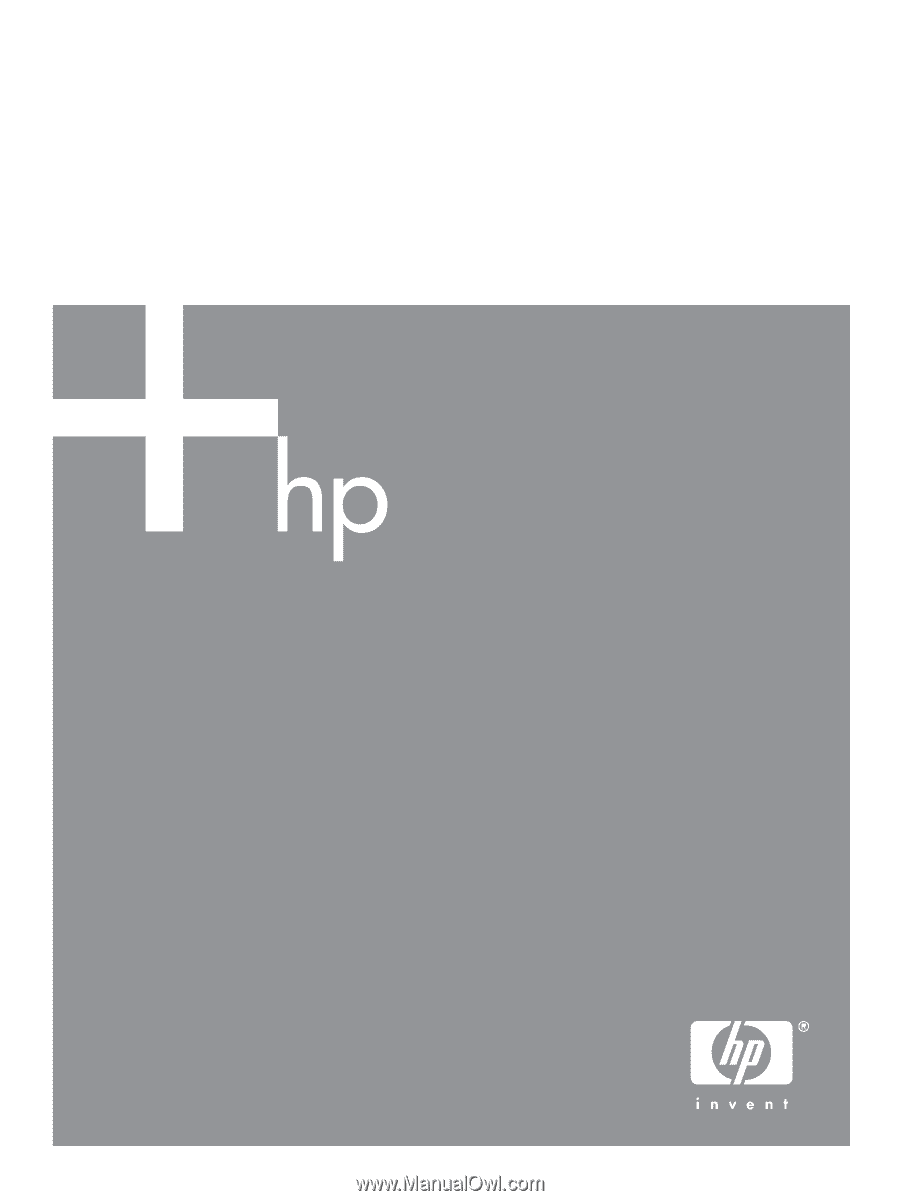
HP Pavilion
md5020n/md5820n/md5880n/md6580n
High-Definition Microdisplay TV
User’s Guide