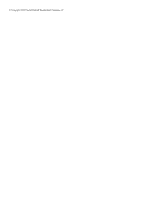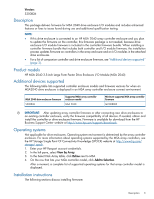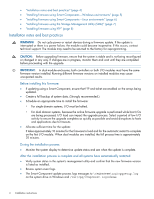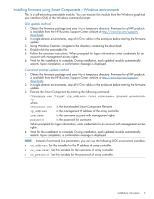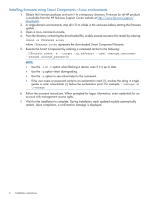HP MSA 2040 HP MSA 2040 3.5-inch Large Form Factor Drive Enclosure I/O Module - Page 5
Installing firmware using Smart Components—Windows environments, GUI update method - array
 |
View all HP MSA 2040 manuals
Add to My Manuals
Save this manual to your list of manuals |
Page 5 highlights
Installing firmware using Smart Components-Windows environments This is a self-extracting executable module. You can execute this module from the Windows graphical user interface (GUI) or the Windows command prompt. GUI update method 1. Obtain the firmware package and save it to a temporary directory. Firmware for all HP products is available from the HP Business Support Center website at http://www.hp.com/support/ downloads. 2. In single-domain environments, stop all I/O to vdisks in the enclosure before starting the firmware update. 3. Using Windows Explorer, navigate to the directory containing the download. 4. Double-click the executable file. 5. Follow the onscreen instructions. When prompted for logon information, enter credentials for an account with management access rights. 6. Wait for the installation to complete. During installation, each updated module automatically restarts. Upon completion, a confirmation message is displayed. Command prompt update method 1. Obtain the firmware package and save it to a temporary directory. Firmware for all HP products is available from the HP Business Support Center website at http://www.hp.com/support/ downloads. 2. In single-domain environments, stop all I/O to vdisks in the enclosure before starting the firmware update. 3. Execute the Smart Component by entering the following command: CPxxxxxxx.exe /target /user /passwd /s where CPxxxxxxx.exe is the downloaded Smart Component filename ip_address is the management IP address of the array controller username is the username account with management rights password is the password for username When prompted for logon information, enter credentials for an account with management access rights. 4. Wait for the installation to complete. During installation, each updated module automatically restarts. Upon completion, a confirmation message is displayed. NOTE: Instead of command line parameters, you can use the following DOS environment variables: • oa_address: Set this variable for the IP address of array controller. • oa_username : Set this variable for the username of array controller. • oa_password : Set this variable for the password of array controller. Installation instructions 5