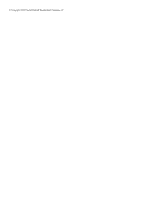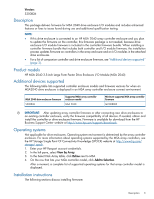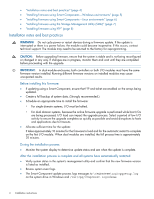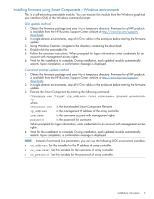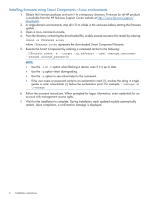HP MSA 2040 HP MSA 2040 3.5-inch Large Form Factor Drive Enclosure I/O Module - Page 6
Installing firmware using Smart Components—Linux environments
 |
View all HP MSA 2040 manuals
Add to My Manuals
Save this manual to your list of manuals |
Page 6 highlights
Installing firmware using Smart Components-Linux environments 1. Obtain the firmware package and save it to a temporary directory. Firmware for all HP products is available from the HP Business Support Center website at http://www.hp.com/support/ downloads. 2. In single-domain environments, stop all I/O to vdisks in the enclosure before starting the firmware update. 3. Open a Linux command console. 4. From the directory containing the downloaded file, enable execute access to this model by entering: chmod +x CPxxxxxx.scexe where CPxxxxxx.scexe represents the downloaded Smart Component filename. 5. Execute the Smart Component by entering a command similar to the following: ./CPxxxxxx.scexe -e --target --user --passwd NOTE: • Use the -e or -f option when flashing a device, even if it is up to date. • Use the -g option when downgrading. • Use the -h option to see online help for the command. • If the user name or password contains an exclamation mark (!), enclose the string in single quotes or enter a backslash (\) before the exclamation point. For example, '!manage' or \!manage. 6. Follow the onscreen instructions. When prompted for logon information, enter credentials for an account with management access rights. 7. Wait for the installation to complete. During installation, each updated module automatically restarts. Upon completion, a confirmation message is displayed. 6 Installation instructions