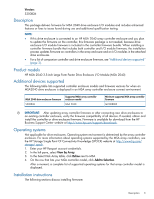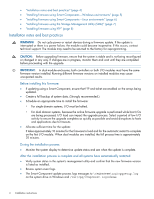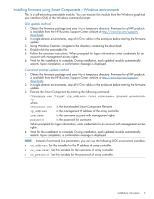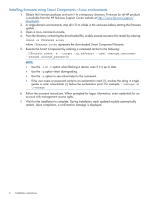HP MSA 2040 HP MSA 2040 3.5-inch Large Form Factor Drive Enclosure I/O Module - Page 8
Installing firmware using FTP
 |
View all HP MSA 2040 manuals
Add to My Manuals
Save this manual to your list of manuals |
Page 8 highlights
Installing firmware using FTP 1. Obtain the firmware package and save it to a temporary directory. Firmware for all HP products is available from the HP Business Support Center website at http://www.hp.com/support/ downloads. 2. If using a Smart Component, extract the contents of the Smart Component using one of the following methods: • In Windows-Click Extract on the first screen of the Smart Component. • In Linux-Enter a command using the following syntax: ./CPxxxxxx.scexe --unpack= where ./CPxxxxxx.scexe represents the Smart Component filename represents the filename of the destination folder for the extracted binary file 3. Locate the firmware file in the downloaded/extracted folder. The firmware file name is in the following format: SxxxByy.bin 4. Do one of the following: • To update all modules, proceed to step 5. • To update specific modules, determine the address of each module to update: In the CLI, display the addresses by entering the show enclosures command. The needed data is displayed in the columns labeled EMP A CH:ID Rev and EMP B CH:ID Rev. 5. Using the SMU, prepare to use FTP: a. Determine the network-port IP addresses of the system controllers. b. Verify that the system FTP service is enabled. c. Verify that the user you will log in as has permission to use the FTP interface and has manage access rights. 6. In single-domain environments, stop I/O to vdisks in the enclosure before starting the firmware update. 7. Open a command prompt (Windows) or a terminal window (UNIX), and navigate to the directory containing the firmware file to load. a. Enter a command using the following syntax: ftp . (For example: ftp 10.1.0.9) b. Log in as an FTP user (user = ftp, password = !ftp). c. Enter a command using the following syntax: • To update all detected modules, enter: put encl flash • To update a specific module, enter: put encl:: flash where represents the binary firmware filename : represents the I/O module address 8. Wait for the installation to complete. During installation, each updated module automatically restarts. 9. If needed, repeat these steps to load the firmware on additional modules. 10. Quit the FTP session. 8 Installation instructions