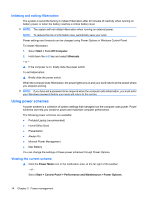HP Mini 210-1000 Mini User Guide - Windows XP - Page 25
Selecting a different power scheme, Customizing power schemes - cd dvd external
 |
View all HP Mini 210-1000 manuals
Add to My Manuals
Save this manual to your list of manuals |
Page 25 highlights
Selecting a different power scheme ▲ Click the Power Meter icon in the notification area, at the far right of the taskbar, and then select a power scheme from the list. - or - 1. Select Start > Control Panel > Performance and Maintenance > Power Options. 2. Select a power scheme from the Power schemes list. 3. Click OK. Customizing power schemes 1. Select Start > Control Panel > Performance and Maintenance > Power Options. 2. Select a power scheme from the Power schemes list. 3. Modify the Plugged in and Running on batteries settings as needed. 4. Click OK. Setting password protection upon exiting Standby To set the computer to prompt for a password when the computer exits Standby, follow these steps: 1. Right-click the Power Meter icon in the notification area, and then click Adjust Power Properties. 2. Click the Advanced tab. 3. Select the Prompt for password when computer resumes from standby check box. 4. Click Apply. Using external AC power External AC power is supplied through an approved AC adapter: WARNING! To reduce potential safety issues, use only the AC adapter provided with the computer, a replacement AC adapter provided by HP, or a compatible AC adapter purchased from HP. Connect the computer to external AC power under any of the following conditions: WARNING! Do not charge the battery while you are onboard aircraft. ● When you are charging or calibrating a battery ● When you are installing or modifying system software ● When you are writing information to a CD or DVD When you connect the computer to external AC power, the following events occur: ● The battery begins to charge. ● If the computer is turned on, the Power Meter icon in the notification area changes appearance. Using external AC power 15