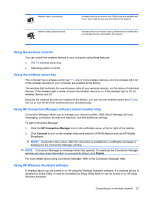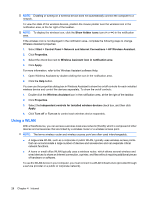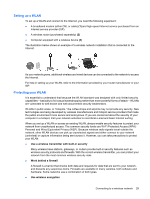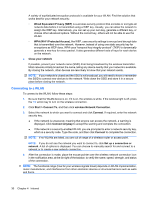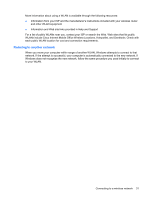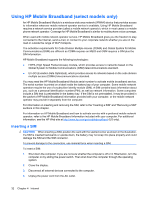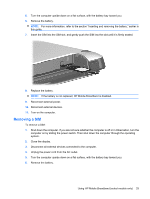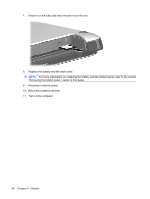HP Mini 210-1000 Mini User Guide - Windows XP - Page 39
Setting up a WLAN, Protecting your WLAN, Use a wireless transmitter with built-in security
 |
View all HP Mini 210-1000 manuals
Add to My Manuals
Save this manual to your list of manuals |
Page 39 highlights
Setting up a WLAN To set up a WLAN and connect to the Internet, you need the following equipment: ● A broadband modem (either DSL or cable) (1) and high-speed Internet service purchased from an Internet service provider (ISP) ● A wireless router (purchased separately) (2) ● Computer equipped with a wireless device (3) The illustration below shows an example of a wireless network installation that is connected to the Internet. As your network grows, additional wireless and wired devices can be connected to the network to access the Internet. For help in setting up your WLAN, refer to the information provided by your router manufacturer or your ISP. Protecting your WLAN It is essential to understand that because the WLAN standard was designed with only limited security capabilities-basically to foil casual eavesdropping rather than more powerful forms of attack-WLANs are vulnerable to well-known and well-documented security weaknesses. WLANs in public areas, or "hotspots," like coffee shops and airports may not provide any security. New technologies are being developed by wireless manufacturers and hotspot service providers that make the public environment more secure and anonymous. If you are concerned about the security of your computer in a hotspot, limit your network activities to noncritical e-mail and basic Internet surfing. When you set up a WLAN or access an existing WLAN, always enable security features to protect your network from unauthorized access. The common security levels are Wi-Fi Protected Access (WPA)Personal and Wired Equivalent Privacy (WEP). Because wireless radio signals travel outside the network, other WLAN devices can pick up unprotected signals and either connect to your network (uninvited) or capture information being sent across it. However, you can take precautions to protect your WLAN: ● Use a wireless transmitter with built-in security Many wireless base stations, gateways, or routers provide built-in security features such as wireless security protocols and firewalls. With the correct wireless transmitter, you can protect your network from the most common wireless security risks. ● Work behind a firewall A firewall is a barrier that checks both data and requests for data that are sent to your network, and discards any suspicious items. Firewalls are available in many varieties, both software and hardware. Some networks use a combination of both types. ● Use wireless encryption Connecting to a wireless network 29