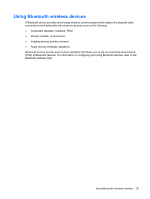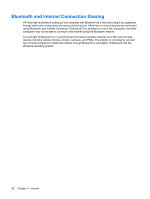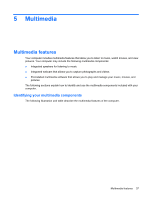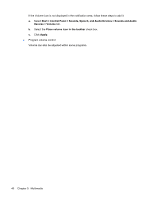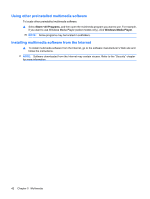HP Mini 210-1000 Mini User Guide - Windows XP - Page 50
Start, Control Panel, Sounds, Speech, and Audio Devices, Sounds and Audio, Devices, Volume
 |
View all HP Mini 210-1000 manuals
Add to My Manuals
Save this manual to your list of manuals |
Page 50 highlights
If the Volume icon is not displayed in the notification area, follow these steps to add it: a. Select Start > Control Panel > Sounds, Speech, and Audio Devices > Sounds and Audio Devices > Volume tab. b. Select the Place volume icon in the taskbar check box. c. Click Apply. ● Program volume control: Volume can also be adjusted within some programs. 40 Chapter 5 Multimedia

If the Volume icon is not displayed in the notification area, follow these steps to add it:
a.
Select
Start
>
Control Panel
>
Sounds, Speech, and Audio Devices
>
Sounds and Audio
Devices
>
Volume
tab.
b.
Select the
Place volume icon in the taskbar
check box.
c.
Click
Apply
.
●
Program volume control:
Volume can also be adjusted within some programs.
40
Chapter 5
Multimedia