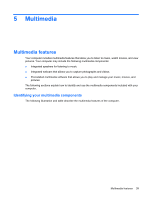HP Mini 210-1010SS Mini User Guide - Windows XP - Page 49
Adjusting the volume, Volume, Start, Control Panel, Sounds, Speech, and Audio Devices
 |
View all HP Mini 210-1010SS manuals
Add to My Manuals
Save this manual to your list of manuals |
Page 49 highlights
Component Description NOTE: When a device is connected to the jack, the computer speakers are disabled. The audio component must have a 4-conductor connector. Adjusting the volume You can adjust the volume using the following computer volume action keys: ● To decrease volume, press the volume down action key (f9) (1). ● To increase volume, press the volume up action key (f10) (2). ● To mute or restore volume, press the volume mute action key f11 (3). ● Windows® volume control: a. Click the Volume icon in the notification area, at the far right of the taskbar. b. Increase or decrease the volume by moving the slider up or down. Select the Mute check box to mute the volume. - or - a. Double-click the Volume icon in the notification area. b. In the Speakers column, you can increase or decrease the volume by moving the slider up or down. You can also adjust the balance or mute the volume. If the Volume icon is not displayed in the notification area, follow these steps to add it: a. Select Start > Control Panel > Sounds, Speech, and Audio Devices > Sounds and Audio Devices > Volume tab. b. Select the Place volume icon in the taskbar check box. c. Click Apply. ● Program volume control: Multimedia features 41