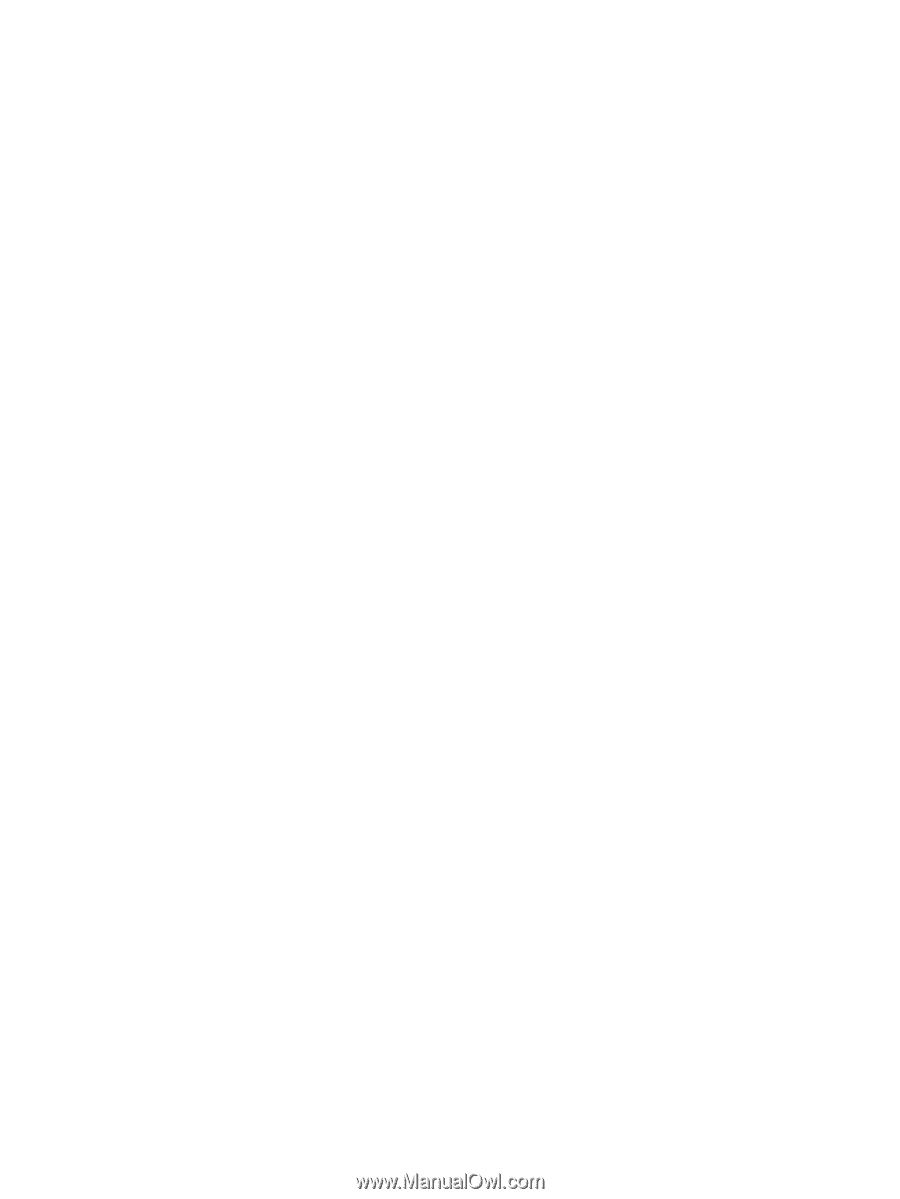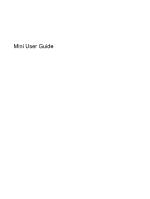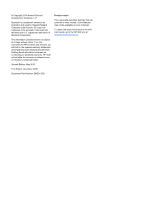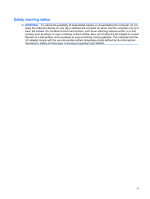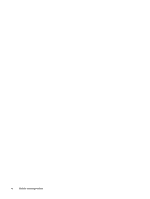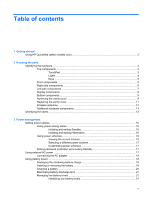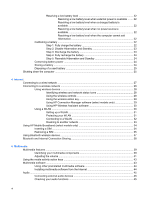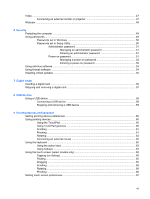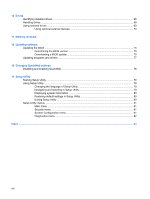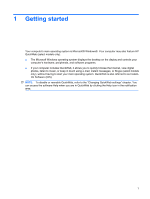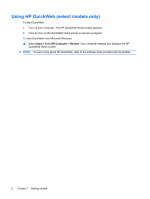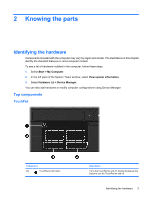Resolving a low battery level
.............................................................................
22
Resolving a low battery level when external power is available
.......
22
Resolving a low battery level when a charged battery is
available
...........................................................................................
22
Resolving a low battery level when no power source is
available
...........................................................................................
22
Resolving a low battery level when the computer cannot exit
Hibernation
.......................................................................................
22
Calibrating a battery
...........................................................................................................
22
Step 1: Fully charge the battery
........................................................................
22
Step 2: Disable Hibernation and Standby
.........................................................
23
Step 3: Discharge the battery
............................................................................
23
Step 4: Fully recharge the battery
.....................................................................
24
Step 5: Reenable Hibernation and Standby
......................................................
24
Conserving battery power
..................................................................................................
24
Storing a battery
................................................................................................................
24
Disposing of a used battery
...............................................................................................
25
Shutting down the computer
...............................................................................................................
25
4
Internet
Connecting to a wired network
...........................................................................................................
27
Connecting to a wireless network
.......................................................................................................
28
Using wireless devices
......................................................................................................
28
Identifying wireless and network status icons
...................................................
28
Using the wireless controls
...............................................................................
29
Using the wireless action key
............................................................................
29
Using HP Connection Manager software (select models only)
.........................
29
Using HP Wireless Assistant software
..............................................................
30
Using a WLAN
...................................................................................................................
30
Setting up a WLAN
............................................................................................
31
Protecting your WLAN
.......................................................................................
31
Connecting to a WLAN
......................................................................................
32
Roaming to another network
.............................................................................
33
Using HP Mobile Broadband (select models only)
.............................................................................
34
Inserting a SIM
...................................................................................................................
34
Removing a SIM
................................................................................................................
35
Using Bluetooth wireless devices
.......................................................................................................
37
Bluetooth and Internet Connection Sharing
.......................................................................................
38
5
Multimedia
Multimedia features
............................................................................................................................
39
Identifying your multimedia components
...........................................................................
39
Adjusting the volume
.........................................................................................................
41
Using the media activity action keys
..................................................................................................
43
Multimedia software
...........................................................................................................................
43
Using other preinstalled multimedia software
....................................................................
44
Installing multimedia software from the Internet
................................................................
44
Audio
..................................................................................................................................................
45
Connecting external audio devices
....................................................................................
45
Checking your audio functions
...........................................................................................
45
vi