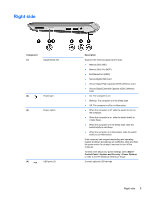HP Mini 210-2190nr HP Mini 210 - Maintenance and Service Guide - Page 16
Top, TouchPad
 |
View all HP Mini 210-2190nr manuals
Add to My Manuals
Save this manual to your list of manuals |
Page 16 highlights
Top TouchPad Component (1) TouchPad light (2) Left TouchPad button (3) Right TouchPad button (4) TouchPad zone Description Turns the TouchPad on and off. Quickly double-tap the TouchPad light to turn the TouchPad on and off. Functions like the left button on an external mouse. Functions like the right button on an external mouse. Moves the pointer and selects or activates items on the screen. 6 Chapter 2 External component identification

Top
TouchPad
Component
Description
(1)
TouchPad light
Turns the TouchPad on and off. Quickly double-tap the
TouchPad light to turn the TouchPad on and off.
(2)
Left TouchPad button
Functions like the left button on an external mouse.
(3)
Right TouchPad button
Functions like the right button on an external mouse.
(4)
TouchPad zone
Moves the pointer and selects or activates items on the
screen.
6
Chapter 2
External component identification