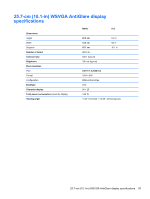HP Mini 210-2190nr HP Mini 210 - Maintenance and Service Guide - Page 86
System Configuration Menu, Diagnostics Menu, Setup Utility
 |
View all HP Mini 210-2190nr manuals
Add to My Manuals
Save this manual to your list of manuals |
Page 86 highlights
System Configuration Menu Select Language Support Fan always on Action keys mode Boot Options Diagnostics Menu Select Hard Disk Self Test (select models only) Memory Test To do this Select the display language for the Setup Utility. Enable/disable fan always on. Enable/disable action keys. Set boot order, device boot capability, and accessibility options: ● POST Hotkey Delay (sec)―Set the delay for the f10 and f12 functions of Setup Utility in intervals of 5 seconds each (0, 5, 10, 15, 20). ● HP QuickWeb (select models only) ―Enable/disable the QuickWeb Boot menu in Setup Utility. ● Delay to boot Windows―Disable, or set delay to 5, 10, 15, or 30 seconds. ● Floppy boot―Enable/disable during boot time. ● Internal Network Adapter boot―Enable/disable internal network adapter boot. ● Boot order―Set the order in which the system searches for a boot disk: ◦ Notebook hard drive ◦ USB diskette-on-key/lUSB hard drive ◦ USB CD/DVD ROM drive ◦ USB Floppy ◦ Network adapter NOTE: Only devices connected to the system will appear in the boot order menu. To change the order of boot devices, press the Up or Down arrow to select a device. Then press f5 to move the device up in the list or f6 to move the device down in the list. To do this Run a comprehensive self-test on the hard drive. Run a diagnostic test on the system memory. 76 Chapter 5 Setup Utility