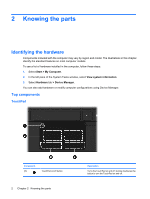HP Mini 2102 Mini User Guide - Windows XP - Page 14
Left-side components - hard drive connector
 |
View all HP Mini 2102 manuals
Add to My Manuals
Save this manual to your list of manuals |
Page 14 highlights
Component Left-side components Description NOTE: The security cable is designed to act as a deterrent, but it may not prevent the computer from being mishandled or stolen. Component (1) (2) (3) (4) (5) (6) (7) Power connector Battery light External monitor port Vent Drive light USB port Description Connects an AC adapter. ● Off: The computer is running on battery power. ● Blinking white: The battery has reached a low battery level, a critical battery level, or there is a battery error. When the battery reaches a critical battery level, the battery light begins blinking rapidly. ● Amber: A battery is charging. ● White: The computer is connected to external power and the battery is fully charged. Connects an optional external display, such as a monitor or projector, to the computer. Enables airflow to cool internal components. NOTE: The computer fan starts up automatically to cool internal components and prevent overheating. It is normal for the internal fan to cycle on and off during routine operation. ● On: The hard drive is being accessed. ● Off: The hard drive is idle. Connects an optional USB device. Audio-out (headphone) jack/Audio-in (microphone) jack Produces sound when connected to optional powered stereo speakers, headphones, earbuds, a headset, or television audio. Also connects an optional headset microphone. NOTE: When an audio component is connected to the jack, the computer speakers are disabled. The audio component cable must have a 4-conductor connector. 6 Chapter 2 Knowing the parts