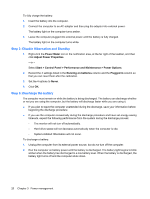HP Mini 2102 Mini User Guide - Windows XP - Page 26
Maximizing battery discharge time, Managing low battery levels
 |
View all HP Mini 2102 manuals
Add to My Manuals
Save this manual to your list of manuals |
Page 26 highlights
Charging may take longer if a battery is new, has been unused for 2 weeks or more, or is much warmer or cooler than room temperature. To prolong battery life and optimize the accuracy of battery charge displays, follow these recommendations: ● If you are charging a new battery, charge it fully before turning on the computer. ● Charge the battery until the battery light turns white. NOTE: If the computer is on while the battery is charging, the power meter in the notification area may show 100 percent charge before the battery is fully charged. ● Allow the battery to discharge below 5 percent of a full charge through normal use before charging it. ● If the battery has been unused for one month or more, calibrate the battery instead of simply charging it. The battery light displays charge status: ● Off: The computer is running on battery power. ● Blinking white: The battery has reached a low battery level, a critical battery level, or there is a battery error. ● Amber: A battery is charging. ● White: The computer is connected to external power and the battery is fully charged. Maximizing battery discharge time Battery discharge time varies depending on the features you use while on battery power. Maximum discharge time gradually shortens, as the battery storage capacity naturally degrades. Tips for maximizing battery discharge time: ● Decrease the brightness on the display. ● Remove the battery from the computer when it is not being used or charged. ● Store the battery in a cool, dry location. Managing low battery levels The information in this section describes the alerts and system responses set at the factory. Some lowbattery alerts and system responses can be changed using Power Options in Windows Control Panel. Preferences set using Power Options do not affect lights. Identifying low battery levels The computer takes the following actions for a critical battery level: ● If Hibernation is enabled and the computer is on or in the Standby state, the computer initiates Hibernation. ● If Hibernation is disabled and the computer is on or in the Standby state, the computer remains briefly in the Standby state, and then shuts down and loses any unsaved information. 18 Chapter 3 Power management