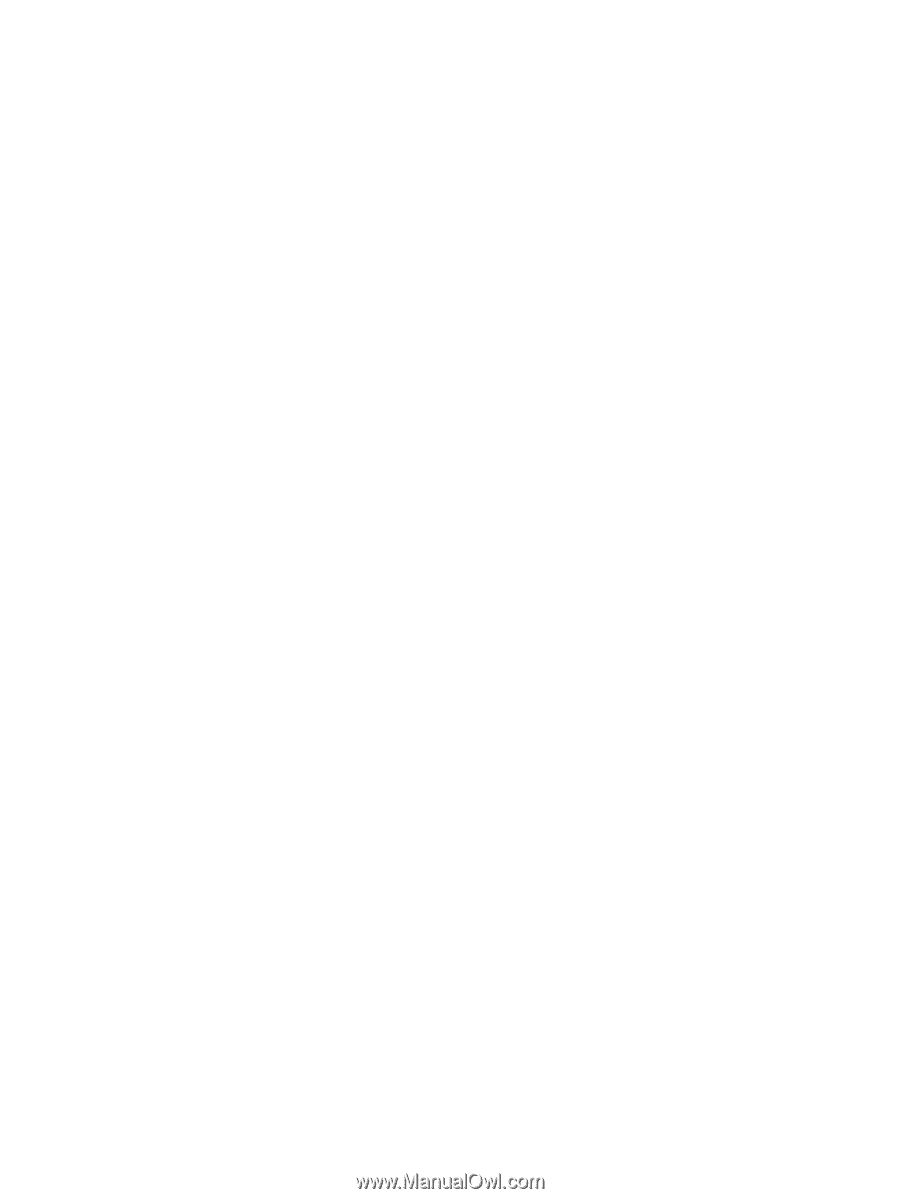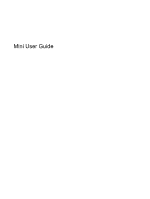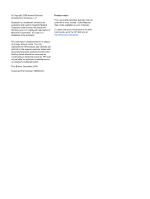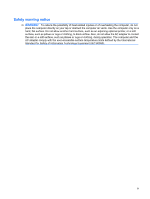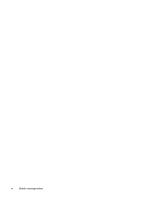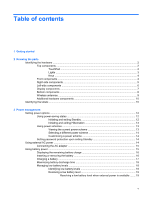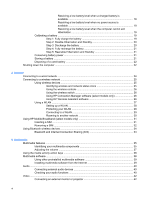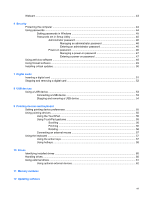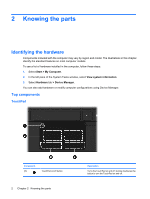Resolving a low battery level when a charged battery is
available
...........................................................................................
19
Resolving a low battery level when no power source is
available
...........................................................................................
19
Resolving a low battery level when the computer cannot exit
Hibernation
.......................................................................................
19
Calibrating a battery
...........................................................................................................
19
Step 1: Fully charge the battery
........................................................................
19
Step 2: Disable Hibernation and Standby
.........................................................
20
Step 3: Discharge the battery
............................................................................
20
Step 4: Fully recharge the battery
.....................................................................
21
Step 5: Reenable Hibernation and Standby
......................................................
21
Conserving battery power
..................................................................................................
21
Storing a battery
................................................................................................................
21
Disposing of a used battery
...............................................................................................
22
Shutting down the computer
...............................................................................................................
22
4
Internet
Connecting to a wired network
...........................................................................................................
24
Connecting to a wireless network
.......................................................................................................
25
Using wireless devices
......................................................................................................
25
Identifying wireless and network status icons
...................................................
25
Using the wireless controls
...............................................................................
26
Using the wireless switch
..................................................................................
26
Using HP Connection Manager software (select models only)
.........................
26
Using HP Wireless Assistant software
..............................................................
26
Using a WLAN
...................................................................................................................
27
Setting up a WLAN
............................................................................................
28
Protecting your WLAN
.......................................................................................
28
Connecting to a WLAN
......................................................................................
29
Roaming to another network
.............................................................................
30
Using HP Mobile Broadband (select models only)
.............................................................................
31
Inserting a SIM
...................................................................................................................
31
Removing a SIM
................................................................................................................
32
Using Bluetooth wireless devices
.......................................................................................................
34
Bluetooth and Internet Connection Sharing (ICS)
.............................................................
34
5
Multimedia
Multimedia features
............................................................................................................................
35
Identifying your multimedia components
...........................................................................
35
Adjusting the volume
.........................................................................................................
37
Using the media activity action keys
..................................................................................................
38
Multimedia software
...........................................................................................................................
38
Using other preinstalled multimedia software
....................................................................
39
Installing multimedia software from the Internet
................................................................
39
Audio
..................................................................................................................................................
40
Connecting external audio devices
....................................................................................
40
Checking your audio functions
...........................................................................................
40
Video
..................................................................................................................................................
42
Connecting an external monitor or projector
......................................................................
42
vi