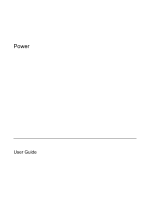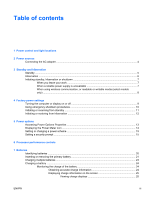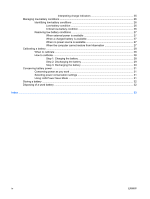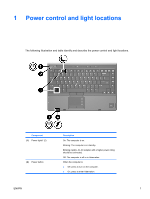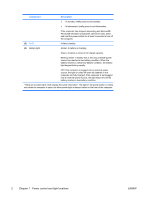HP Nc6400 Power
HP Nc6400 - Compaq Business Notebook Manual
 |
View all HP Nc6400 manuals
Add to My Manuals
Save this manual to your list of manuals |
HP Nc6400 manual content summary:
- HP Nc6400 | Power - Page 1
Power User Guide - HP Nc6400 | Power - Page 2
and Windows are U.S. registered trademarks of Microsoft Corporation. Bluetooth is a trademark owned by its proprietor and used by Hewlett-Packard company under license. The information contained herein is subject to change without notice. The only warranties for HP products and services are - HP Nc6400 | Power - Page 3
13 Displaying the Power Meter icon ...14 Setting or changing a power scheme 15 Setting a security prompt ...15 6 Processor performance controls 7 Batteries Identifying batteries ...20 Inserting or removing the primary battery 21 Charging multiple batteries ...23 Charging a battery ...24 - HP Nc6400 | Power - Page 4
calibrate ...28 Step 1: Charging the battery 28 Step 2: Discharging the battery 29 Step 3: Recharging the battery 30 Conserving battery power ...31 Conserving power as you work 31 Selecting power conservation settings 31 Using LAN Power Save Mode 31 Storing a battery ...32 Disposing of a used - HP Nc6400 | Power - Page 5
button Description On: The computer is on. Blinking: The computer is in standby. Blinking rapidly: An AC adapter with a higher power rating should be connected, Off: The computer is off or in hibernation. When the computer is ● Off, press to turn on the computer. ● On, press - HP Nc6400 | Power - Page 6
source, the light is turned off when all batteries in the computer are fully charged. If the computer is not plugged into an external power source, the light stays off until the battery reaches a low-battery condition. *There are 2 power lights. Both display the same information. The light on the - HP Nc6400 | Power - Page 7
devices: ● AC adapter included with the computer ● Optional docking device ● Optional power adapter Charge or calibrate a battery in the External power supplied through computer ● AC adapter included with the computer ● Optional docking device ● Optional power adapter WARNING! Do not charge - HP Nc6400 | Power - Page 8
a system that is not properly grounded. To connect the computer to external AC power: 1. Plug the AC adapter into the power connector (1) on the computer. 2. Plug the power cord into the AC adapter (2). 3. Plug the other end of the power cord into an AC outlet (3). 4 Chapter 2 Power sources ENWW - HP Nc6400 | Power - Page 9
avoid a complete battery discharge, do not leave the computer in standby for extended periods. Connect the computer to an external power source. Standby reduces power to system components that are not in use. When standby is initiated, your work is stored in random access memory (RAM), and then the - HP Nc6400 | Power - Page 10
: Do not dock the computer to or undock the computer from an optional docking device. Do not add or remove memory modules. Do not battery condition, the system will not automatically save your work while power is on or when standby has been initiated. Use Power Options in Microsoft® Windows - HP Nc6400 | Power - Page 11
work is stored in random access memory (RAM), and then the screen is cleared. When the computer is in standby, it uses less power than when it is on. you are operating the computer on battery power and do not have access to an external power supply. If the battery fails, hibernation saves your work - HP Nc6400 | Power - Page 12
select models only) CAUTION To prevent possible audio and video degradation, or loss of audio or video playback functionality, do not initiate media card. Standby and hibernation interfere with the use of infrared, Bluetooth®, and WLAN or WWAN communication, and media. Note the following guidelines - HP Nc6400 | Power - Page 13
procedures. Turning the computer or display on or off Task Turn on the computer. Procedure Press the power button. Result ● The power lights are turned on. Turn off the computer.* NOTE If the power lights blink rapidly, an AC adapter with a higher power rating should be connected. ● 1. Save - HP Nc6400 | Power - Page 14
, try the following emergency procedures in the sequence provided: 1. Press ctrl+alt+delete. Then, select Shut Down > Turn Off. 2. Press and hold the power button for at least 5 seconds. 3. Disconnect the computer from external power and remove the battery. 10 Chapter 4 Factory power settings ENWW - HP Nc6400 | Power - Page 15
Procedure Result Initiate standby. ● With the computer on, press fn+f3. ● The power lights blink. ● Select Start > Turn Off Computer > Stand ● The screen clears. by.* In Windows XP Professional, if Stand by is not displayed: a. Click the down arrow. b. Select Stand by from the list. Allow - HP Nc6400 | Power - Page 16
Result Initiate hibernation. ● Press the power button. ● The power lights are turned off. - or - ● The screen clears. ● Select Start > Turn Off Computer.* Then, hold down the shift key as you select Hibernate. In Windows XP Professional, if hibernate is not displayed: a. Click the down arrow - HP Nc6400 | Power - Page 17
options You can change many factory power settings in Windows Control Panel. For example, you can set an audio alert to warn you when the battery reaches a low-power condition, or you can change the factory settings for the power button. When the computer is on: ● Pressing fn+f3, called the "sleep - HP Nc6400 | Power - Page 18
whether the computer is running on battery or external power. To remove the Power Meter icon from the notification area: 1. Right-click the Power Meter icon in the notification area, and then click Adjust Power Properties. 2. Click the Advanced tab. 3. Clear the Always show icon on the taskbar check - HP Nc6400 | Power - Page 19
, depending on whether the computer is running on battery or external power. You can also set a power scheme that initiates standby or turns off the display or hard drive after a time interval that you specify. To set a power scheme: 1. Right-click the Power Meter icon in the notification area, and - HP Nc6400 | Power - Page 20
16 Chapter 5 Power options ENWW - HP Nc6400 | Power - Page 21
power or is running on battery power. Each power scheme for external power or battery power sets a specific processor state. After a power battery power power Home/Office Desk Always runs at the highest performance state. Performance state is determined based on CPU demand. Portable/Laptop - HP Nc6400 | Power - Page 22
performance while on battery power power Max Battery Performance state is determined based on CPU demand. CPU performance is lower when the Max Battery setting is selected; however, battery life will be extended. * It is recommended that you use the Portable/Laptop power scheme. 18 Chapter - HP Nc6400 | Power - Page 23
is plugged into external AC power, the computer runs on AC power. If the computer contains a charged battery and is running on external AC power supplied through the AC adapter, the computer switches to battery power if the AC adapter is disconnected from the computer. NOTE The display brightness is - HP Nc6400 | Power - Page 24
disconnected from external power for more than 2 weeks, remove the battery and store it. WARNING! To reduce potential safety issues, only the AC adapter or battery provided with the computer, a replacement AC adapter or battery provided by HP, or a compatible AC adapter or battery purchased as an - HP Nc6400 | Power - Page 25
CAUTION To prevent loss of information when removing a battery that is the sole power source, initiate hibernation or turn off the computer before removing the battery. NOTE Batteries vary in appearance by model. To insert a battery: 1. Turn the computer upside down on a flat surface, with the - HP Nc6400 | Power - Page 26
3. Remove the battery from the computer (3). 22 Chapter 7 Batteries ENWW - HP Nc6400 | Power - Page 27
turned off when all batteries are fully charged. The primary battery charges when it is inserted into the computer and the computer is plugged into external power. External power can be supplied through the following: ● AC adapter ● Optional docking device ● Optional power adapter WARNING! To reduce - HP Nc6400 | Power - Page 28
battery is charging, the power meter may show 100 percent charge before the battery is fully charged. A battery inserted in the computer charges whenever the computer is plugged into external power through an AC adapter, an optional docking device, or an optional power adapter. A battery inserted - HP Nc6400 | Power - Page 29
computer is on while the battery is charging, the power meter may show 100 percent charge before the battery is fully charged. Displaying charge information on the screen This section explains how to access and interpret battery charge indicators. Viewing charge displays To view information about - HP Nc6400 | Power - Page 30
can be changed using Power Options in Windows Control Panel. Preferences set using Power Options do not affect lights. Identifying low-battery conditions This section explains how to identify low-battery and critical low-battery conditions. Low-battery condition When a battery that is the sole - HP Nc6400 | Power - Page 31
is available To resolve a low-battery condition when external power is available, connect one of the following: ● AC adapter ● Optional docking device ● Optional power adapter When a charged battery is available To resolve a low-battery condition when a charged battery is available: 1. Turn off the - HP Nc6400 | Power - Page 32
! Do not charge the computer battery on board aircraft. To charge the battery: 1. Insert the battery into the computer. 2. Connect the computer to an AC adapter, optional power adapter, or optional docking device, and then plug the adapter or device into external power. The battery light on the - HP Nc6400 | Power - Page 33
so that you can reset them after the calibration. 3. Set the 4 options to Never. 4. Click OK. 5. Unplug the computer from its external power source, but do not turn off the computer. 6. Run the computer on battery power until the battery is fully discharged. The battery light begins to blinkin - HP Nc6400 | Power - Page 34
if the computer is off. 2. If the computer is off, turn it on when the battery is fully charged and the battery light is turned off. 3. Select Start > Control Panel > Performance and Maintenance > Power Options. 4. Reenter the settings that you recorded for the items in the Plugged in column and - HP Nc6400 | Power - Page 35
through the operating system. Using LAN Power Save Mode Your notebook is equipped with LAN Power Save mode, which enables you to conserve battery power. LAN Power Save mode turns off the LAN device when the notebook is disconnected from external power and the network cable is disconnected. LAN - HP Nc6400 | Power - Page 36
from HP. CAUTION To prevent damage to a battery, do not expose it to high temperatures for extended periods of time. If a computer will be unused and unplugged from external power for more than 2 weeks, remove the battery and store it separately. To prolong the charge of a stored battery, place - HP Nc6400 | Power - Page 37
19 battery charge information 24 battery light 24, 26 battery light, identifying 2 battery release latch 21 Bluetooth device 8 button, power 1 C calibration, battery 28 charging batteries 24 computer display, turning on or off 9 connecting external power 4 conservation, power LAN Power Save mode - HP Nc6400 | Power - Page 38
34 Index ENWW - HP Nc6400 | Power - Page 39
- HP Nc6400 | Power - Page 40
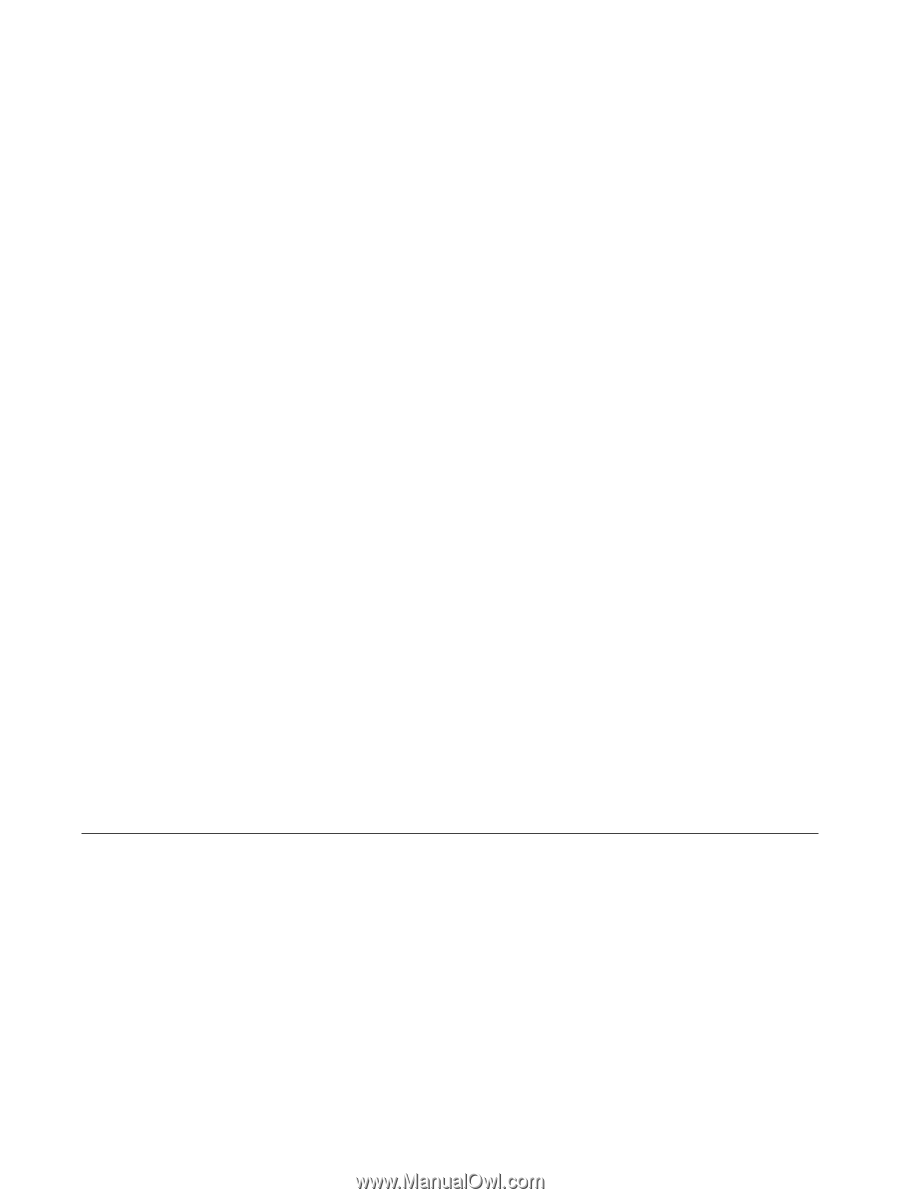
Power
User Guide