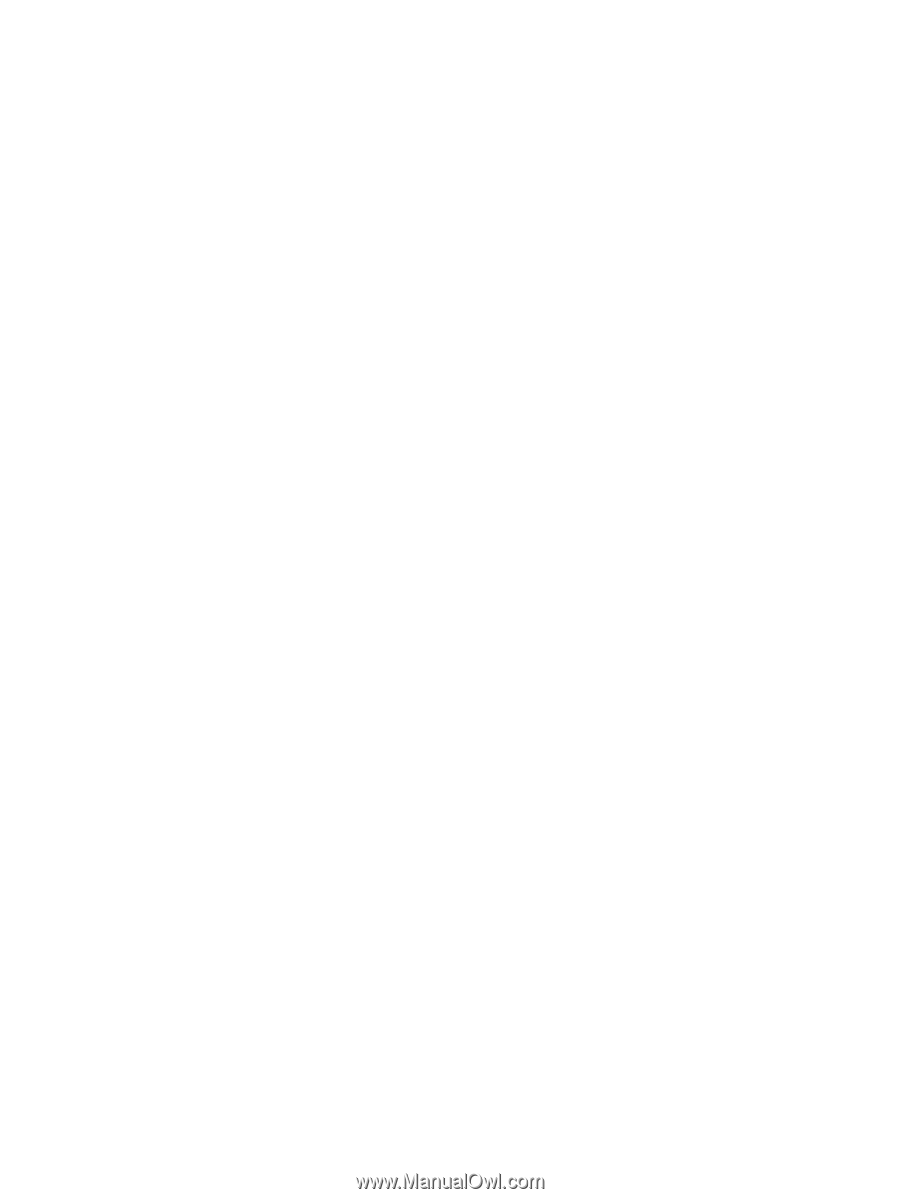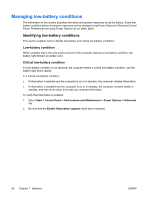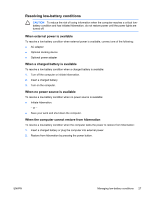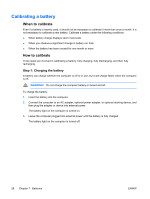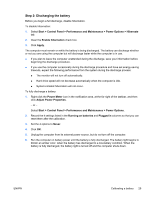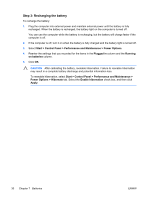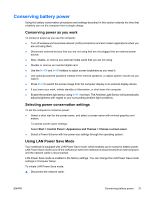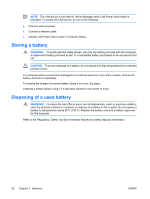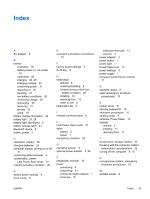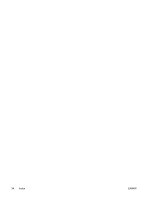HP Nc6400 Power - Page 35
Conserving battery power, Conserving power as you work, Selecting power conservation settings - wireless switch
 |
View all HP Nc6400 manuals
Add to My Manuals
Save this manual to your list of manuals |
Page 35 highlights
Conserving battery power Using the battery conservation procedures and settings described in this section extends the time that a battery can run the computer from a single charge. Conserving power as you work To conserve power as you use the computer: ● Turn off wireless and local area network (LAN) connections and exit modem applications when you are not using them. ● Disconnect external devices that you are not using that are not plugged into an external power source. ● Stop, disable, or remove any external media cards that you are not using. ● Disable or remove an inserted digital card. ● Use the fn+f10 and fn+f9 hotkeys to adjust screen brightness as you need it. ● Use optional powered speakers instead of the internal speakers, or adjust system volume as you need it. ● Press fn+f4 to switch the screen image from the computer display to an external display device. ● If you leave your work, initiate standby or hibernation, or shut down the computer. ● Enable the ambient light sensor using fn+f11 hot keys. The Ambient Light Sensor will automatically adjust brightness with regard to your surrounding ambient light conditions. Selecting power conservation settings To set the computer to conserve power: ● Select a short wait for the screen saver, and select a screen saver with minimal graphics and motion. To access screen saver settings: Select Start > Control Panel > Appearance and Themes > Choose a screen saver. ● Select a Power Scheme with low power-use settings through the operating system. Using LAN Power Save Mode Your notebook is equipped with LAN Power Save mode, which enables you to conserve battery power. LAN Power Save mode turns off the LAN device when the notebook is disconnected from external power and the network cable is disconnected. LAN Power Save mode is enabled in the factory settings. You can change the LAN Power Save mode settings in Computer Setup. To initiate LAN Power Save mode: ▲ Disconnect the network cable. ENWW Conserving battery power 31