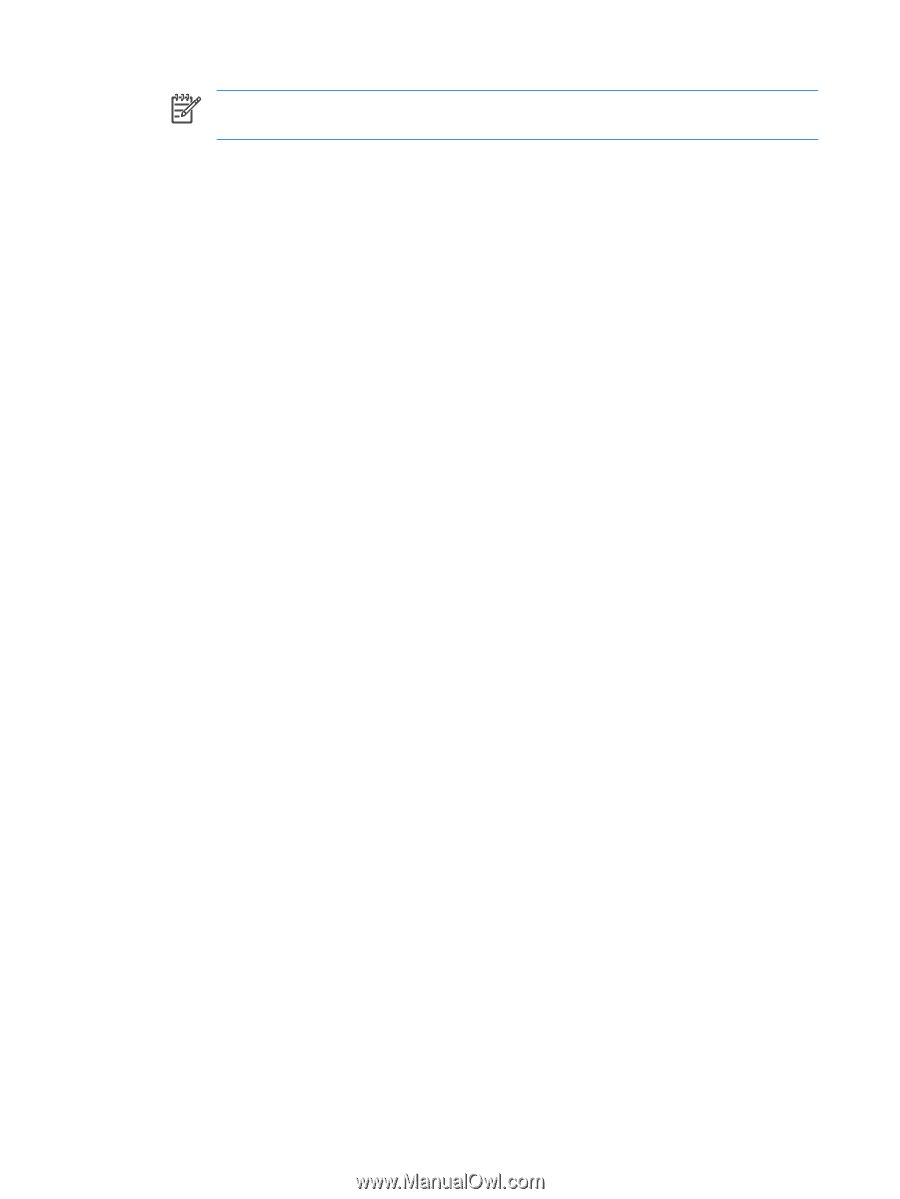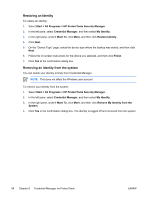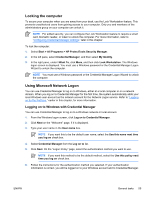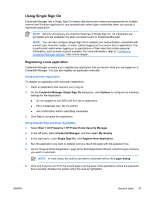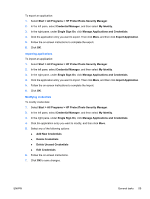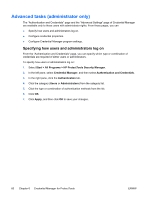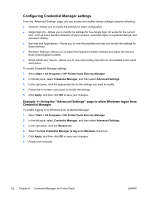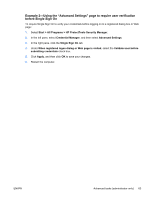HP Nc6400 ProtectTools - Page 64
Managing applications and credentials, Modifying application properties
 |
View all HP Nc6400 manuals
Add to My Manuals
Save this manual to your list of manuals |
Page 64 highlights
NOTE You will not see the finger icon move across the page, but when you drag the pointer over the logon box in the application, a rectangular icon is displayed. 7. On the "Application Information" page of the SSO Registration Wizard, enter the name and description for the application. 8. Click Finish. 9. Type the logon credential-for example, the user name and password-into the application box. 10. In the confirmation dialog box, confirm or modify the credential name, and then click Yes. Managing applications and credentials Modifying application properties To modify application properties: 1. Select Start > All Programs > HP ProtectTools Security Manager. 2. In the left pane, select Credential Manager, and then select My Identity. 3. In the right pane, under Single Sign On, click Manage Applications and Credentials. 4. Click the application entry you want to modify, and then click Properties. 5. Click the General tab to modify the application name and description. Change the settings by selecting or clearing the check boxes next to the appropriate settings. 6. Click the Script tab to view and edit the SSO application script. 7. Click OK to save your changes. Removing applications from Single Sign On To remove applications from Single Sign On: 1. Select Start > All Programs > HP ProtectTools Security Manager. 2. In the left pane, select Credential Manager, and then select My Identity. 3. In the right pane, under Single Sign On, click Manage Applications and Credentials. 4. Click the application entry you want to remove, and then click Remove. 5. Click Yes in the confirmation dialog box. 6. Click OK. Exporting applications You can export applications to create a backup copy of the Single Sign On application script. This file can then be used to recover the Single Sign On data. This acts as a supplement to the identity backup file, which contains only the credential information. 58 Chapter 6 Credential Manager for ProtectTools ENWW