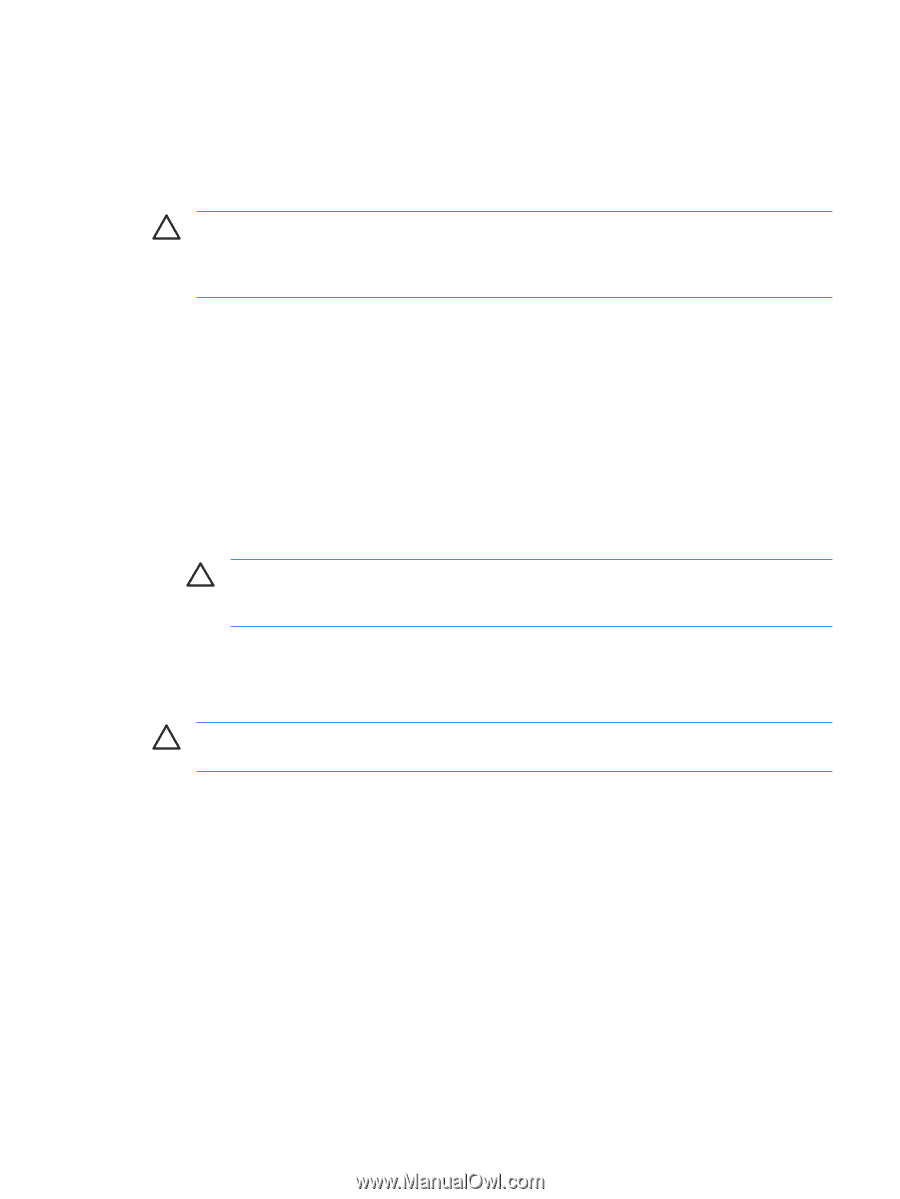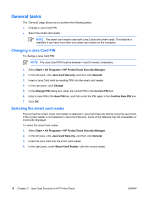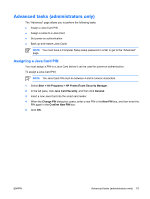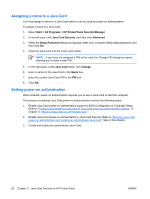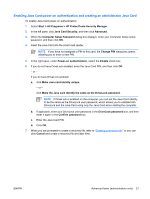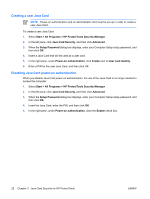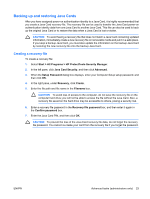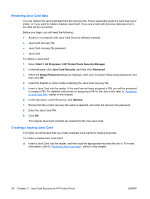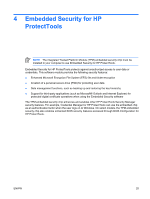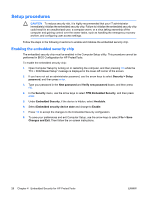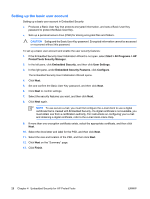HP Nc8430 ProtectTools (Select Models Only) - Windows Vista - Page 29
Backing up and restoring Java Cards, Creating a recovery file
 |
UPC - 882780828223
View all HP Nc8430 manuals
Add to My Manuals
Save this manual to your list of manuals |
Page 29 highlights
Backing up and restoring Java Cards After you have assigned power-on authentication identity to a Java Card, it is highly recommended that you create a Java Card recovery file. The recovery file can be used to transfer the Java Card power-on authentication identity data from one Java Card to another Java Card. This file can also be used to back up the original Java Card or to restore the data when a Java Card is lost or stolen. CAUTION To avoid having a recovery file that does not match a Java Card containing updated information, immediately create a new recovery file on removable media and put it in a safe place. If you keep a backup Java Card, you must also update the information on the backup Java Card by restoring the new recovery file onto the backup Java Card. Creating a recovery file To create a recovery file: 1. Select Start > All Programs > HP ProtectTools Security Manager. 2. In the left pane, click Java Card Security, and then click Advanced. 3. When the Setup Password dialog box displays, enter your Computer Setup setup password, and then click OK. 4. In the right pane, under Recovery, click Create. 5. Enter the file path and file name in the Filename box. CAUTION To avoid loss of access to the computer, do not save the recovery file on the computer hard drive; you will not be able to access the file without the Java Card. Also, a recovery file saved on the hard drive may be accessible to others, posing a security risk. 6. Enter a recovery file password in the Recovery file password box, and then enter it again in the Confirm password box. 7. Enter the Java Card PIN, and then click OK. CAUTION To prevent the loss of the Java Card recovery file data, do not forget the recovery file password. You cannot re-create your card from the recovery file if you forget the password. ENWW Advanced tasks (administrators only) 23