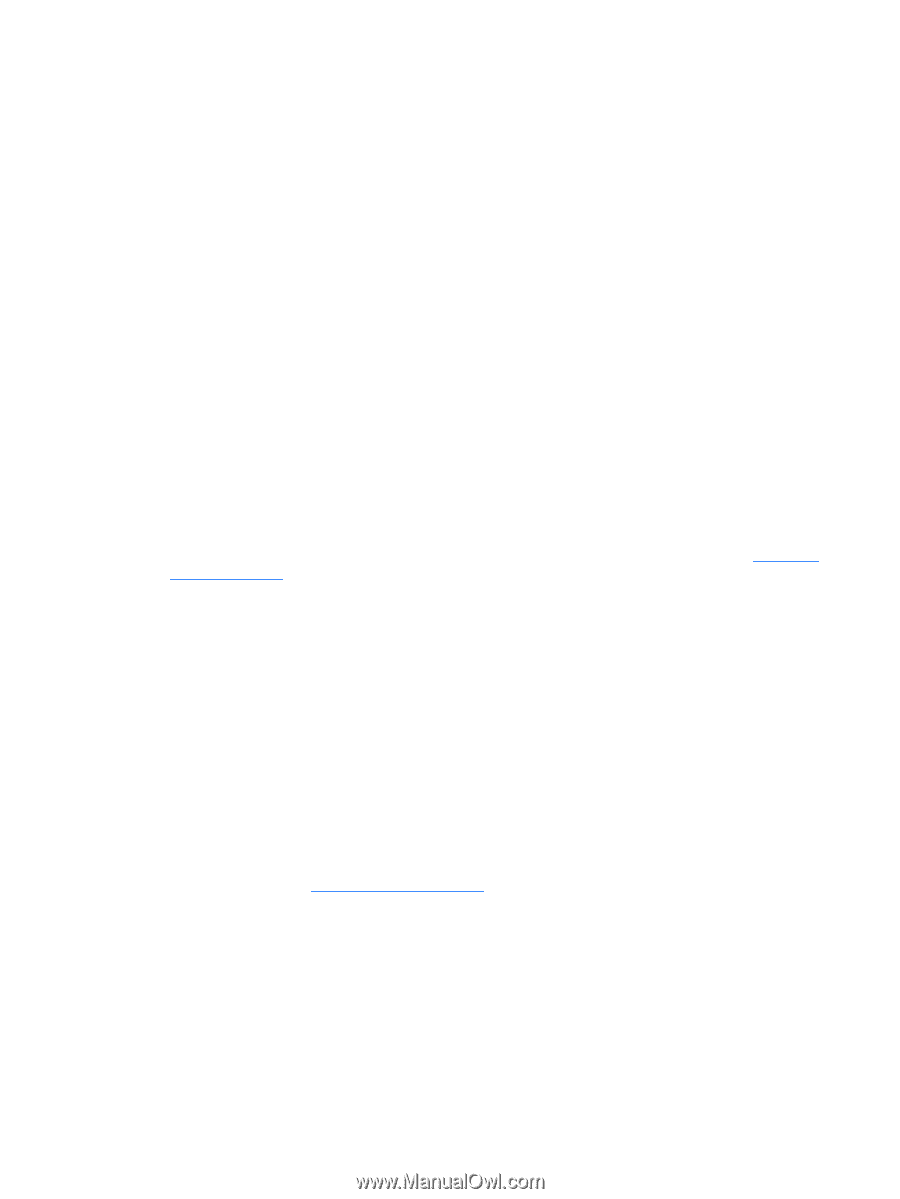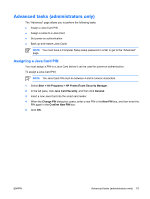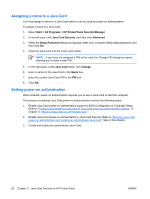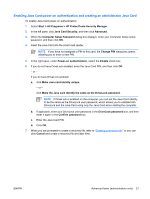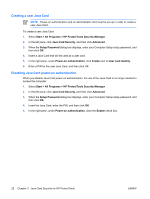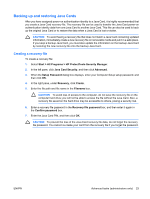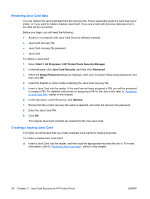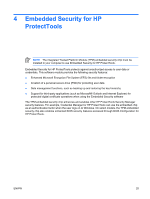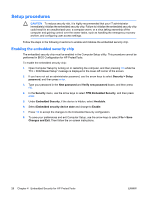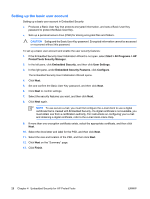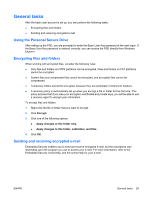HP Nc8430 ProtectTools (Select Models Only) - Windows Vista - Page 30
Restoring Java Card data, Creating a backup Java Card
 |
UPC - 882780828223
View all HP Nc8430 manuals
Add to My Manuals
Save this manual to your list of manuals |
Page 30 highlights
Restoring Java Card data You can restore the Java Card data from the recovery file. This is especially useful if a card was lost or stolen, or if you want to create a backup Java Card. If you use a card with previous data saved on it, the data will be overwritten. Before you begin, you will need the following: ● Access to a computer with Java Card Security software installed ● Java Card recovery file ● Java Card recovery file password ● Java Card To restore a Java Card: 1. Select Start > All Programs > HP ProtectTools Security Manager. 2. In the left pane, click Java Card Security, and then click Advanced. 3. When the Setup Password dialog box displays, enter your Computer Setup setup password, and then click OK. 4. Insert the diskette or other media containing the Java Card recovery file. 5. Insert a Java Card into the reader. If the card has not been assigned a PIN, you will be prompted to create a PIN. For detailed instructions on assigning a PIN to the Java Card, refer to "Assigning a Java Card PIN," earlier in this chapter. 6. In the right pane, under Recovery, click Restore. 7. Ensure that the correct recovery file name is selected, and enter the recovery file password. 8. Enter the Java Card PIN. 9. Click OK. The original Java Card contents are restored to the new Java Card. Creating a backup Java Card It is highly recommended that you create duplicate Java Cards for backup purposes. To create a replacement Java Card: ▲ Insert a Java Card into the reader, and then load the appropriate recovery file onto it. For more information, refer to "Restoring Java Card data," earlier in this chapter. 24 Chapter 3 Java Card Security for HP ProtectTools ENWW