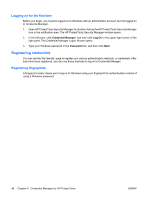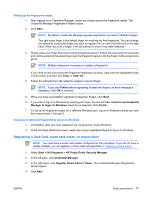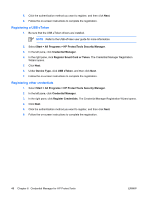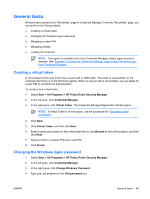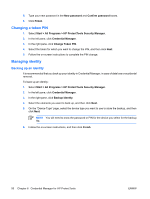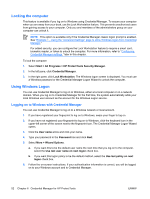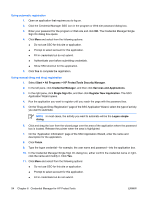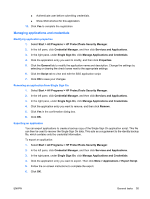HP Nc8430 ProtectTools (Select Models Only) - Windows Vista - Page 56
Changing a token PIN, Managing identity, Backing up an identity
 |
UPC - 882780828223
View all HP Nc8430 manuals
Add to My Manuals
Save this manual to your list of manuals |
Page 56 highlights
5. Type your new password in the New password and Confirm password boxes. 6. Click Finish. Changing a token PIN 1. Select Start > All Programs > HP ProtectTools Security Manager. 2. In the left pane, click Credential Manager. 3. In the right pane, click Change Token PIN. 4. Select the token for which you want to change the PIN, and then click Next. 5. Follow the on-screen instructions to complete the PIN change. Managing identity Backing up an identity It is recommended that you back up your identity in Credential Manager, in case of data loss or accidental removal. To back up an identity: 1. Select Start > All Programs > HP ProtectTools Security Manager. 2. In the left pane, click Credential Manager. 3. In the right pane, click Backup Identity. 4. Select the elements you want to back up, and then click Next. 5. On the "Device Type" page, select the device type you want to use to store the backup, and then click Next. NOTE You will need to know the password or PIN for the device you select for the backup file. 6. Follow the on-screen instructions, and then click Finish. 50 Chapter 6 Credential Manager for HP ProtectTools ENWW