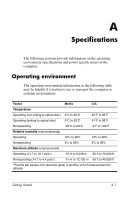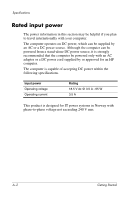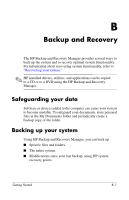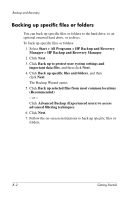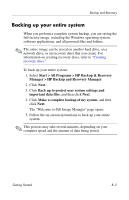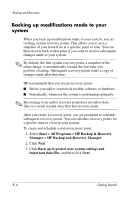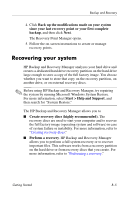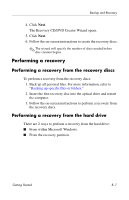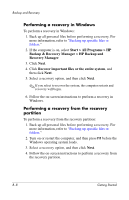HP Nw9440 HP Compaq nx9420, nw9440 Notebook PC - Getting Started - Enhanced fo - Page 45
Backing up modifications made to your system, Manager > HP Backup and Recovery Manager
 |
UPC - 882780782174
View all HP Nw9440 manuals
Add to My Manuals
Save this manual to your list of manuals |
Page 45 highlights
Backup and Recovery Backing up modifications made to your system When you back up modifications made to your system, you are creating system recovery points. This allows you to save a snapshot of your hard drive at a specific point in time. You can then recover back to that point if you want to reverse subsequent changes made to your system. ✎ By default, the first system recovery point, a snapshot of the entire image, is automatically created the first time you perform a backup. Subsequent recovery points make a copy of changes made after that time. HP recommends that you create recovery points ■ Before you add or extensively modify software or hardware. ■ Periodically, whenever the system is performing optimally. ✎ Recovering to an earlier recovery point does not affect data files or e-mails created since that last recovery point. After you create a recovery point, you are prompted to schedule subsequent recovery points. You can schedule recovery points for a specific time or event in your system. To create and schedule a system recovery point: 1. Select Start > All Programs > HP Backup & Recovery Manager > HP Backup and Recovery Manager. 2. Click Next. 3. Click Back up to protect user system settings and important data files, and then click Next. B-4 Getting Started