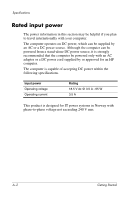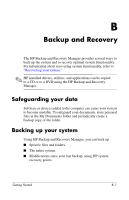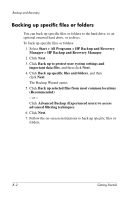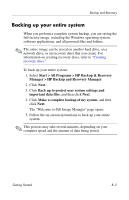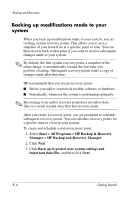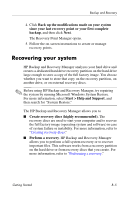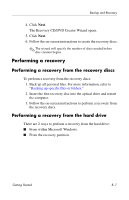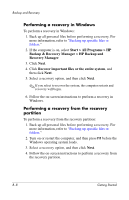HP Nw9440 HP Compaq nx9420, nw9440 Notebook PC - Getting Started - Enhanced fo - Page 46
Recovering your system, Start > Help and Support - restore disc
 |
UPC - 882780782174
View all HP Nw9440 manuals
Add to My Manuals
Save this manual to your list of manuals |
Page 46 highlights
Backup and Recovery 4. Click Back up the modifications made on your system since your last recovery point or your first complete backup, and then click Next. The Recovery Point Manager opens. 5. Follow the on-screen instructions to create or manage recovery points. Recovering your system HP Backup and Recovery Manager analyzes your hard drive and creates a dedicated hard drive recovery partition on the hard drive large enough to store a copy of the full factory image. You choose whether you want to store that copy on the recovery partition, on another drive, or on external recovery discs. ✎ Before using HP Backup and Recovery Manager, try repairing the system by running Microsoft Windows System Restore. For more information, select Start > Help and Support, and then search for "System Restore." The HP Backup and Recovery Manager allows you to ■� Create recovery discs (highly recommended). The recovery discs are used to start your computer and to recover the full factory image (operating system and software) in case of system failure or instability. For more information, refer to "Creating recovery discs." ■� Perform a recovery. HP Backup and Recovery Manager allows you to perform a full system recovery or to recover important files. This software works from a recovery partition on the hard drive or from recovery discs that you create. For more information, refer to "Performing a recovery." Getting Started� B-5