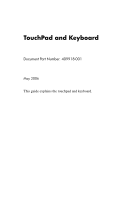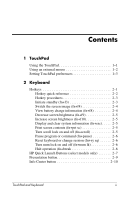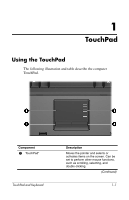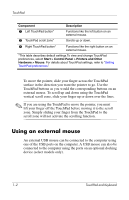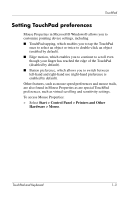HP Nx6325 TouchPad and Keyboard
HP Nx6325 - Compaq Business Notebook Manual
 |
UPC - 882780649330
View all HP Nx6325 manuals
Add to My Manuals
Save this manual to your list of manuals |
HP Nx6325 manual content summary:
- HP Nx6325 | TouchPad and Keyboard - Page 1
TouchPad and Keyboard Document Part Number: 409918-001 May 2006 This guide explains the touchpad and keyboard. - HP Nx6325 | TouchPad and Keyboard - Page 2
(fn+f3 2-3 Switch the screen image (fn+f4 2-4 View battery charge information (fn+f8 2-4 Decrease screen brightness (fn+f9 2-5 Increase screen brightness (fn+f10 2-5 Display and clear system information (fn+esc). . . . . 2-5 Print screen contents (fn+prt sc 2-5 Turn scroll lock on and off (fn - HP Nx6325 | TouchPad and Keyboard - Page 3
Buttons control panel 2-11 Opening the HP Quick Launch Buttons control panel 2-12 Setting button preferences 2-12 Displaying the Q Menu the embedded numeric keypad 3-2 Using an external numeric keypad 3-3 Enabling or disabling num lock mode as you work 3-3 Index iii TouchPad and Keyboard - HP Nx6325 | TouchPad and Keyboard - Page 4
following illustration and table describe the computer TouchPad. Component 1 TouchPad* TouchPad and Keyboard Description Moves the pointer and selects or activates items on the screen. Can be set to perform other mouse functions, such as scrolling, selecting, and double-clicking. (Continued) 1-1 - HP Nx6325 | TouchPad and Keyboard - Page 5
computer using one of the USB ports on the computer. A USB mouse can also be connected to the computer using the ports on an optional docking device (select models only). 1-2 TouchPad and Keyboard - HP Nx6325 | TouchPad and Keyboard - Page 6
TouchPad Setting TouchPad preferences Mouse Properties in Microsoft® Windows® allows you to customize pointing device settings, including ■ TouchPad tapping, which enables you to tap the TouchPad once to select an object or twice to - HP Nx6325 | TouchPad and Keyboard - Page 7
2 Keyboard The following sections provide information on the keyboard features of the computer. ✎ Your computer may look slightly different from the illustrations in this chapter. Hotkeys Hotkeys are preset combinations of the fn key 1 and the esc key 2, one of the function keys 3, or one of the - HP Nx6325 | TouchPad and Keyboard - Page 8
Initiate standby fn+f3 Resume from standby Power button Alternate between computer display and external display fn+f4 Display battery information fn+f8 Clear battery information fn+f8 Decrease screen brightness fn+f9 Increase screen brightness fn+f10 Display system information fn - HP Nx6325 | TouchPad and Keyboard - Page 9
random access memory (RAM), the screen is cleared, and power is conserved. While the computer is in standby, the power light blinks. restore from hibernation before you can initiate standby. ✎ To restore from hibernation, briefly press the power button.To resume from standby, briefly press the power - HP Nx6325 | TouchPad and Keyboard - Page 10
screen supported by docking device. View battery charge information (fn+f8) Press fn+f8 to display charge information for all installed batteries. The display indicates which batteries are charging and reports the amount of charge remaining in each battery. Battery locations are indicated by number - HP Nx6325 | TouchPad and Keyboard - Page 11
) Press fn+f10 to increase screen brightness. Hold down the hotkey to increase the brightness level incrementally. Display and clear system information (fn+esc) Press fn+esc to display information about system hardware components and the system BIOS version number. In the Windows fn+esc display, the - HP Nx6325 | TouchPad and Keyboard - Page 12
change session (fn+sys rq) Press fn+sys rq to reset the keyboard or to change from one session to another. The sys rq hotkey provides the same function as the System Request key on an IBM mainframe computer terminal. Turn num lock on and off (fn+num lk) Press fn+num - HP Nx6325 | TouchPad and Keyboard - Page 13
Keyboard HP Quick Launch Buttons (select models only) Use the HP Quick Launch Buttons to open frequently used programs, sometimes called applications in the HP Quick Launch Buttons control panel. TouchPad and Keyboard 2-7 - HP Nx6325 | TouchPad and Keyboard - Page 14
." Starts the presentation feature. This feature opens a program, folder, file, or Web site, and simultaneously displays it on both the computer screen and on an external device. Refer to "Presentation button" for more information. The presentation button can be reprogrammed to perform one of the - HP Nx6325 | TouchPad and Keyboard - Page 15
■ Choose a power scheme. ■ Choose a display setting. The image simultaneously displays on the computer screen and on an external device connected to one of the following: ■ The external monitor port ■ The S-Video-out jack on the rear panel ■ Ports and jacks on an optional docking - HP Nx6325 | TouchPad and Keyboard - Page 16
Keyboard Info Center button When you press the Info Center button the first time, the Info Center opens, enabling you to open preset software solutions. If you choose not to use this default setting for the Info Center button, you can reprogram the button to perform one of the following actions: ■ - HP Nx6325 | TouchPad and Keyboard - Page 17
HP Quick Launch Buttons control panel may not be supported by your computer. You can use the HP Quick instructions for setting preferences within the control panel. For additional on-screen information about any item on the control panel, click the help button in the upper-right corner of the window - HP Nx6325 | TouchPad and Keyboard - Page 18
Printers and Other Hardware > Quick Launch Buttons. ■ Double-click the HP Quick Launch Buttons icon in the notification area, at the far right or to open the Info Center when the button is pressed: 1. In the HP Quick Launch Buttons control panel, click the Programmable Buttons tab. 2. Click the - HP Nx6325 | TouchPad and Keyboard - Page 19
when the button is pressed: 1. In the HP Quick Launch Buttons control panel, click the Programmable power scheme for the presentation feature, click an option from the Power Scheme list, or click Power Options to open the Power Options control panel. ✎ By default the presentation feature power - HP Nx6325 | TouchPad and Keyboard - Page 20
this, the power scheme reverts to the original settings. 7. To turn off the welcome screen when the presentation button is pressed, clear the Show welcome screen when presentation on the desktop: » Right-click the HP Quick Launch Buttons icon and select Launch Q Menu. 2-14 TouchPad and Keyboard - HP Nx6325 | TouchPad and Keyboard - Page 21
Removing a Q Menu item To remove an item from the Q Menu: 1. In the HP Quick Launch Buttons control panel, click the Q Menu tab. 2. On the Items to from the Items to display on Q Menu list to the Q Menu: 1. In the HP Quick Launch Buttons control panel, click the Q Menu tab. 2. Select the check box - HP Nx6325 | TouchPad and Keyboard - Page 22
to display on Q Menu list-for example, an item on a drive, network, or the Internet: 1. In the HP Quick Launch Buttons control panel, click the Q Menu tab. 2. Click ❏ To add an item by browsing, click the Browse button. In the window, select the item. (The full name of the item is displayed in the - HP Nx6325 | TouchPad and Keyboard - Page 23
change the display name and/or file name of a user-defined item: 1. In the HP Quick Launch Buttons control panel, click the Q Menu tab. 2. Click the item on the Display Name or File Name by browsing, click the Browse button. In the window, select the item. (The full name of the item is displayed in - HP Nx6325 | TouchPad and Keyboard - Page 24
display on Q Menu list System-defined items cannot be removed from the Items to display on Q Menu list. To remove a user-defined item: 1. In the HP Quick Launch Buttons control panel, click the Q Menu tab. 2. Click the item you want to remove. 3. Click Remove. 4. To save your preferences and close - HP Nx6325 | TouchPad and Keyboard - Page 25
Keyboard Setting tiling preferences To set tiling preferences on the Windows desktop: 1. In the HP Quick Launch Buttons control panel, click the Quick Tile tab preferences and close the control panel, click OK. ✎ To restore the default settings, click the Default button. TouchPad and Keyboard 2-19 - HP Nx6325 | TouchPad and Keyboard - Page 26
on the Preferences tab may not be supported by your computer. To set a preference: 1. In the HP Quick Launch Buttons control panel, click the OK. ✎ For on-screen information about any item on the Preferences tab, click the help button in the upper-right corner of the window, and then click the - HP Nx6325 | TouchPad and Keyboard - Page 27
3 Keypads The computer has an embedded numeric keypad and also supports an optional external numeric keypad or an optional external keyboard that from the illustration in this section. Component 1 2 3 4 Description fn key num lock light num lk key Embedded numeric keypad TouchPad and Keyboard 3-1 - HP Nx6325 | TouchPad and Keyboard - Page 28
embedded numeric keypad Press fn+num lk to enable the embedded numeric keypad. The num lock light is turned on. Press fn+num lk again to return the keys to or numeric keypad is connected to the computer or to an optional docking device. Switching key functions on the embedded numeric keypad You can - HP Nx6325 | TouchPad and Keyboard - Page 29
keypad Most keys on most external keypads function differently according to whether num lock mode is on or off. (By default num lock mode is off.) For example: ■ When num lock is on, most keypad keys type numbers. ■ When num lock is off, most keypad keys function like the arrow, page up, or page - HP Nx6325 | TouchPad and Keyboard - Page 30
displays 2-4 battery charge information 2-4 decrease display brightness 2-5 display system information 2-5 halt operation 2-6 increase display brightness 2-5 initiate standby 2-2, 2-3 pause program or command 2-6 print screen contents 2-5 reset keyboard or change session 2-6 turn num lock on and - HP Nx6325 | TouchPad and Keyboard - Page 31
external 3-3 internal 3-2 keys editing 2-1 fn 3-1 function 2-1 hotkeys 2-1 num lock 3-1 shift 3-2 L lights, num lock 3-1 N num lock disabling 3-3 enabling 3-3 num lock key 3-1 num lock light 3-1 P power, schemes 2-13 presentation button 2-8, 2-9, 2-10 presentation feature preferences, setting 2-12 - HP Nx6325 | TouchPad and Keyboard - Page 32
© Copyright 2006 Hewlett-Packard Development Company, L.P. Microsoft and Windows are U.S. registered trademarks of Microsoft Corporation. The information contained herein is subject to change without notice. The only warranties for HP products and services are set forth in the express warranty
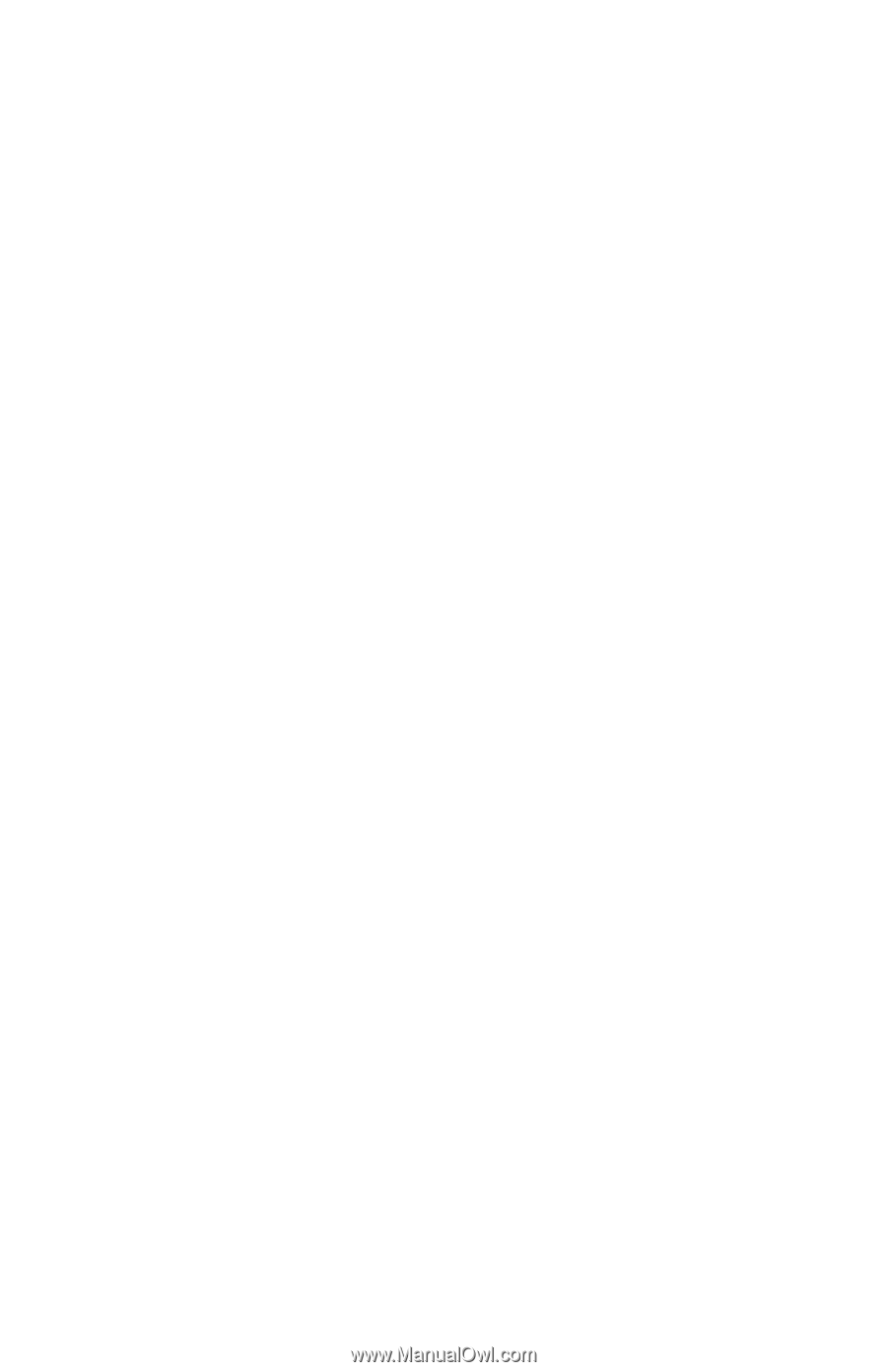
TouchPad and Keyboard
Document Part Number: 409918-001
May 2006
This guide explains the touchpad and keyboard.