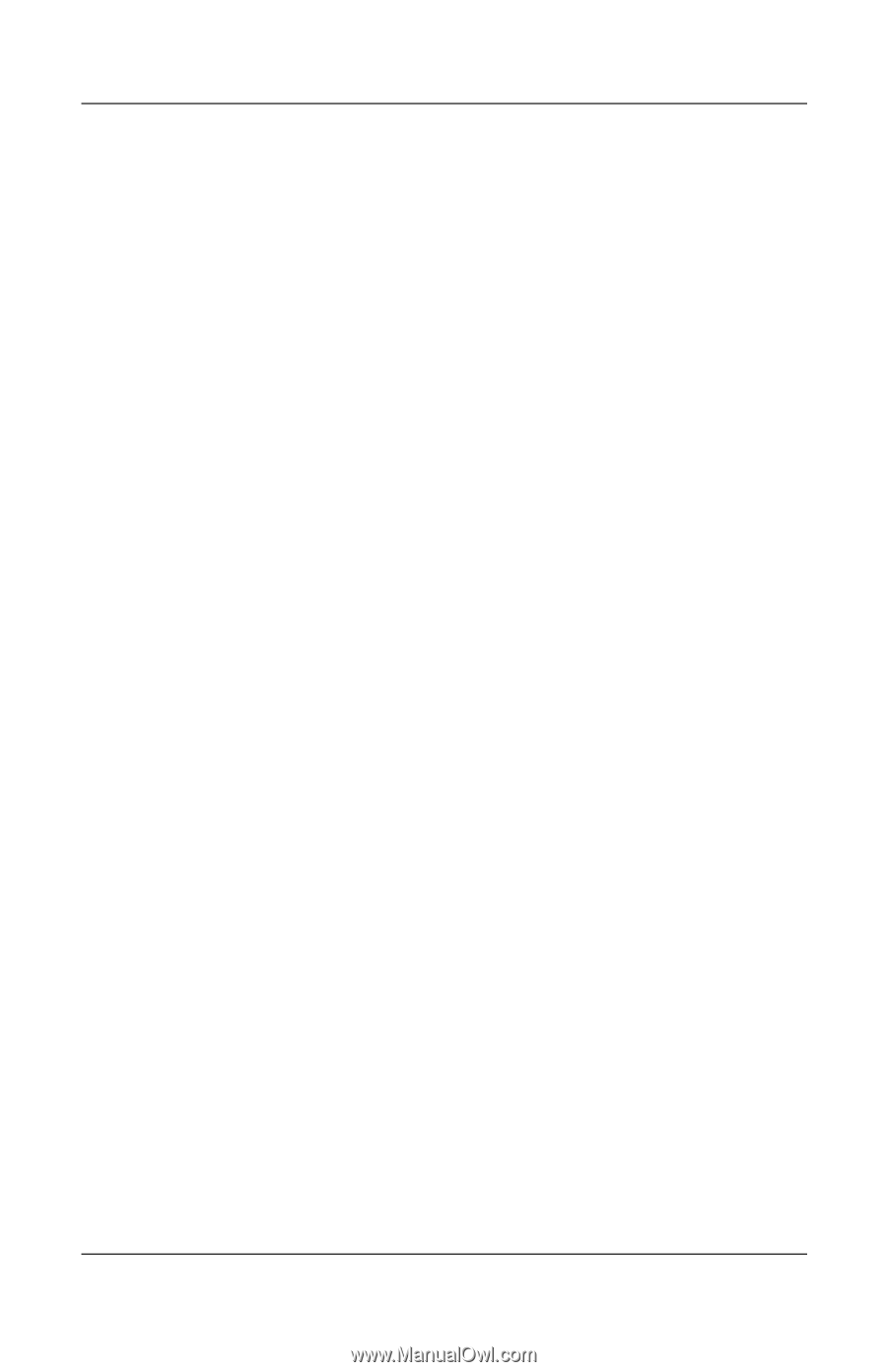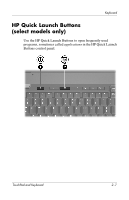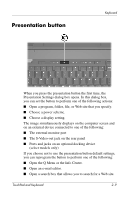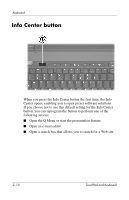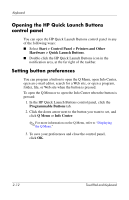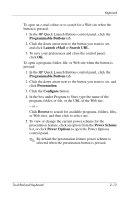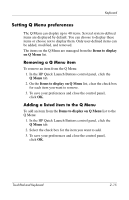HP Nx6325 TouchPad and Keyboard - Page 18
Opening the HP Quick Launch Buttons control panel, Setting button preferences
 |
UPC - 882780649330
View all HP Nx6325 manuals
Add to My Manuals
Save this manual to your list of manuals |
Page 18 highlights
Keyboard Opening the HP Quick Launch Buttons control panel You can open the HP Quick Launch Buttons control panel in any of the following ways: ■ Select Start > Control Panel > Printers and Other Hardware > Quick Launch Buttons. ■ Double-click the HP Quick Launch Buttons icon in the notification area, at the far right of the taskbar. Setting button preferences You can program a button to open the Q Menu, open Info Center, open an e-mail editor, search for a Web site, or open a program, folder, file, or Web site when the button is pressed. To open the Q Menu or to open the Info Center when the button is pressed: 1. In the HP Quick Launch Buttons control panel, click the Programmable Buttons tab. 2. Click the down arrow next to the button you want to set, and click Q Menu or Info Center. ✎ For more information on the Q Menu, refer to "Displaying the Q Menu." 3. To save your preferences and close the control panel, click OK. 2-12 TouchPad and Keyboard