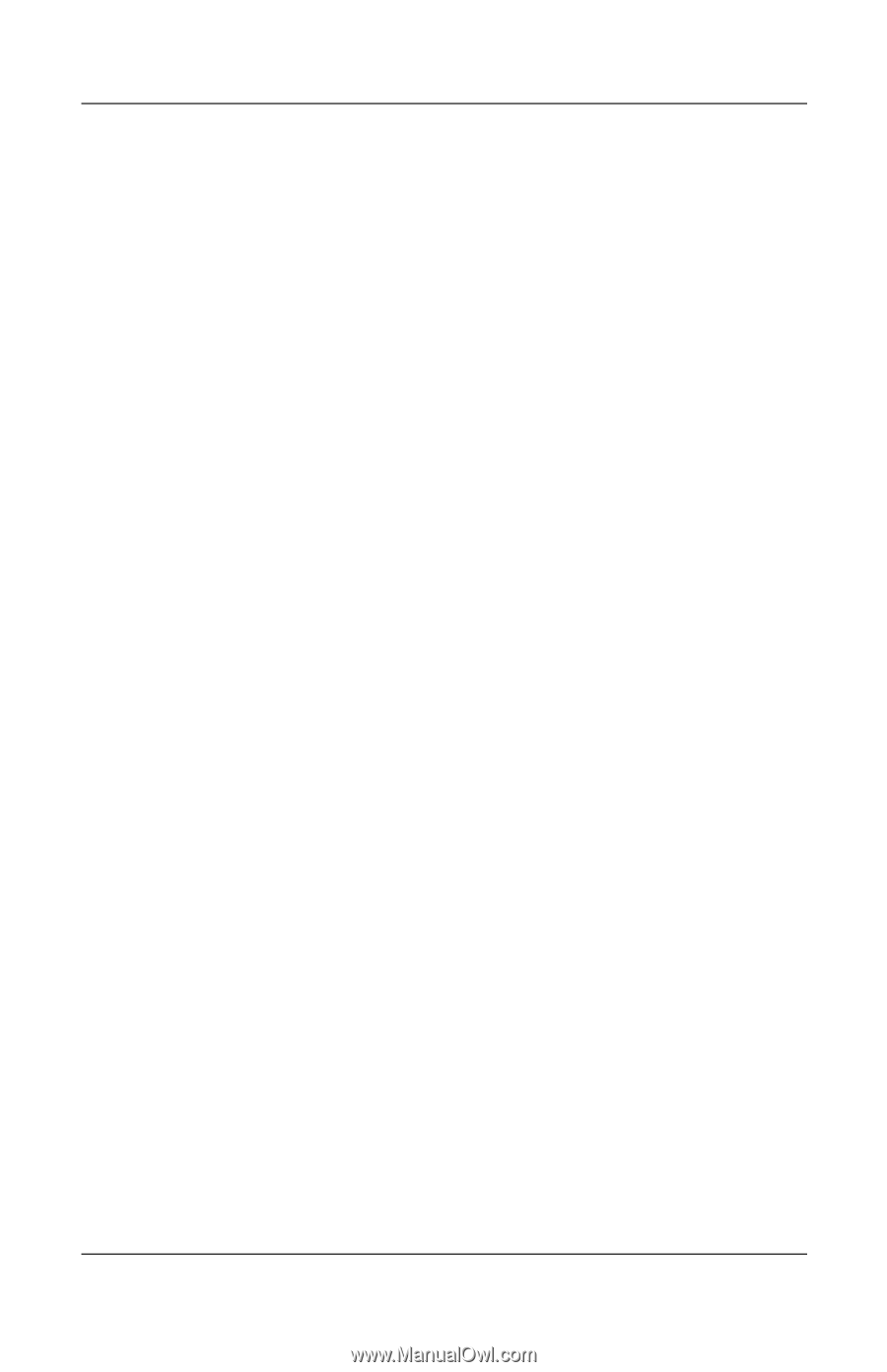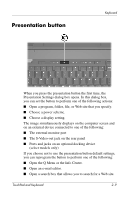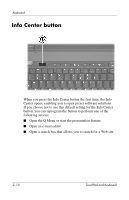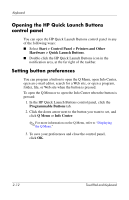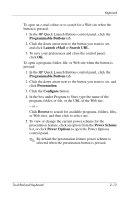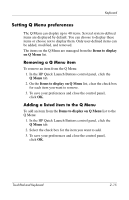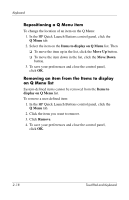HP Nx6325 TouchPad and Keyboard - Page 19
Programmable Buttons, Launch eMail, Search URL, Presentation, Con Browse, Power Scheme
 |
UPC - 882780649330
View all HP Nx6325 manuals
Add to My Manuals
Save this manual to your list of manuals |
Page 19 highlights
Keyboard To open an e-mail editor or to search for a Web site when the button is pressed: 1. In the HP Quick Launch Buttons control panel, click the Programmable Buttons tab. 2. Click the down arrow next to the button you want to set, and click Launch eMail or Search URL. 3. To save your preferences and close the control panel, click OK. To open a program, folder, file, or Web site when the button is pressed: 1. In the HP Quick Launch Buttons control panel, click the Programmable Buttons tab. 2. Click the down arrow next to the button you want to set, and click Presentation. 3. Click the Configure button. 4. In the box under Program to Start, type the name of the program, folder, or file, or the URL of the Web site. - or - Click Browse to search for available programs, folders, files, or Web sites, and then click to select one. 5. To view or change the current power scheme for the presentation feature, click an option from the Power Scheme list, or click Power Options to open the Power Options control panel. ✎ By default the presentation feature power scheme is selected when the presentation button is pressed. TouchPad and Keyboard 2-13