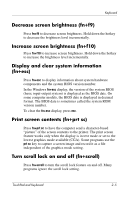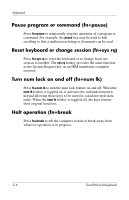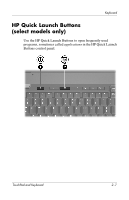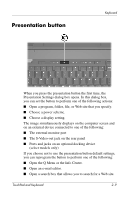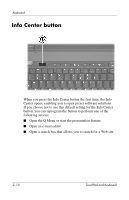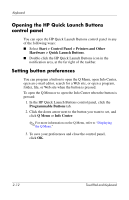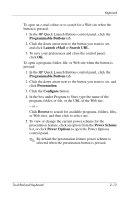HP Nx6325 TouchPad and Keyboard - Page 15
Presentation button, Open the Q Menu or the Info Center.
 |
UPC - 882780649330
View all HP Nx6325 manuals
Add to My Manuals
Save this manual to your list of manuals |
Page 15 highlights
Presentation button Keyboard When you press the presentation button the first time, the Presentation Settings dialog box opens. In this dialog box, you can set the button to perform one of the following actions: ■ Open a program, folder, file, or Web site that you specify. ■ Choose a power scheme. ■ Choose a display setting. The image simultaneously displays on the computer screen and on an external device connected to one of the following: ■ The external monitor port ■ The S-Video-out jack on the rear panel ■ Ports and jacks on an optional docking device (select models only) If you choose not to use the presentation button default settings, you can reprogram the button to perform one of the following: ■ Open the Q Menu or the Info Center. ■ Open an e-mail editor. ■ Open a search box that allows you to search for a Web site. TouchPad and Keyboard 2-9