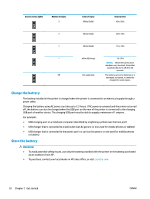HP OfficeJet 250 User Guide - Page 28
Automatic Paper Size Detection, Update the printer, Setup, Preferences, Web Services Setup, Tools
 |
View all HP OfficeJet 250 manuals
Add to My Manuals
Save this manual to your list of manuals |
Page 28 highlights
3. Slide the paper-width guides inward until they stop at the left and right edges of the paper. Automatic Paper Size Detection When this feature is turned on, the printer can automatically detect the width of paper loaded when you adjust the paper-width guides to fit the sides of the paper. To turn on or off the feature to automatically detect paper size 1. From the printer control panel, touch or swipe down the tab at the top of the screen to open the Dashboard, touch (Setup). 2. Touch Preferences. 3. Scroll down to Automatic Paper Size Detection and select On or Off. Update the printer By default, if the printer is connected to a network and Web Services has been enabled, the printer automatically checks for updates. To update the printer using the printer control panel 1. On the printer control panel, touch (Home) to display the Home screen. 2. Select Setup, Web Services Setup and then touch Update the Printer. To update the printer using the embedded web server 1. Open the embeded web server (EWS). For more information, see Embedded web server. 2. Click the Tools tab. 3. In the Printer Updates section, click Firmware Updates, and then follow the onscreen instructions. NOTE: ● If a printer update is available, the printer downloads and installs the update, and then restarts. ● If prompted for proxy settings and if your network uses proxy settings, follow the onscreen instructions to set up a proxy server. If you do not have the details, contact your network administrator or the person who set up the network. ENWW Automatic Paper Size Detection 17