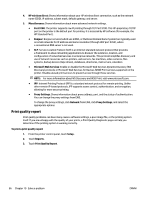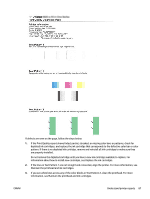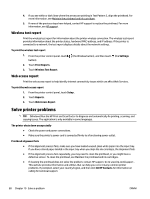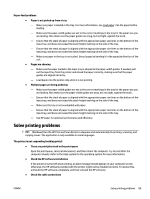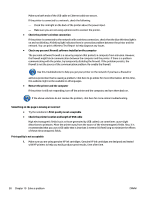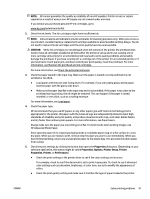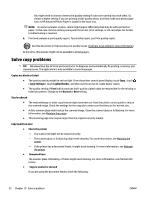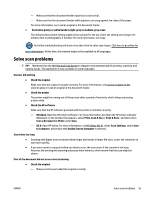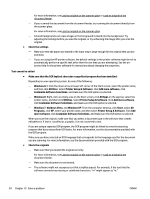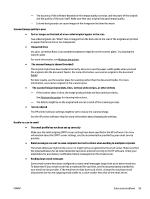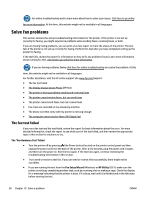HP Officejet Pro 6830 User Guide - Page 103
CAUTION, Properties, Options, Printer Setup, Printer, Preferences, HP Advanced Photo Paper.
 |
View all HP Officejet Pro 6830 manuals
Add to My Manuals
Save this manual to your list of manuals |
Page 103 highlights
NOTE: HP cannot guarantee the quality or reliability of non-HP supplies. Printer service or repairs required as a result of using a non-HP supply are not covered under warranty. If you believe you purchased genuine HP ink cartridges, go to: www.hp.com/go/anticounterfeit 2. Check the ink levels. The ink cartridges might have insufficient ink. NOTE: Ink level alerts and indicators provide estimates for planning purposes only. When you receive a low-ink alert, consider having a replacement cartridge available to avoid possible printing delays. You do not need to replace the ink cartridges until the print quality becomes unacceptable. CAUTION: While ink cartridges are not damaged when left outside of the printer, the printhead does need to have all cartridges installed at all times after the printer is set up and in use. Leaving one or more cartridge slots empty for an extended period may lead to print quality problems and possibly damage the printhead. If you have recently left a cartridge out of the printer for an extended period, or if you have had a recent paper jam, and have noticed poor print quality, clean the printhead. For more information, see Maintain the printhead and ink cartridges. For more information, see Check the estimated ink levels. 3. Check the paper loaded in the input tray. Make sure the paper is loaded correctly and that it is not wrinkled or too thick. ● Load paper with the print side facing down. For example, if you are loading glossy photo paper, load the paper with the glossy side down. ● Make sure the paper lays flat in the input tray and is not wrinkled. If the paper is too close to the printhead during printing, the ink might be smeared. This can happen if the paper is raised, wrinkled, or very thick, such as a mailing envelope. For more information, see Load paper. 4. Check the paper type. HP recommends that you use HP papers or any other paper type with ColorLok technology that is appropriate for the printer. All papers with the ColorLok logo are independently tested to meet high standards of reliability and print quality, and produce documents with crisp, vivid color, bolder blacks and dry faster than ordinary plain papers. For more information, see Paper basics. Always make sure the paper you are printing on is flat. For best results when printing images, use HP Advanced Photo Paper. Store specialty paper in its original packaging inside a resealable plastic bag on a flat surface in a cool, dry place. When you are ready to print, remove only the paper you plan to use immediately. When you have finished printing, return any unused photo paper to the plastic bag. This prevents the photo paper from curling. 5. Check the print settings by clicking the button that opens the Properties dialog box. (Depending on your software application, this button might be called Properties, Options, Printer Setup, Printer Properties, Printer, or Preferences.) ● Check the print settings in the printer driver to see if the color settings are incorrect. For example, check to see if the document is set to print in grayscale. Or, check to see if advanced color settings such as saturation, brightness, or color tone, are set to modify the appearance of colors. ● Check the print quality setting and make sure it matches the type of paper loaded in the printer. ENWW Solve printing problems 91