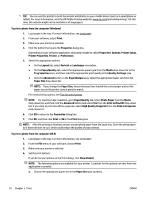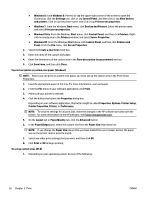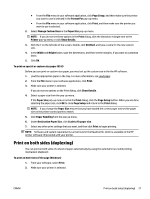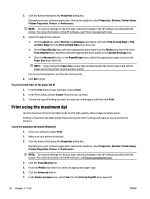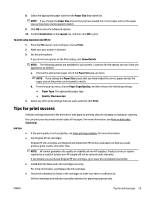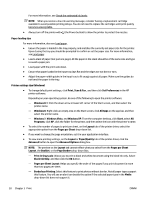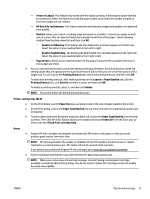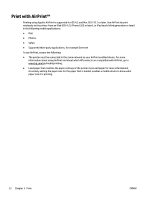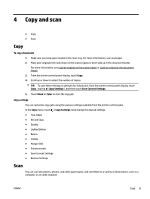HP Officejet Pro 6830 User Guide - Page 41
Tips for print success, Paper Size, Orientation, Layout, To print using maximum dpi OS X, Print
 |
View all HP Officejet Pro 6830 manuals
Add to My Manuals
Save this manual to your list of manuals |
Page 41 highlights
8. Select the appropriate paper size from the Paper Size drop-down list. NOTE: If you change the Paper Size ensure that you have loaded the correct paper and set the paper size on the printer control panel to match. 9. Click OK to close the advanced options. 10. Confirm Orientation on the Layout tab, and then click OK to print. To print using maximum dpi (OS X) 1. From the File menu in your software, choose Print. 2. Make sure your printer is selected. 3. Set the print options. If you do not see options on the Print dialog, click Show Details. NOTE: The following options are available for your printer. Locations for the options can vary from one application to another. a. Choose the appropriate paper size in the Paper Size pop-up menu. NOTE: If you change the Paper Size ensure that you have loaded the correct paper and set the paper size on the printer control panel to match. b. From the pop-up menu, choose Paper Type/Quality, and then choose the following settings: ● Paper Type: The appropriate paper type ● Quality: Maximum dpi 4. Select any other print settings that you want, and then click Print. Tips for print success Software settings selected in the print driver only apply to printing, they do not apply to copying or scanning. You can print your document on both sides of the paper. For more information, see Print on both sides (duplexing). Ink tips ● ● If the print quality is not acceptable, see Solve printing problems for more information. Use Original HP ink cartridges. Original HP ink cartridges are designed and tested with HP printers and papers to help you easily produce great results, time after time. NOTE: HP cannot guarantee the quality or reliability of non-HP supplies. Product service or repairs required as a result of using a non-HP supply will not be covered under warranty. If you believe you purchased Original HP ink cartridges, go to www.hp.com/go/anticounterfeit. ● Install both the black and color cartridges correctly. For more information, see Replace the ink cartridges. ● Check the estimated ink levels in the cartridges to make sure there is sufficient ink. Ink level warnings and indicators provide estimates for planning purposes only. ENWW Tips for print success 29