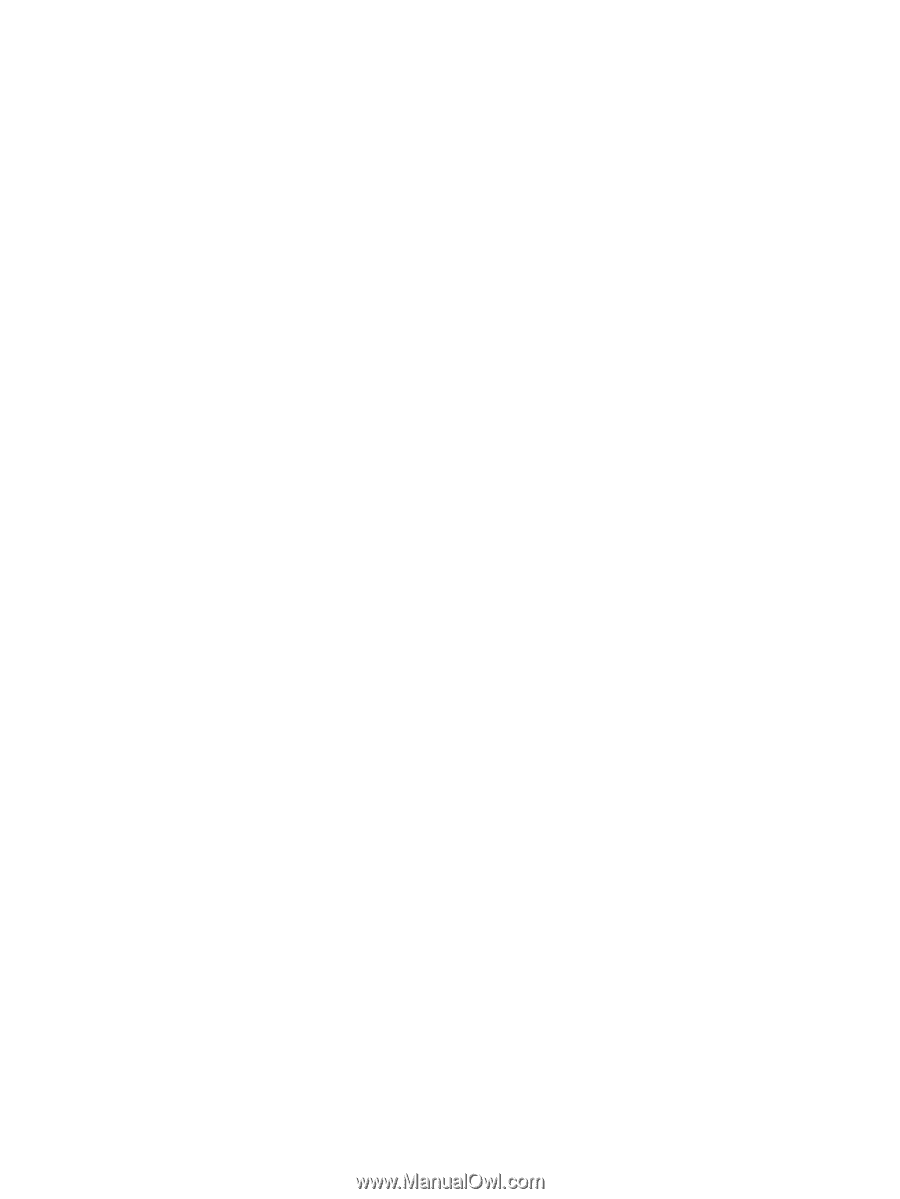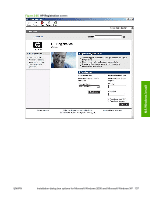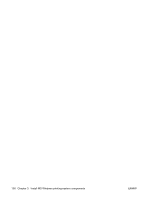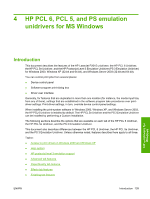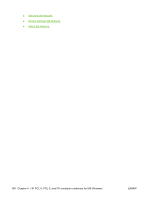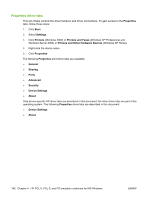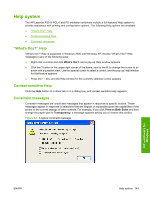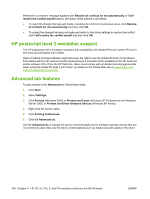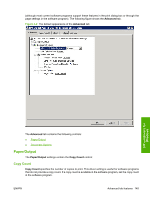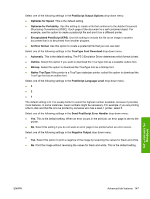HP P2015x HP LaserJet P2015 - Software Technical Reference - Page 160
Properties driver tabs, Printers and Other Hardware Devices
 |
UPC - 882780493308
View all HP P2015x manuals
Add to My Manuals
Save this manual to your list of manuals |
Page 160 highlights
Properties driver tabs This set of tabs controls the driver behavior and driver connections. To gain access to the Properties tabs, follow these steps: 1. Click Start. 2. Select Settings. 3. Click Printers (Windows 2000) or Printers and Faxes (Windows XP Professional and Windows Server 2003) or Printers and Other Hardware Devices (Windows XP Home). 4. Right-click the device name. 5. Click Properties. The following Properties print-driver tabs are available: ● General ● Sharing ● Ports ● Advanced ● Security ● Device Settings ● About Only device-specific HP driver tabs are described in this document; the other driver tabs are part of the operating system. The following Properties driver tabs are described in this document: ● Device Settings ● About 142 Chapter 4 HP PCL 6, PCL 5, and PS emulation unidrivers for MS Windows ENWW