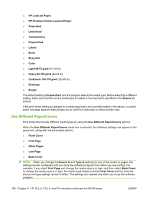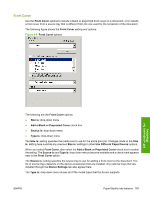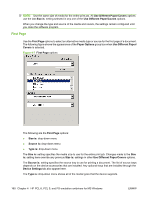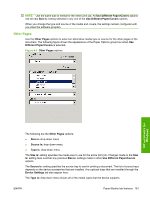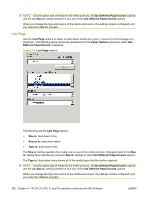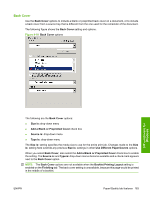HP P2015x HP LaserJet P2015 - Software Technical Reference - Page 181
Back Cover, Size is, Add a Blank or Preprinted Cover, Source is, Type is, Use Different Paper/Covers
 |
UPC - 882780493308
View all HP P2015x manuals
Add to My Manuals
Save this manual to your list of manuals |
Page 181 highlights
Back Cover Use the Back Cover options to include a blank or preprinted back cover on a document, or to include a back cover from a source tray that is different from the one used for the remainder of the document. The following figure shows the Back Cover setting and options. Figure 4-10 Back Cover options HP unidrivers for Windows The following are the Back Cover options: ● Size is: drop-down menu ● Add a Blank or Preprinted Cover check box ● Source is: drop-down menu ● Type is: drop-down menu The Size is: setting specifies the media size to use for the entire print job. Changes made to the Size is: setting here override any previous Size is: settings in other Use Different Paper/Covers options. When you select Back Cover, also select the Add a Blank or Preprinted Cover check box to enable the setting. The Source is: and Type is: drop-down menus become available and a check mark appears next to the Back Cover option. NOTE: The Back Cover options are not available when the Booklet Printing Layout setting is enabled on the Finishing tab. The back cover setting is unavailable, because this page would be printed in the middle of a booklet. ENWW Paper/Quality tab features 163