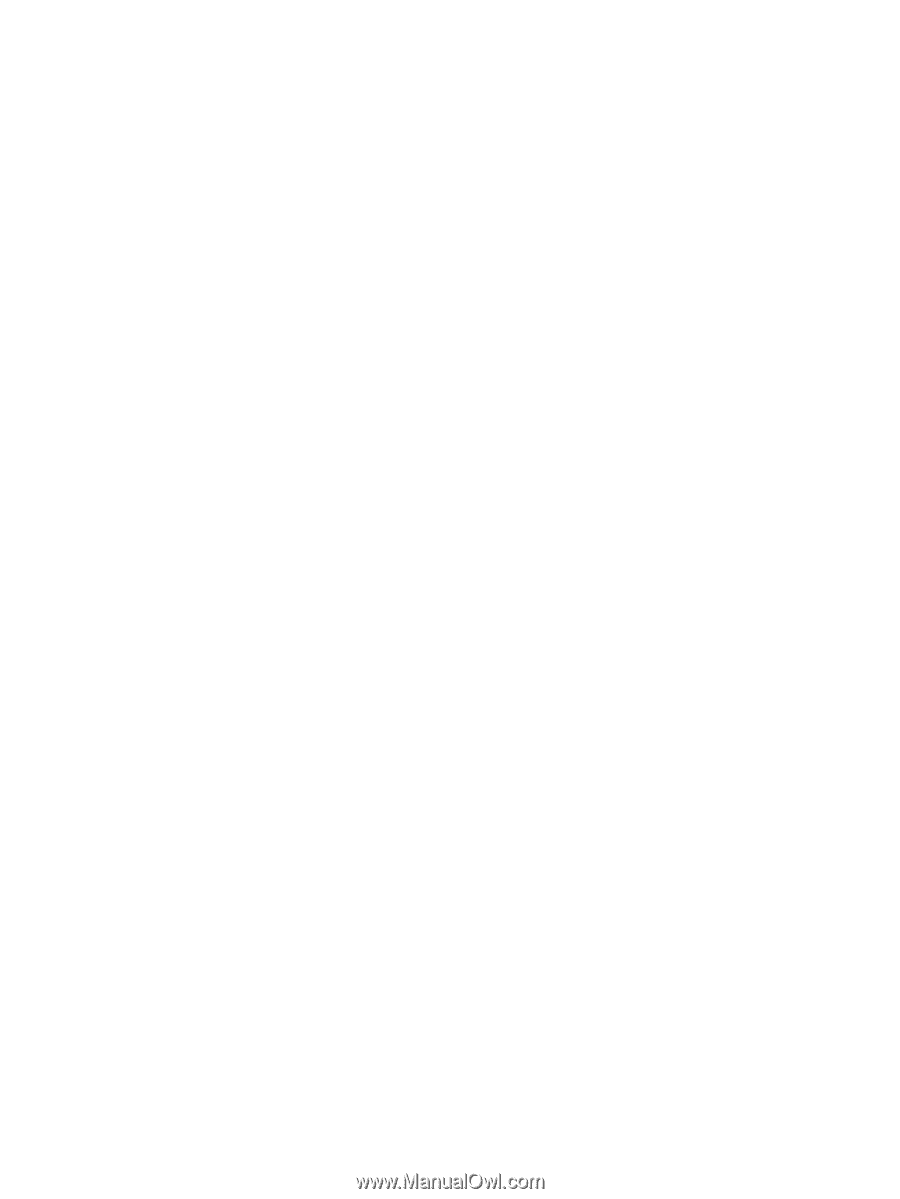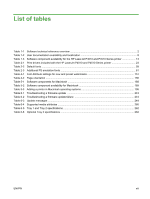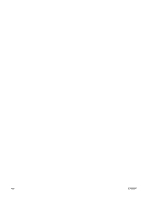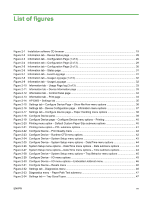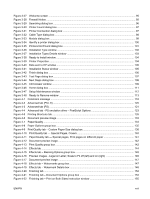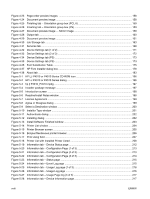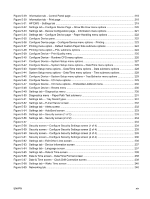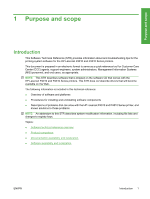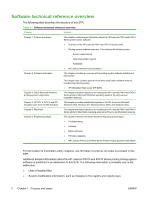Figure 3-27
Welcome screen
...........................................................................................................................
95
Figure 3-28
Firewall Notice
..............................................................................................................................
95
Figure 3-29
Searching dialog box
....................................................................................................................
96
Figure 3-30
Printer Found dialog box
...............................................................................................................
97
Figure 3-31
Printer Connection dialog box
.......................................................................................................
97
Figure 3-32
Cable Type dialog box
..................................................................................................................
98
Figure 3-33
Models dialog box
.........................................................................................................................
99
Figure 3-34
Identify a printer dialog box
.........................................................................................................
100
Figure 3-35
Printers Not Found dialog box
....................................................................................................
101
Figure 3-36
Installation Type window
.............................................................................................................
102
Figure 3-37
Installation Types Details window
...............................................................................................
103
Figure 3-38
Ready to Install window
..............................................................................................................
104
Figure 3-39
Printer Properties
........................................................................................................................
104
Figure 3-40
Data sent to HP window
..............................................................................................................
105
Figure 3-41
Installation Status window
..........................................................................................................
105
Figure 3-42
Finish dialog box
.........................................................................................................................
106
Figure 3-43
Test Page dialog box
..................................................................................................................
107
Figure 3-44
Next Steps dialog box
.................................................................................................................
108
Figure 3-45
CD browser window
....................................................................................................................
109
Figure 3-46
Home dialog box
.........................................................................................................................
111
Figure 3-47
Setup Maintenance window
........................................................................................................
112
Figure 3-48
Ready to Remove window
..........................................................................................................
113
Figure 4-1
Constraint message
......................................................................................................................
118
Figure 4-2
Advanced tab (PCL 6)
...................................................................................................................
120
Figure 4-3
Advanced tab (PS)
........................................................................................................................
121
Figure 4-4
Advanced tab - PS emulation driver - PostScript Options
............................................................
123
Figure 4-5
Printing Shortcuts tab
....................................................................................................................
126
Figure 4-6
Document preview image
.............................................................................................................
133
Figure 4-7
Paper/Quality
................................................................................................................................
134
Figure 4-8
Paper Options group box
..............................................................................................................
135
Figure 4-9
Print/Quality tab – Custom Paper Size dialog box
........................................................................
136
Figure 4-10
Print/Quality tab — Special Pages, Covers
................................................................................
140
Figure 4-11
Paper/Quality tab — Special pages, Print pages on different paper
..........................................
141
Figure 4-12
Document preview image
...........................................................................................................
142
Figure 4-13
Print Quality group box
...............................................................................................................
142
Figure 4-14
Effects tab
...................................................................................................................................
144
Figure 4-15
Effects tab – Resizing Options group box
...................................................................................
145
Figure 4-16
Preview images - Legal on Letter; Scale to Fit off (left) and on (right)
.......................................
146
Figure 4-17
Document preview image
...........................................................................................................
147
Figure 4-18
Effects tab – Watermarks group box
...........................................................................................
147
Figure 4-19
Effects tab – Watermark Details box
...........................................................................................
148
Figure 4-20
Finishing tab
................................................................................................................................
152
Figure 4-21
Finishing tab – Document Options group box
.............................................................................
153
Figure 4-22
Finishing tab – Print on Both Sides instruction window
..............................................................
155
ENWW
xvii