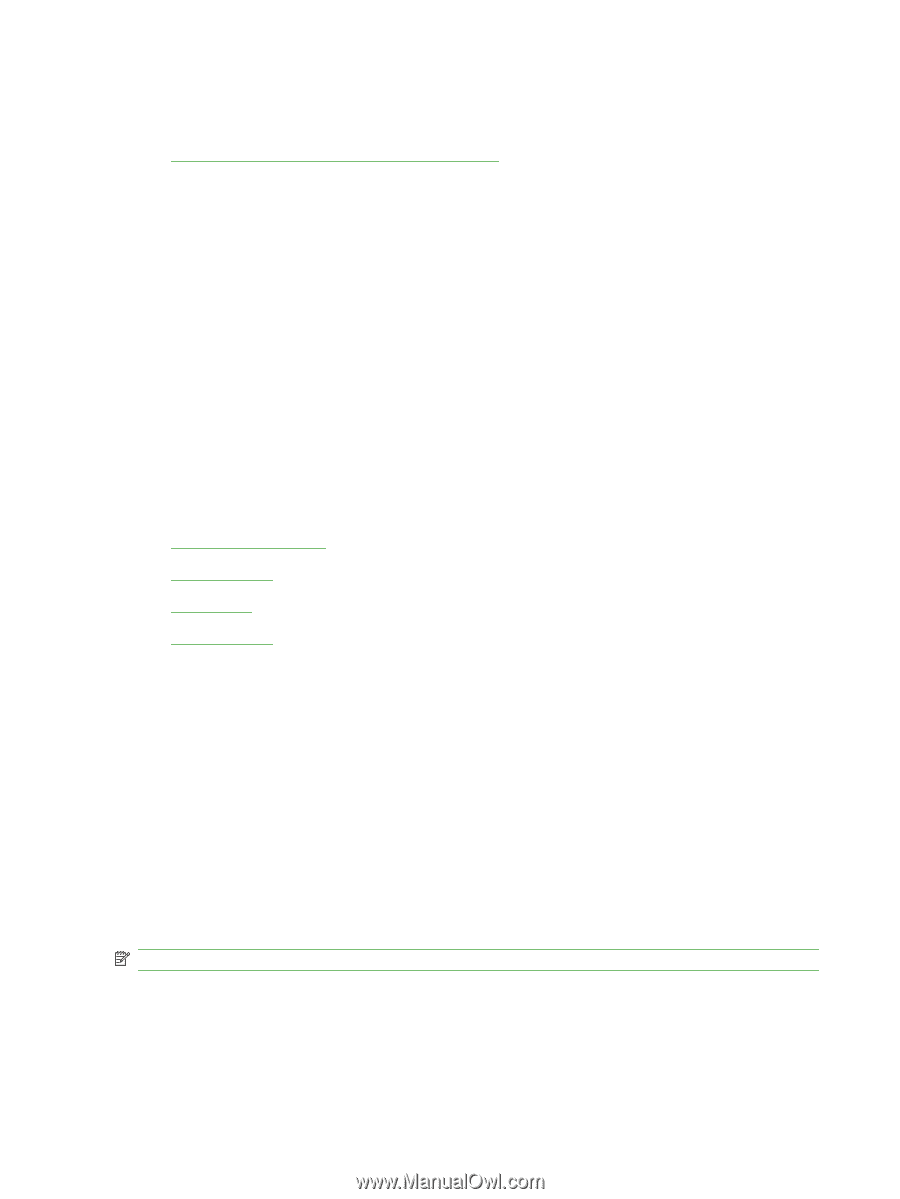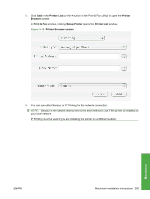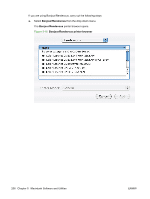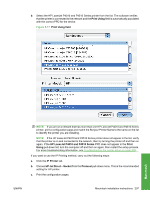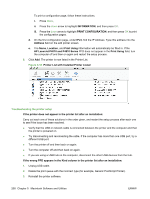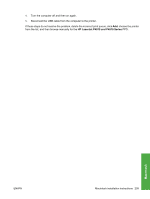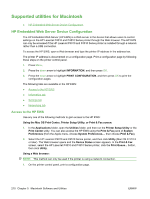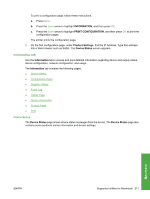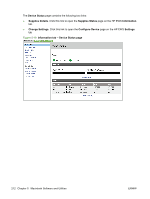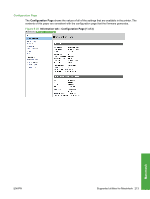HP P4014n HP LaserJet P4010 and P4510 Series - Software Technical Reference - Page 232
Supported utilities for Macintosh, HP Embedded Web Server Device Configuration, Access to the HP EWS
 |
UPC - 883585429066
View all HP P4014n manuals
Add to My Manuals
Save this manual to your list of manuals |
Page 232 highlights
Supported utilities for Macintosh ● HP Embedded Web Server Device Configuration HP Embedded Web Server Device Configuration The HP Embedded Web Server (HP EWS) is a Web server in the device that allows users to control settings on the HP LaserJet P4010 and P4510 Series printer through the Web browser. The HP EWS can only be accessed if the HP LaserJet P4010 and P4510 Series printer is installed through a network rather than a USB connection. To access the HP EWS, open a Web browser and type the printer IP address in the address bar. The printer IP address is documented on a configuration page. Print a configuration page by following these steps on the printer control panel. 1. Press Menu, 2. Press the down arrow to highlight INFORMATION, and then press OK. 3. Press the down arrow to highlight PRINT CONFIGURATION, and then press OK to print the configuration pages. The following tabs are available in the HP EWS: ● Access to the HP EWS ● Information tab ● Settings tab ● Networking tab Access to the HP EWS Use any one of the following methods to gain access to the HP EWS: Using the Mac OS Print Center, Printer Setup Utility, or Print & Fax screen: 1. In the Applications folder, open the Utilities folder, and then run the Printer Setup Utility or the Print Center utility. You can also access the HP EWS using the Print & Fax pane of System Preferences (from the Apple menu, choose System Preferences..., then choose Print & Fax). 2. Select the HP LaserJet P4010 and P4510 Series printer, and then click Utility (Mac OS X V10.3 or later). The Web browser opens and the Device Status screen appears. In the Print & Fax screen, select the HP LaserJet P4010 and P4510 Series printer, click the Print Queue... button, then click Utility. Using a Web browser: NOTE: This method can only be used if the printer is using a network connection. 1. On the printer control panel, print a configuration page. 210 Chapter 5 Macintosh Software and Utilities ENWW