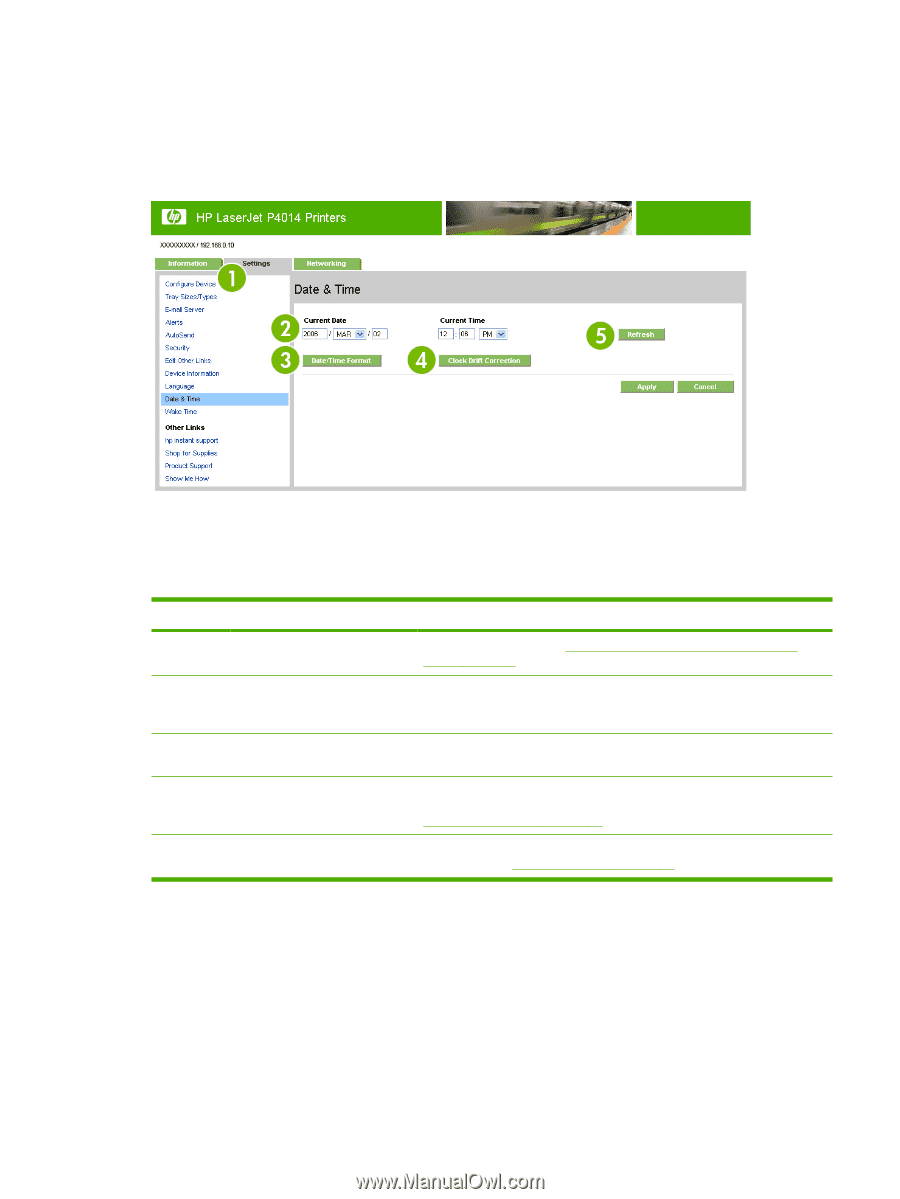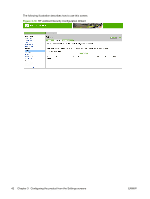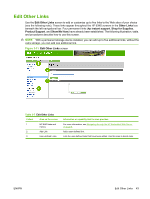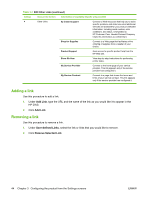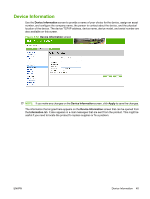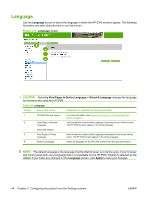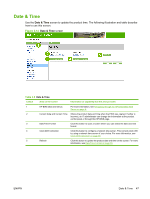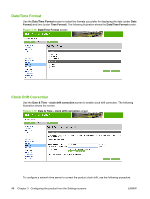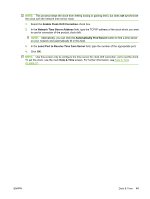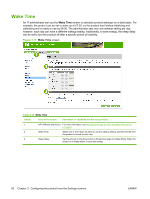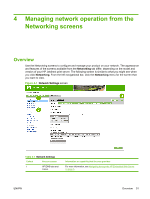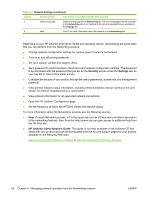HP P4014n HP LaserJet P4010 and P4510 Series Printers Embedded Web Server - Us - Page 57
Date & Time
 |
UPC - 883585429066
View all HP P4014n manuals
Add to My Manuals
Save this manual to your list of manuals |
Page 57 highlights
Date & Time Use the Date & Time screen to update the product time. The following illustration and table describe how to use this screen. Figure 3-14 Date & Time screen Table 3-9 Date & Time Callout Area on the screen Information or capability that the area provides 1 HP EWS tabs and menus For more information, see Navigating through the HP Embedded Web Server on page 6. 2 Current Date and Current Time Shows the product date and time when the EWS was opened. If either is incorrect, an IT administrator can change the information at the product control panel or through this HP EWS page. 3 Date/Time Format Click this button to open a screen where you can select the date and time format. 4 Clock Drift Correction Click this button to configure a network time server. This corrects clock drift by using a network time server of your choice. For more information, see Clock Drift Correction on page 48. 5 Refresh Click this button to update the product date and time on the screen. For more information, see Date/Time Format on page 48. ENWW Date & Time 47