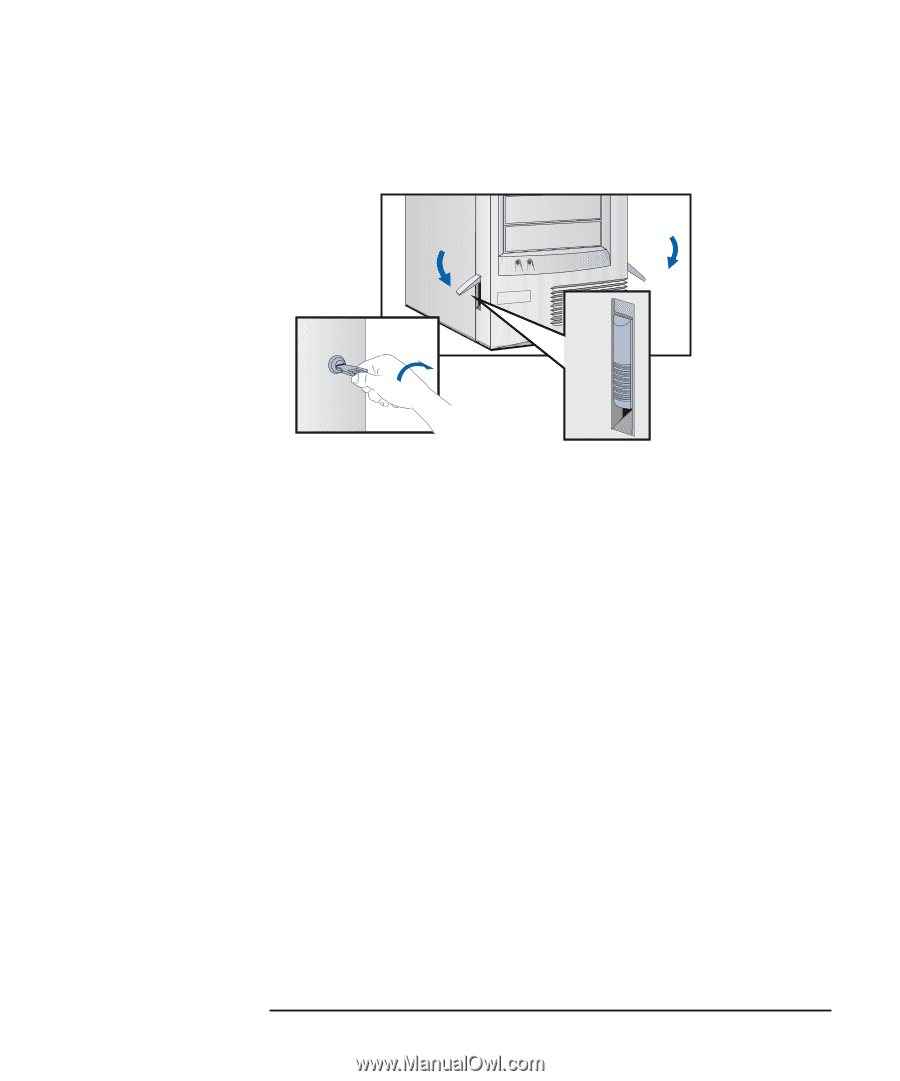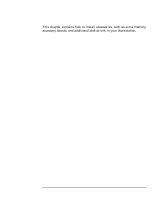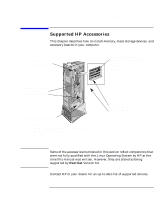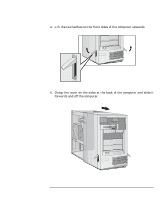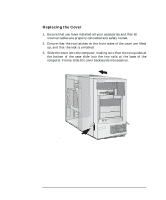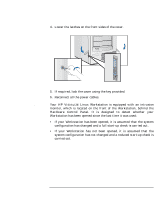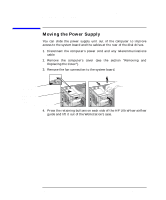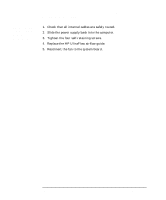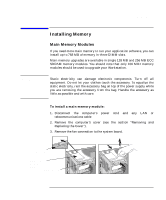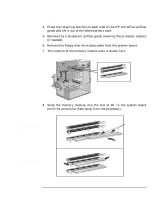HP PL Class450/500/550/600/650/700/750 HP Visualize Linux Workstation - User's - Page 41
Intrusion Monitor, Workstation has been opened since the last time it was used
 |
View all HP PL Class450/500/550/600/650/700/750 manuals
Add to My Manuals
Save this manual to your list of manuals |
Page 41 highlights
How to Install Accessories In Your HP Visualize Linux Workstation Removing and Replacing the Cover 4. Lower the latches on the front sides of the cover. 5. If required, lock the cover using the key provided. 6. Reconnect all the power cables. Intrusion Monitor Your HP VISUALIZE Linux Workstation is equipped with an intrusion monitor, which is located on the front of the Workstation, behind the Hardware Control Panel. It is designed to detect whether your Workstation has been opened since the last time it was used: • If your Workstation has been opened, it is assumed that the system configuration has changed and a full start-up check is carried out. • If your Workstation has not been opened, it is assumed that the system configuration has not changed and a reduced start-up check is carried out. Chapter 2 25