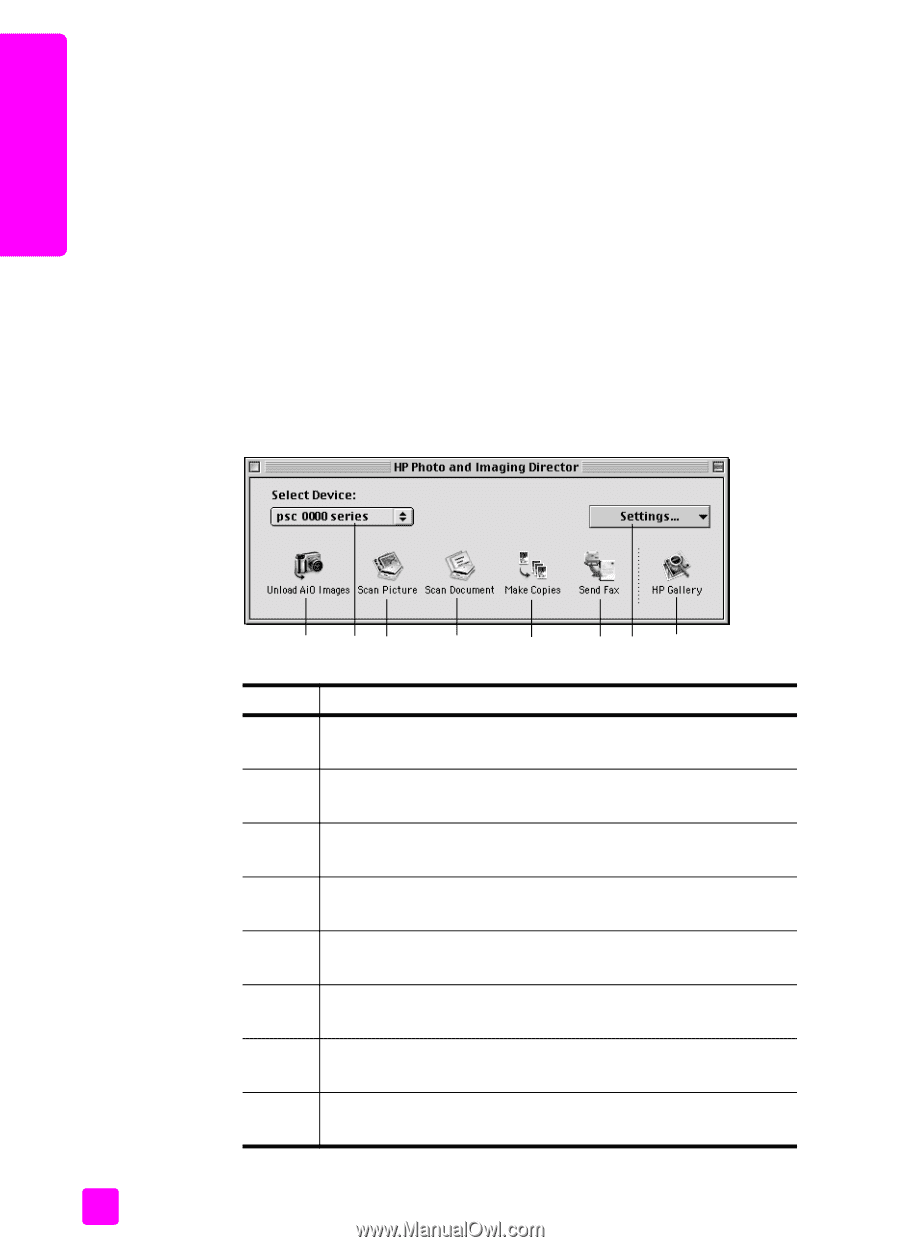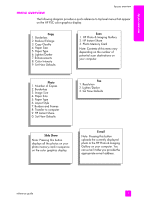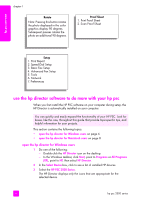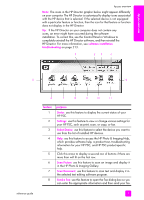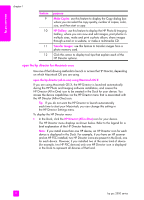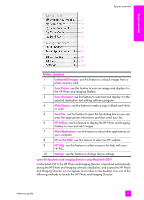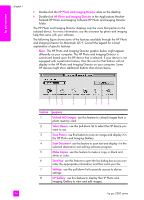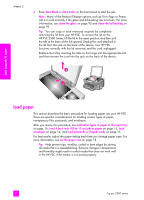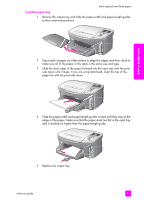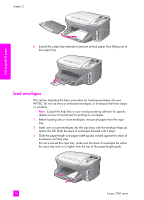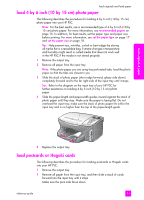HP PSC 2500 HP PSC 2500 series All-in-One - (English) Reference Guide - Page 20
HP Photo and Imaging Director, Unload AiO Images, Select Device, Scan Picture, Scan Document - series software
 |
View all HP PSC 2500 manuals
Add to My Manuals
Save this manual to your list of manuals |
Page 20 highlights
hp psc overview chapter 1 ! Double-click the HP Photo and Imaging Director alias on the desktop. ! Double-click HP Photo and Imaging Director in the Applications:HewlettPackard:HP Photo and Imaging Software:HP Photo and Imaging Director folder. The HP Photo and Imaging Director displays only the icons that pertain to the selected device. For more information, see the onscreen hp photo and imaging help that came with your software. The following figure shows some of the features available through the HP Photo and Imaging Director for Macintosh OS 9. Consult the legend for a brief explanation of specific features. Note: The HP Photo and Imaging Director graphic below might appear differently on your computer. The HP Photo and Imaging Director is customized based upon the HP device that is selected. If your device is not equipped with a particular feature, then the icon for that feature will not display in the HP Photo and Imaging Director on your computer. Some HP devices might show additional buttons than shown below. 1 23 4 5 67 8 feature purpose 1 Unload AiO Images: use this feature to unload images from a photo memory card. 2 Select Device: use this pull-down list to select the HP device you want to use. 3 Scan Picture: use this feature to scan an image and display it in the HP Photo and Imaging Gallery. 4 Scan Document: use this feature to scan text and display it in the selected destination text editing software program. 5 Make Copies: use this feature to make a copy in black and white or color. 6 Send Fax: use this feature to open the fax dialog box so you can enter the appropriate information and then send your fax. 7 Settings: use this pull-down list to provide access to device settings. 8 HP Gallery: use this feature to display the HP Photo and Imaging Gallery to view and edit images. 10 hp psc 2500 series