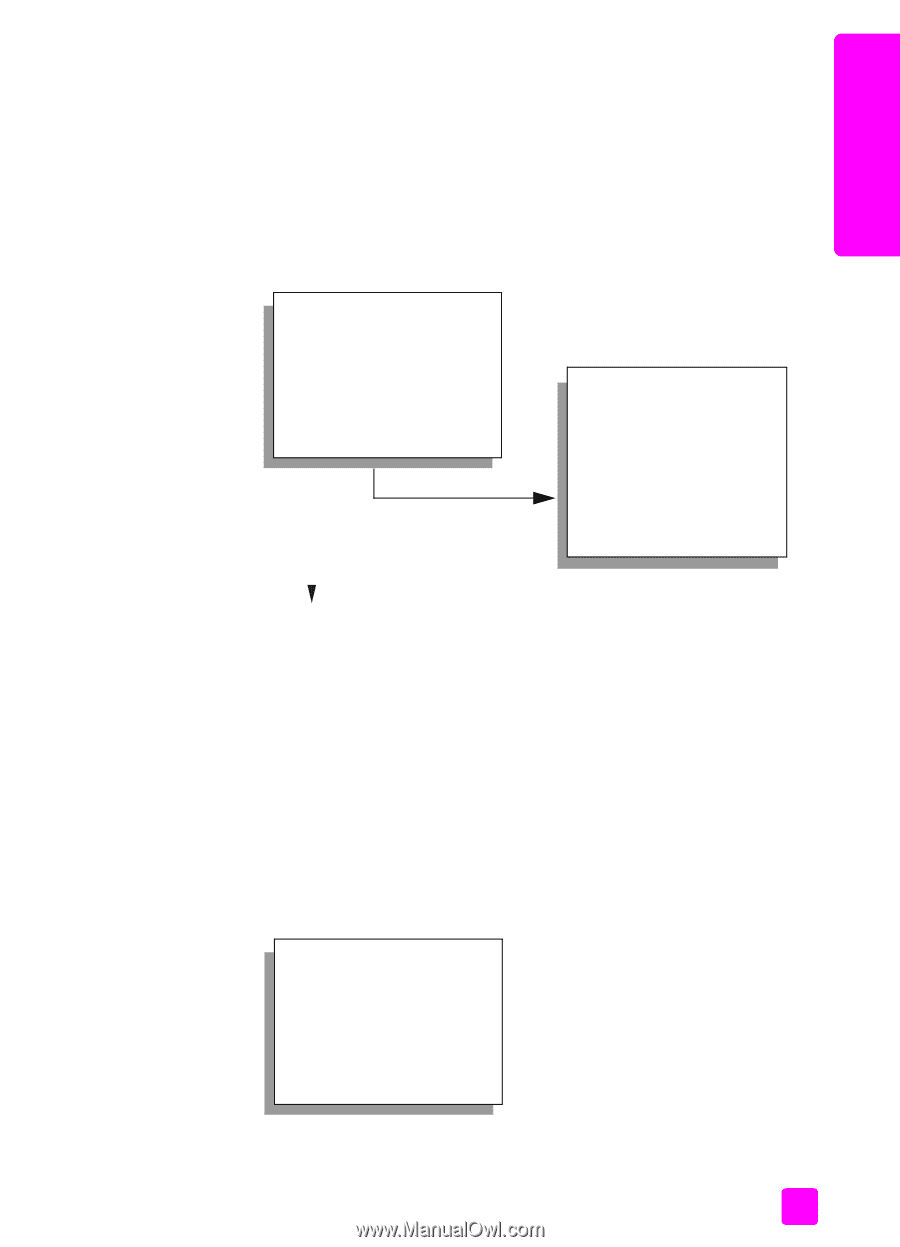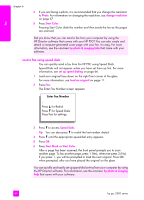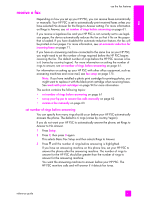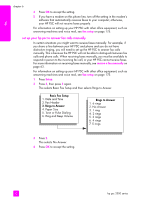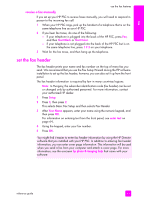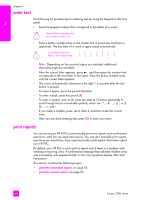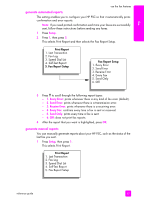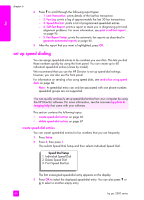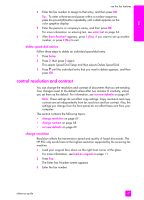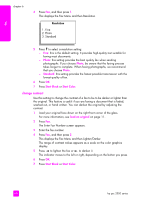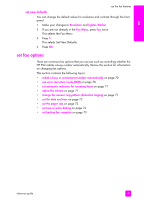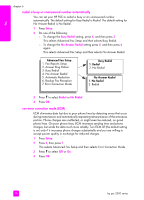HP PSC 2500 HP PSC 2500 series All-in-One - (English) Reference Guide - Page 75
generate automated reports, generate manual reports
 |
View all HP PSC 2500 manuals
Add to My Manuals
Save this manual to your list of manuals |
Page 75 highlights
fax use the fax features generate automated reports This setting enables you to configure your HP PSC so that it automatically prints confirmation and error reports. Note: If you need printed confirmation each time your faxes are successfully sent, follow these instructions before sending any faxes. 1 Press Setup. 2 Press 1, then press 5. This selects Print Report and then selects the Fax Report Setup. Print Report 1. Last Transaction 2. Fax Log 3. Speed Dial List 4. Self-Test Report 5. Fax Report Setup Fax Report Setup 1. Every Error 2. Send Error 3. Receive Error 4. Every Fax 5. Send Only 6. Off 3 Press to scroll through the following report types: - 1. Every Error: prints whenever there is any kind of fax error (default). - 2. Send Error: prints whenever there is a transmission error. - 3. Receive Error: prints whenever there is a receiving error. - 4. Every Fax: confirms every time a fax is sent or received. - 5. Send Only: prints every time a fax is sent. - 6. Off: does not print fax reports. 4 After the report that you want is highlighted, press OK. generate manual reports You can manually generate reports about your HP PSC, such as the status of the last fax you sent. 1 Press Setup, then press 1. This selects Print Report. Print Report 1. Last Transaction 2. Fax Log 3. Speed Dial List 4. Self-Test Report 5. Fax Report Setup reference guide 65