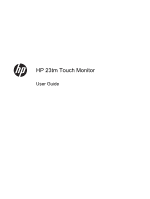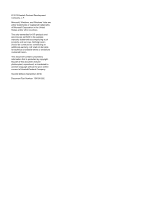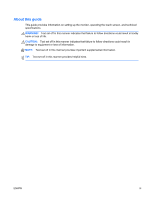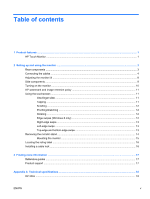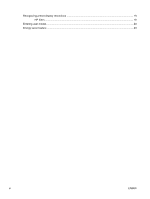HP Pavilion 23-inch Displays User Guide 2
HP Pavilion 23-inch Displays Manual
 |
View all HP Pavilion 23-inch Displays manuals
Add to My Manuals
Save this manual to your list of manuals |
HP Pavilion 23-inch Displays manual content summary:
- HP Pavilion 23-inch Displays | User Guide 2 - Page 1
HP 23tm Touch Monitor User Guide - HP Pavilion 23-inch Displays | User Guide 2 - Page 2
Corporation in the United States and/or other countries. The only warranties for HP products and services are set forth in the express warranty statements accompanying such products and services. Nothing herein should be construed as constituting an additional warranty. HP shall not be liable for - HP Pavilion 23-inch Displays | User Guide 2 - Page 3
About this guide This guide provides information on setting up the monitor, operating the touch screen, and technical specifications. WARNING! Text set off in this manner indicates that failure to - HP Pavilion 23-inch Displays | User Guide 2 - Page 4
iv About this guide ENWW - HP Pavilion 23-inch Displays | User Guide 2 - Page 5
swipe 13 Removing the monitor stand ...14 Mounting the monitor ...15 Locating the rating label ...16 Installing a cable lock ...16 3 Finding more information ...17 Reference guides ...17 Product support ...17 Appendix A Technical specifications ...18 HP 23tm ...18 ENWW v - HP Pavilion 23-inch Displays | User Guide 2 - Page 6
Recognizing preset display resolutions 19 HP 23tm ...19 Entering user modes ...20 Energy saver feature ...20 vi ENWW - HP Pavilion 23-inch Displays | User Guide 2 - Page 7
angle panel. The monitor features include: ● 58.4 cm (23-inch) diagonal viewable area display with 1920 x 1080 resolution, plus full-screen support for lower resolutions; includes custom scaling for maximum image size while preserving original aspect ratio ● LED backlight consumes less energy than - HP Pavilion 23-inch Displays | User Guide 2 - Page 8
● Energy saver feature to meet requirements for reduced power consumption ● Safety guidelines, certifications, and regulatory notices for these products are available in the HP LCD Monitors Reference Guide on the disc included with this monitor. 2 Chapter 1 Product features ENWW - HP Pavilion 23-inch Displays | User Guide 2 - Page 9
, ensure that the power is turned off to the monitor, computer system, and other attached devices, and then follow the instructions below. Rear components Component 1 DC power connector 2 DVI-D connector 3 HDMI connector 4 Audio connector 5 USB upstream connector Description Connects the - HP Pavilion 23-inch Displays | User Guide 2 - Page 10
Connecting the cables 1. Lay the monitor panel face down on a flat surface covered by a clean, dry cloth. 2. Pull the cable cover off the rear of the monitor. 3. Depending on your configuration, connect either the DVI or HDMI video cable between the PC and the monitor. NOTE: The video mode is - HP Pavilion 23-inch Displays | User Guide 2 - Page 11
● For DVI digital operation, connect the DVI-D signal cable to the DVI connector on the rear of the monitor and the other end to the DVI connector on your input device (cable provided in select countries only). 4. Connect one end of the provided USB cable to a USB connector on the rear panel of the - HP Pavilion 23-inch Displays | User Guide 2 - Page 12
5. Connect the provided audio cable to the audio input jack on the rear of the monitor and the other end to the audio output jack on your input device. 6. Plug the round end of the power supply cord into the power supply connector on the rear of the monitor (1). Plug the power cord into the power - HP Pavilion 23-inch Displays | User Guide 2 - Page 13
the cover (2) so that it is securely fastened to the rear of the monitor. 8. Place the monitor upright and pull the easel stand out to support the monitor. ENWW Connecting the cables 7 - HP Pavilion 23-inch Displays | User Guide 2 - Page 14
Adjusting the monitor tilt Adjust the tilt to the desired position by sliding the easel stand forward or backward. The monitor tilt range is 15 to 70 degrees. 8 Chapter 2 Setting up and using the monitor ENWW - HP Pavilion 23-inch Displays | User Guide 2 - Page 15
from, or exits the OSD menu. Turns the monitor on or off. NOTE: To view an OSD menu simulator, visit the HP Customer Self Repair Services Media Library at http://www.hp.com/go/sml. ENWW Side components 9 - HP Pavilion 23-inch Displays | User Guide 2 - Page 16
Turning on the monitor 1. Press the power button on the computer to turn it on. 2. Press the power button on the side of the monitor to turn it on. CAUTION: Burn-in image damage may occur on monitors that display the same static image onscreen for 12 or more consecutive hours of non-use. To avoid - HP Pavilion 23-inch Displays | User Guide 2 - Page 17
HP warranty. To avoid image retention damage, always turn off the monitor when it is not in use or use the power management setting, if supported on your system, to turn off the display when the system is idle. Using the touchscreen A touch screen device allows you to control items on - HP Pavilion 23-inch Displays | User Guide 2 - Page 18
Scrolling Scrolling is useful for moving up, down, left, or right on a page or image. Place two fingers on the screen and then drag them in an up, down, left, or right motion. Pinching/stretching Pinching and stretching allows you to zoom out or in on images or text. ● Zoom in by placing two - HP Pavilion 23-inch Displays | User Guide 2 - Page 19
Right-edge swipe The right-edge swipe reveals the charms, letting you search, share, start apps, access devices, or change settings. ● To open the Charms bar, start at the right edge and swipe across the screen. ● To search for an app, setting, or file, swipe from the right edge across the screen to - HP Pavilion 23-inch Displays | User Guide 2 - Page 20
Removing the monitor stand You can remove the monitor panel from the stand to install the panel on a wall, a swing arm, or other mounting fixture. CAUTION: Before beginning to disassemble the monitor, be sure the monitor is turned off and the power and signal cables are both disconnected. Also - HP Pavilion 23-inch Displays | User Guide 2 - Page 21
Refer to Removing the monitor stand on page 14. CAUTION: This monitor supports the VESA industry standard 100 mm mounting holes. To attach a third-party . To attach the monitor to other mounting fixtures, follow the instructions included with the mounting fixture to ensure that the monitor is - HP Pavilion 23-inch Displays | User Guide 2 - Page 22
Locating the rating label The rating label on the monitor provides the spare part number, product number, and serial number. You may need these numbers when contacting HP about the monitor model. The rating label is located on the rear panel of the monitor behind the cable cover. Installing a cable - HP Pavilion 23-inch Displays | User Guide 2 - Page 23
problems Product support For additional information on using and adjusting your monitor, go to http://www.hp.com/support. Select your country or region, select Product Support & Troubleshooting, and then enter your monitor model in the SEARCH window. NOTE: The monitor user guide, reference guide - HP Pavilion 23-inch Displays | User Guide 2 - Page 24
A Technical specifications NOTE: All specifications represent the typical specifications provided by HP's component manufacturers; actual performance may vary either higher or lower. HP 23tm Display Type Viewable Image Size Maximum Weight (Unpacked) Dimensions (with stand) Height Depth Width - HP Pavilion 23-inch Displays | User Guide 2 - Page 25
Recognizing preset display resolutions The display resolutions listed below are the most commonly used modes and are set as factory defaults. This monitor automatically recognizes these preset modes and they will appear properly sized and centered on the screen. HP 23tm Table A-1 Factory preset - HP Pavilion 23-inch Displays | User Guide 2 - Page 26
user modes that can be entered and stored. Energy saver feature The monitors support a reduced power state. The reduced power state will be entered into to its normal operating mode. Refer to the computer manual for instructions on setting energy saver features (sometimes called power management
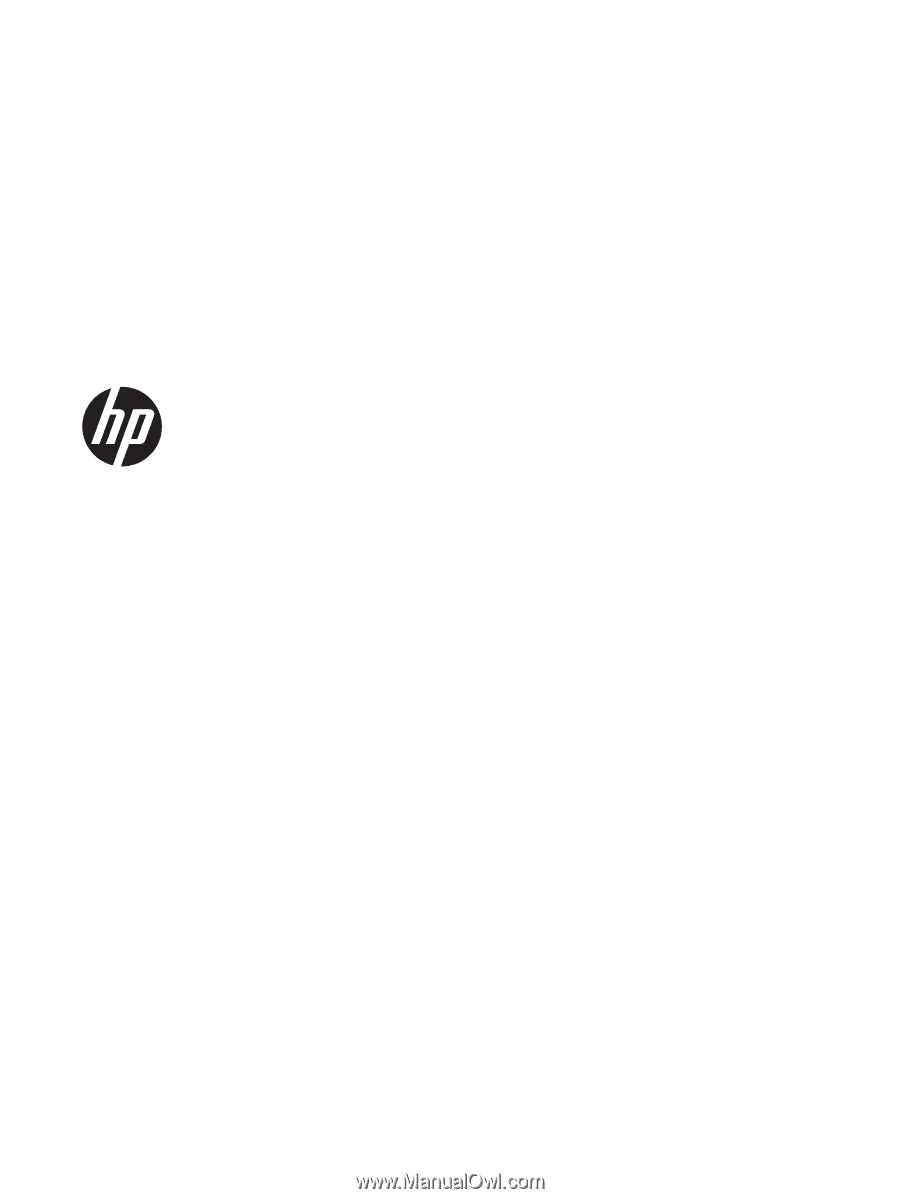
HP 23tm Touch Monitor
User Guide