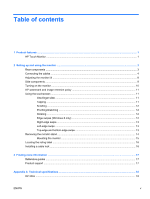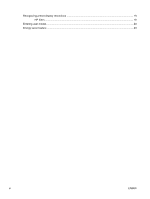HP Pavilion 23-inch Displays User Guide 2 - Page 10
Connecting the cables
 |
View all HP Pavilion 23-inch Displays manuals
Add to My Manuals
Save this manual to your list of manuals |
Page 10 highlights
Connecting the cables 1. Lay the monitor panel face down on a flat surface covered by a clean, dry cloth. 2. Pull the cable cover off the rear of the monitor. 3. Depending on your configuration, connect either the DVI or HDMI video cable between the PC and the monitor. NOTE: The video mode is determined by the video cable used. The monitor will automatically determine which inputs have valid video signals. The inputs can be selected by pressing the Input button on the side panel or through the On-Screen Display (OSD) feature by pressing the Menu button. ● For HDMI digital operation, connect the HDMI signal cable to the HDMI connector on the rear of the monitor and the other end to the HDMI connector on your input device (cable provided). 4 Chapter 2 Setting up and using the monitor ENWW