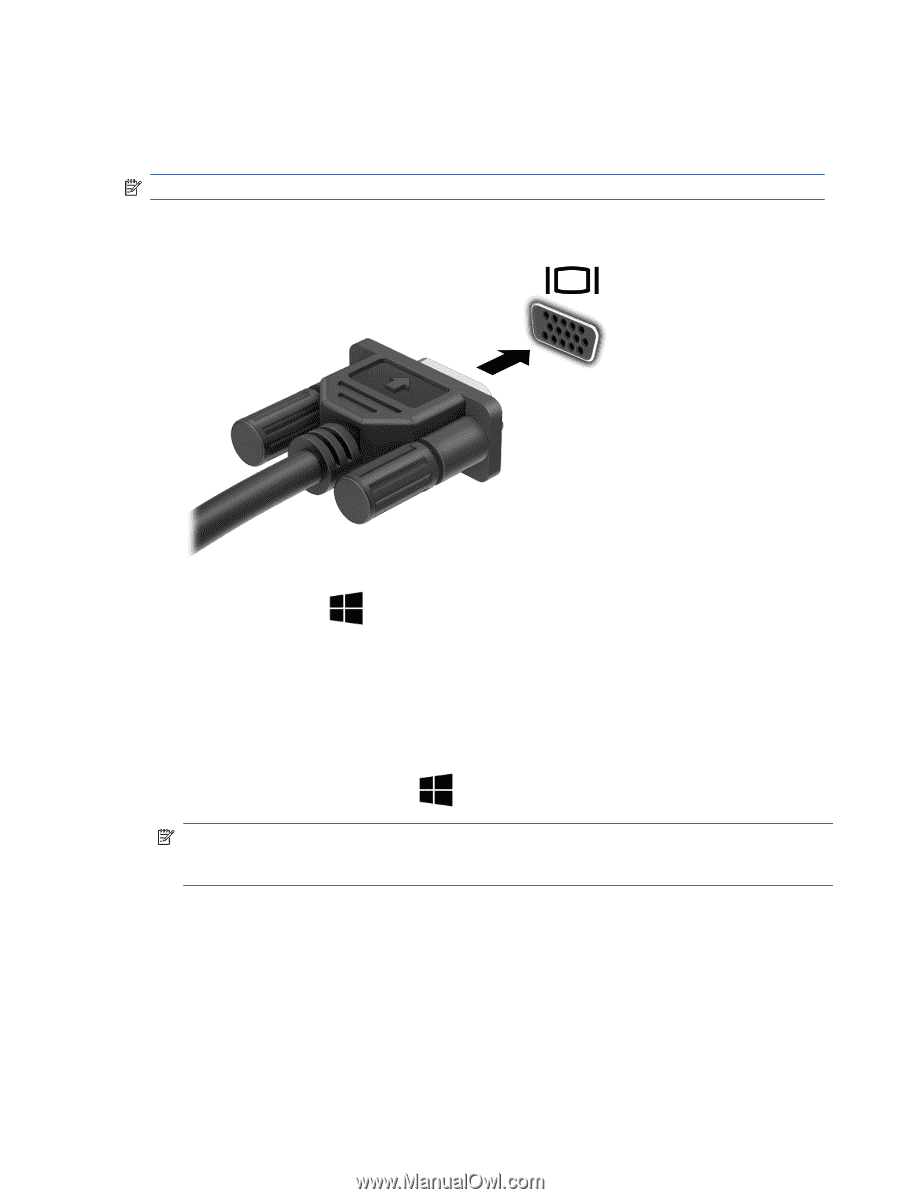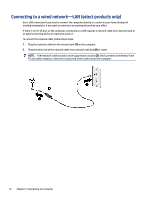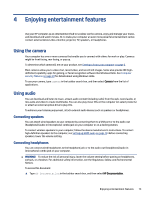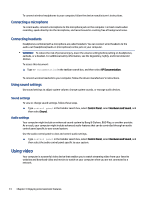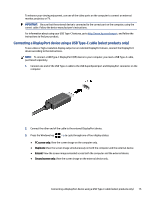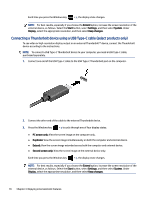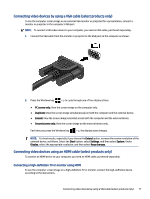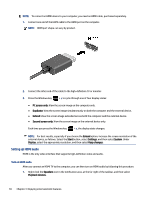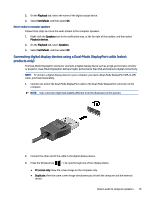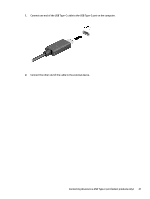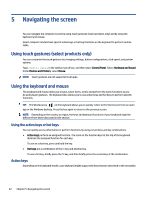HP Pavilion Desktop PC TP01-2000i User Guide - Page 25
Connecting video devices by using a VGA cable (select products only)
 |
View all HP Pavilion Desktop PC TP01-2000i manuals
Add to My Manuals
Save this manual to your list of manuals |
Page 25 highlights
Connecting video devices by using a VGA cable (select products only) To see the computer screen image on an external VGA monitor or projected for a presentation, connect a monitor or projector to the computer's VGA port. NOTE: To connect a VGA video device to your computer, you need an VGA cable, purchased separately. 1. Connect the VGA cable from the monitor or projector to the VGA port on the computer as shown. 2. Press the Windows key + p to cycle through one of four display states: ● PC screen only: View the screen image on the computer only. ● Duplicate: View the screen image simultaneously on both the computer and the external device. ● Extend: View the screen image extended across both the computer and the external device. ● Second screen only: View the screen image on the external device only. Each time you press the Windows key + p, the display state changes. NOTE: For best results, especially if you choose the Extend option, increase the screen resolution of the external device, as follows. Select the Start button, select Settings, and then select System. Under Display, select the appropriate resolution, and then select Keep changes. Connecting video devices using an HDMI cable (select products only) To connect an HDMI device to your computer, you need an HDMI cable, purchased separately. Connecting a high-definition TV or monitor using HDMI To see the computer screen image on a high-definition TV or monitor, connect the high-definition device according to the instructions. Connecting video devices by using a VGA cable (select products only) 17